iPhoneの「探す」で位置情報を共有する
「探す」アプリを使って位置情報を友達と共有する前に、位置情報共有を設定する必要があります。
注記: 位置情報の共有を設定してもほかの人にあなたの位置情報が表示されない場合は、「設定」 ![]() >「プライバシーとセキュリティ」>「位置情報サービス」>「探す」で、「位置情報サービス」がオンになっていることを確認してください。共有する位置情報を制御するを参照してください。
>「プライバシーとセキュリティ」>「位置情報サービス」>「探す」で、「位置情報サービス」がオンになっていることを確認してください。共有する位置情報を制御するを参照してください。
位置情報共有を設定する
iPhoneで「探す」アプリ
 を開きます。
を開きます。画面下部の「自分」をタップしてから、「自分の位置情報を共有」をオンにします。
自分の位置情報を共有しているデバイスが「デバイス」の横に表示されます。
iPhoneで現在自分の位置情報を共有していない場合は、「このiPhoneを自分の位置情報に使用」をタップできます。
注記: 別のデバイスから自分の位置情報を共有するには、デバイスで「探す」を開き、自分の位置情報をそのデバイスに変更します。Apple Watch(GPS + Cellularモデル)とペアリングされているiPhoneから位置情報を共有する場合、iPhoneの通信範囲外にいて、Apple Watchを装着しているときは、Apple Watchから位置情報が共有されます。
位置情報共有設定は、「設定」 ![]() >「[自分の名前]」>「探す」と選択して変更することもできます。
>「[自分の名前]」>「探す」と選択して変更することもできます。
位置情報にラベルを設定する
自分の現在地にラベルを設定して、分かりやすくすることができます(「自宅」や「職場」など)。「自分」をタップすると、位置情報のほかにラベルが表示されます。
iPhoneで「探す」アプリ
 を開きます。
を開きます。画面下部の「自分」をタップしてから、「場所」をタップします。
ラベルを選択します。
新しいラベルを追加するには、「カスタムラベルを追加」をタップし、名称を入力してから、「完了」をタップします。
位置情報を友達と共有する
iPhoneで「探す」アプリ
 を開きます。
を開きます。画面下部の「人を探す」をタップし、
 をタップしてから、「自分の位置情報を共有」を選択します。
をタップしてから、「自分の位置情報を共有」を選択します。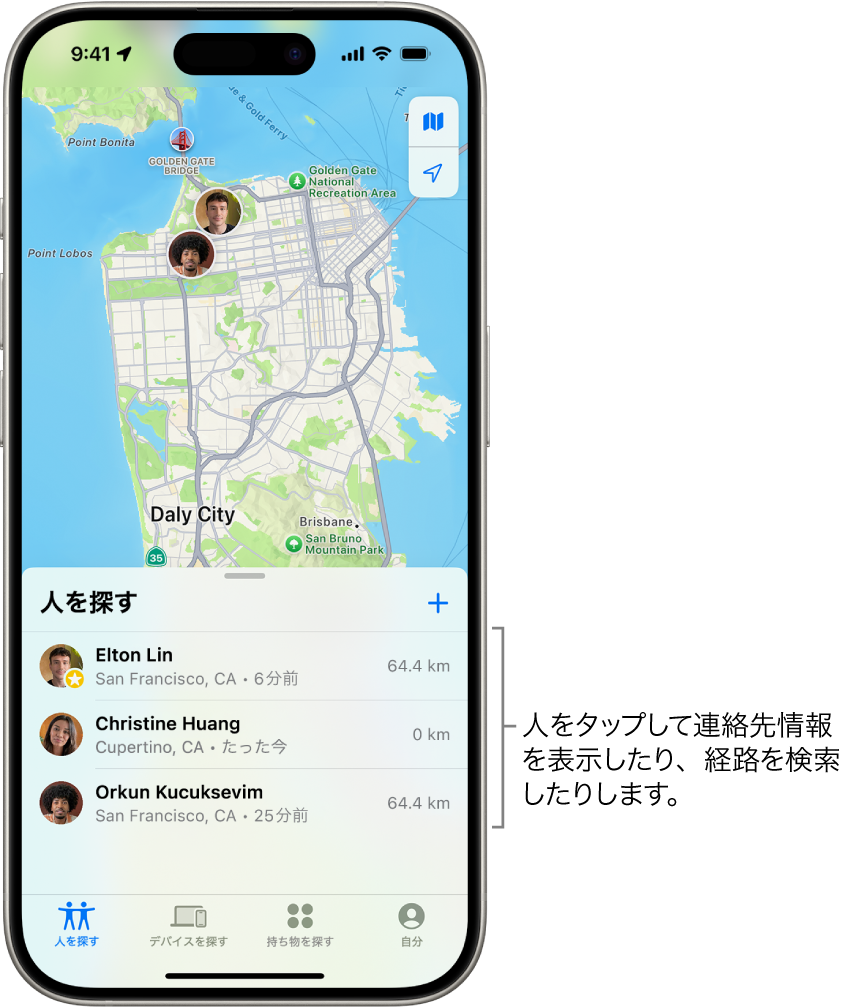
「宛先」フィールドに自分の位置情報を共有したい友達の名前を入力(または
 をタップして連絡先を選択)します。
をタップして連絡先を選択)します。「送信」をタップし、位置情報を共有したい時間の長さを選択します。
また、自分の位置情報が変更されたときに友達やファミリーメンバーに通知することもできます。
ファミリー共有グループのメンバーの場合は、位置情報をファミリーメンバーと共有するを参照してください。
位置情報の共有を停止する
特定の友達との位置情報の共有を停止したり、全員から自分の位置情報を隠したりできます。
友達との共有を停止する: 画面下部の「人を探す」をタップして、位置情報の共有をやめる相手の名前をタップします。「自分の位置情報の共有を停止」をタップしてから、「位置情報の共有を停止」をタップします。
全員から自分の位置情報を隠す: 画面下部の「自分」をタップしてから、「自分の位置情報を共有」をオフにします。
位置情報共有リクエストに回答する
iPhoneで「探す」アプリ
 を開きます。
を開きます。画面下部の「人を探す」をタップします。
リクエストを送信した友達の名前の下にある「共有」をタップし、位置情報を共有したい期間を選択します。
位置情報を共有したくない場合は、「キャンセル」をタップします。
新しい位置情報共有リクエストの受信を停止する
iPhoneで「探す」アプリ
 を開きます。
を開きます。画面下部の「自分」をタップしてから、「友達リクエストを許可」をオフにします。