Add web pages to Reading List
With Reading List, you can save web pages for later. After you add a web page to your Reading List, you can read it whenever you want, even if you don't have an internet connection.
Add a web page
Open a web page in Safari on your iPhone or iPad.
Tap the , then tap Add to Reading List.
Safari will save the link and the web page. You can read the web page later, even if you're offline. Go to Settings > Safari, scroll down to Reading List, and make sure Automatically Save Offline is on.
View your Reading List
Tap the , then tap the .
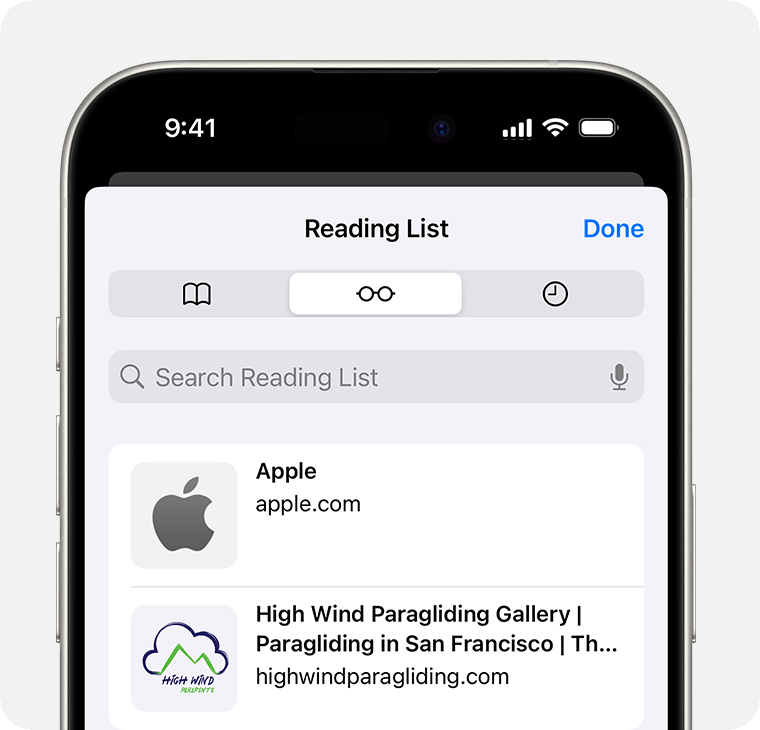
Tap the web page you want to read.
When you've finished, open Reading List again and swipe left to delete the web page from your Reading List. Or swipe right to mark the page as unread.
Set up a Reading List widget
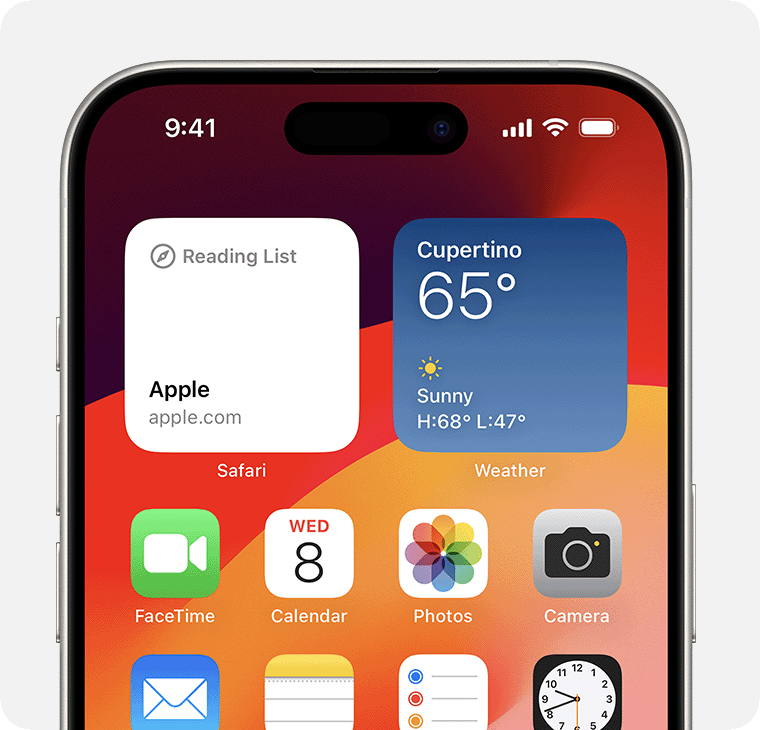
In iOS 17 or later, you can add a Reading List widget to your Home Screen.
From the Home Screen, touch and hold a widget or an empty area until the apps jiggle.
Tap the in the top left-hand corner.
Scroll down and tap Safari, swipe left or right to choose a size, then tap Add Widget.
Tap Done.