
Record a Live Loops performance in Logic Pro for Mac
When you record a Live Loops performance, the cells that you play as part of the performance appear as regions in the Tracks area. After you are done recording your performance, you can play it back in the Tracks area, edit the regions, and finalize the mix just as you would with any other Logic Pro for Mac project.
You cannot record to a cell while recording a Live Loops performance. However, you can record to an audio or software instrument track. This lets you record a vocal or instrument performance, for example, along with the Live Loops performance.
Record a Live Loops performance
In Logic Pro, click the Enable Performance Recording button at the upper-left corner of the Live Loops grid.
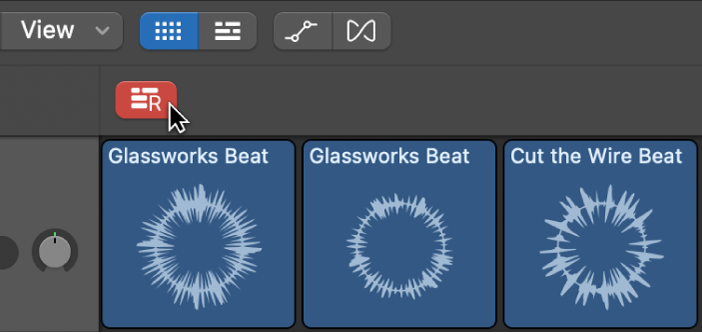
Make sure that Cycle mode is turned off (click the Cycle button
 in the Control Bar) and the project playhead in the Tracks area is positioned where you want to start recording your Live Loops performance.
in the Control Bar) and the project playhead in the Tracks area is positioned where you want to start recording your Live Loops performance.Click the Record button
 in the control bar (or press R) to start recording.
in the control bar (or press R) to start recording.Start playing scenes, cells, or a combination of both. If you queue cells or scenes before clicking the Record button, they will start playing when recording starts.
The cells that you play as part of the performance are recorded as regions in the Tracks area.
Note: If you play Session Player cells when recording a Live Loops performance, they are recorded to the Tracks area as MIDI Regions.
To stop recording:
Click the Stop button
 in the control bar (or press the Space bar) to stop recording.
in the control bar (or press the Space bar) to stop recording.Click the Play button
 in the control bar.
in the control bar.The Live Loops performance stops recording, but the project continues to play.
When you record a Live Loops performance, you can also record changes to track controls and effect parameters using automation. See Overview of automation in Logic Pro.