Logic Pro User Guide for iPad
-
- What is Logic Pro?
- Working areas
- Work with function buttons
- Work with numeric values
- Undo and redo edits in Logic Pro for iPad
-
- Intro to tracks
- Create tracks
- Create tracks using drag and drop
- Choose the default region type for a software instrument track
- Select tracks
- Duplicate tracks
- Reorder tracks
- Rename tracks
- Change track icons
- Change track colors
- Use the tuner on an audio track
- Show the output track in the Tracks area
- Delete tracks
- Edit track parameters
- Start a Logic Pro subscription
- How to get help
-
- Intro to recording
-
- Before recording software instruments
- Record software instruments
- Record additional software instrument takes
- Record to multiple software instrument tracks
- Record multiple MIDI devices to multiple tracks
- Record software instruments and audio simultaneously
- Merge software instrument recordings
- Spot erase software instrument recordings
- Replace software instrument recordings
- Route MIDI internally to software instrument tracks
- Record with Low Latency Monitoring mode
- Use the metronome
- Use the count-in
-
- Intro to arranging
-
- Intro to regions
- Select regions
- Cut, copy, and paste regions
- Move regions
- Remove gaps between regions
- Delay region playback
- Trim regions
- Loop regions
- Repeat regions
- Mute regions
- Split and join regions
- Stretch regions
- Separate a MIDI region by note pitch
- Bounce regions in place
- Change the gain of audio regions
- Normalize audio regions in the Tracks area in Logic Pro for iPad
- Create regions in the Tracks area
- Convert a MIDI region to a Session Player region or a pattern region
- Replace a MIDI region with a Session Player region in Logic Pro for iPad
- Rename regions
- Change the color of regions
- Delete regions
-
- Intro to chords
- Add and delete chords
- Select chords
- Cut, copy, and paste chords
- Move and resize chords
- Loop chords on the Chord track
- Color chords on the Chord track
- Edit chords
- Work with chord groups
- Use chord progressions
- Change the chord rhythm
- Choose which chords a Session Player region follows
- Analyze the key signature of a range of chords
- Create fades on audio regions
- Extract vocal and instrumental stems with Stem Splitter
- Access mixing functions using the Fader
-
- Intro to Step Sequencer
- Use Step Sequencer with Drum Machine Designer
- Record Step Sequencer patterns live
- Step record Step Sequencer patterns
- Load and save patterns
- Modify pattern playback
- Edit steps
- Edit rows
- Edit Step Sequencer pattern, row, and step settings in the inspector
- Customize Step Sequencer
-
- Intro to mixing
-
- Channel strip types
- Channel strip controls
- Peak level display and clipping
- Set channel strip volume
- Set channel strip input format
- Set the output for a channel strip
- Set channel strip pan position
- Mute and solo channel strips
- Reorder channel strips in the Mixer in Logic Pro for iPad
- Replace a patch on a channel strip using drag and drop
- Work with plug-ins in the Mixer
- Search for plug-ins in the Mixer in Logic Pro for iPad
-
- Effect plug-ins overview
-
- Instrument plug-ins overview
-
- ES2 overview
- Interface overview
-
- Modulation overview
- Use the Mod Pad
-
- Vector Envelope overview
- Use Vector Envelope points
- Use Vector Envelope solo and sustain points
- Set Vector Envelope segment times
- Vector Envelope XY pad controls
- Vector Envelope Actions menu
- Vector Envelope loop controls
- Vector Envelope point transition shapes
- Vector Envelope release phase behavior
- Use Vector Envelope time scaling
- Modulation source reference
- Via modulation source reference
-
- Sample Alchemy overview
- Interface overview
- Add source material
- Save a preset
- Edit mode
- Play modes
- Source overview
- Synthesis modes
- Granular controls
- Additive effects
- Additive effect controls
- Spectral effect
- Spectral effect controls
- Filter module
- Low, bandpass, and highpass filters
- Comb PM filter
- Downsampler filter
- FM filter
- Envelope generators
- Mod Matrix
- Modulation routing
- Motion mode
- Trim mode
- More menu
- Sampler
- Studio Piano
- Copyright
Intro to signal flow in Logic Pro for iPad
While you are working in the Mixer, you can insert plug-ins directly on channel strips, so that the signal on each channel strip is routed directly through its plug-ins; or you can route the audio from multiple channel strips to an aux channel strip with effect plug-ins and use the same effects on multiple channel strips.
Route audio via insert effects
When you insert an effect plug-in directly on a channel strip, it is called an insert effect. The channel strip’s entire signal is processed by the effect plug-in. This behavior is suitable for equalizers or dynamic effects such as compressors. If you have enough processing capacity, you can use up to 15 insert effects on each channel strip.
When multiple effect plug-ins are inserted on a channel strip, they are said to be routed in series. When routed in series, the output of one effect is added to the incoming signal and becomes the input of the next effect in the chain. The image below illustrates this process.
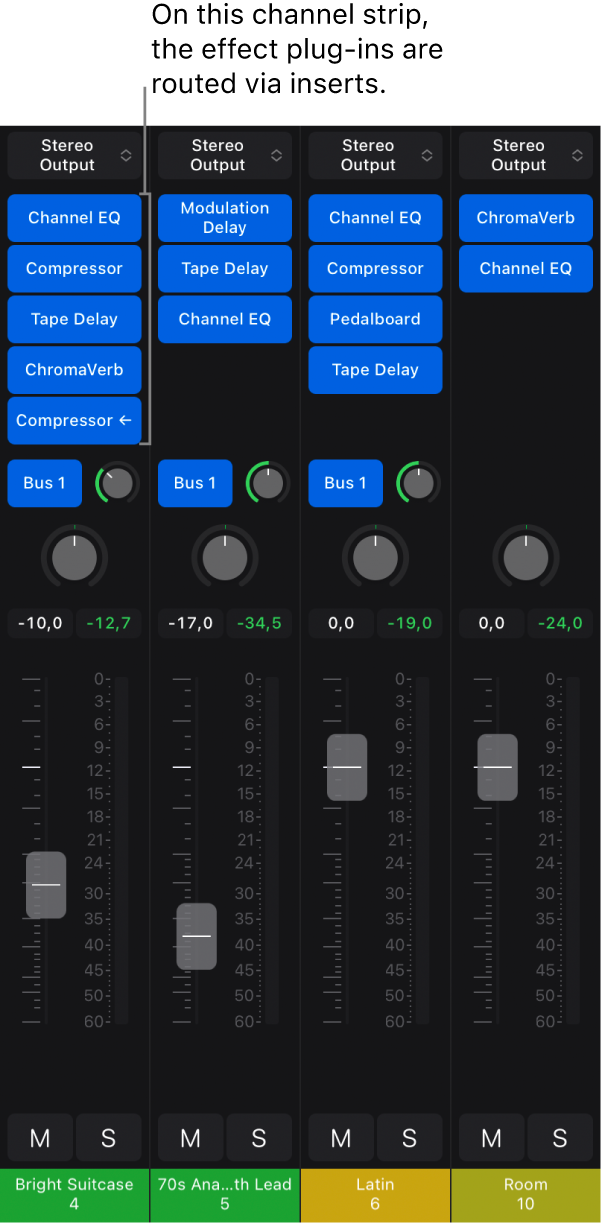
Route audio via send effects
When you route part of the signal from multiple channel strips via a send to an aux channel strip, you use send effects on the aux channel strip to alter the signal from the originating channel strips. When you create a send, you split the channel strip’s signal. The channel strip’s main signal continues to the chosen output, while the other part of the signal is routed on a parallel path via a bus to an aux channel strip. You control the amount of signal that is sent via the bus using the Send Level knob. This is called routing in parallel. You can route the signal back into the main signal flow at a later point, or you can output the signal from the aux channel strip to another destination.
The primary advantage of parallel routing using sends over series routing using inserts is efficiency: the signals from multiple channel strips can be processed by the same effects, which saves both processing power and time compared to inserting the same effect into multiple channel strips. Additionally, you can quickly switch between wet and dry versions of all channel strips that are sent to an aux channel strip by simply muting the aux channel strip (or turning off the effects on it), and completely change the effects configuration for multiple channel strips by choosing different effects for the aux channel strip.
The following image illustrates channel strips routed to an aux channel strip via sends—with reverb and EQ effects assigned to the aux channel strip.
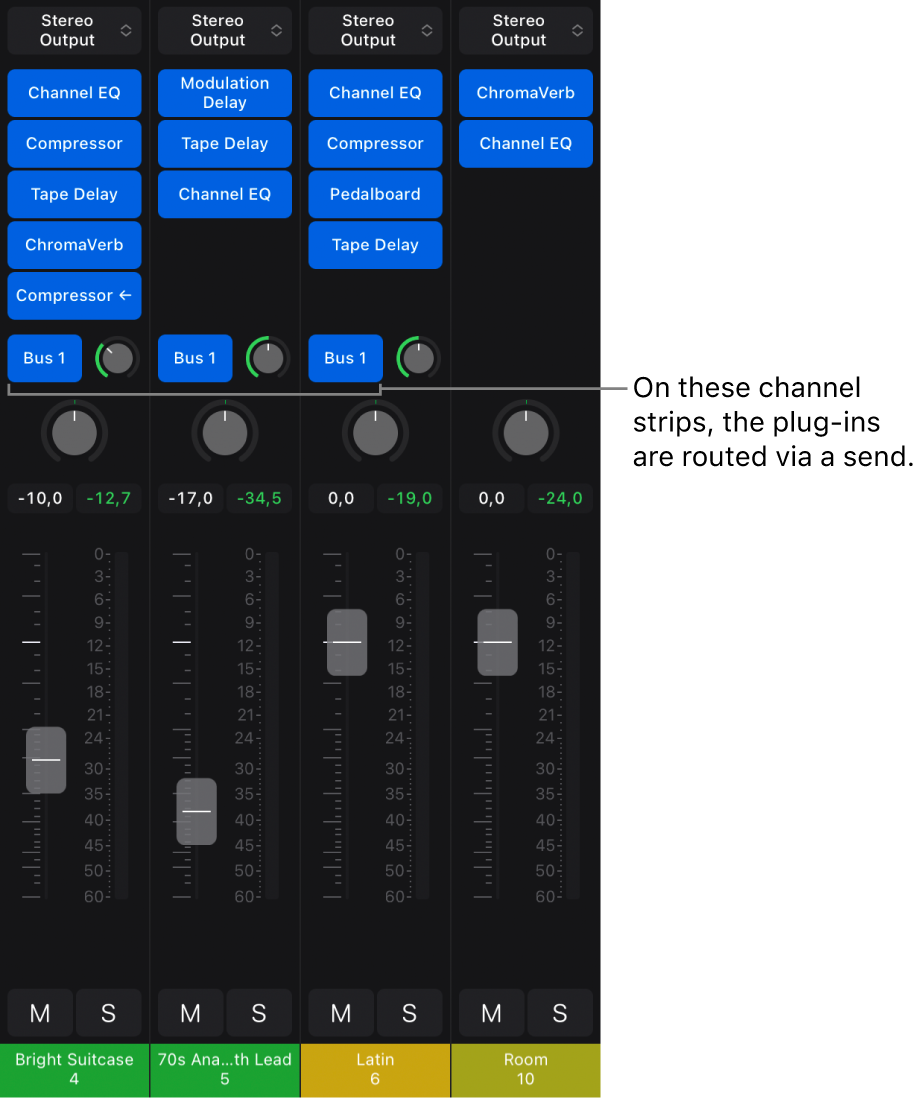
The channel strip signal is split and routed via a send (Bus 1) from three channel strips to an aux channel strip with two inserted effects. You can create up to 12 sends on each audio, instrument, or aux channel strip.
You configure where in the channel strip the send occurs, and you set the destination for the parallel routing of the send in the Sends window. There are three options for where the send can occur in the signal flow:
Post Pan: The signal is sent after the fader and the Pan knob; the send signal is affected by adjustments to both channel strip volume and pan adjustments.
Post Fader: The signal is sent after the fader but before the Pan knob; the send signal is affected by volume adjustments but not pan adjustments.
Pre Fader: The signal is sent before the fader and Pan knob; the send signal is affected by neither volume nor pan adjustments.
You can both insert effects on channel strips and use sends with aux channel strips in the Mixer. You can also route audio (for send effects) for the selected track in the Plug-ins area.
Choose the destination for a send in the Mixer
In Logic Pro, tap the Setup button
 in the Mixer menu bar (if it is not already selected).
in the Mixer menu bar (if it is not already selected).Tap a send, then choose a destination from the Bus pop-up menu, or choose Create New Bus.
You can also choose send destinations in Sends view in the Plug-ins area.
Choose the mode for a send
Sends in Logic Pro can use one of three modes that control whether the signal is affected by volume adjustments, pan adjustments, or both.
In Logic Pro, tap the Setup button
 in the Mixer menu bar (if it is not already selected).
in the Mixer menu bar (if it is not already selected).Tap an active send, then choose one of the send modes:
Post Pan: The signal is sent after the fader and the Pan knob; the send signal is affected by both channel strip volume and pan adjustments. When a send is Post Pan, the Send knob ring is green.
Post Fader: The signal is sent after the fader but before the Pan knob; the send signal is affected by volume adjustments but not pan adjustments. When a send is Post Fader, the Send knob ring is blue.
Pre Fader: The signal is sent before the fader and Pan knob; the send signal is not affected by volume or pan adjustments. When a send is Pre Fader, the Send knob moves to the left of the Send pop-up menu, and the Send knob ring is blue.
Show the routing destination for a send
You can show the routing destination for a send in the Mixer. When Send/Routing Destination is selected, the aux channel strip for the selected send appears on the right side of the Mixer, next to the output channel strip.
In Logic Pro, tap the More button
 in the Mixer menu bar, then tap Send/Routing Destination to turn it on.
in the Mixer menu bar, then tap Send/Routing Destination to turn it on.In the Mixer, tap the Bus pop-up menu for a send to select it.
Copy the current channel strip fader volume to the send level
You can copy fader volume from a channel strip directly to a send using the Copy Fader to Send command. Using this command, you can quickly set the level for a send without having to first enter Sends on Faders mode and make adjustments.
In Logic Pro, tap the Setup button
 in the Mixer menu bar (if it is not already selected).
in the Mixer menu bar (if it is not already selected).Tap an active send, then tap Copy Fader to Send to turn it on.
Remove a send
In Logic Pro, tap the Setup button
 in the Mixer menu bar (if it is not already selected).
in the Mixer menu bar (if it is not already selected).Tap an active send, then tap Remove Send.
Search for a send
In the Mixer, tap a Send slot, then tap the search field at the top of the list of sends. The slot can be empty or occupied.
Enter the send name. As you enter text, the results list shows matching sends.
To add a matching send to the slot, tap the send name in the results list. If the slot is occupied, the selected send replaces the existing one.
Download this guide: PDF