
Restore an unmanaged iPhone or iPad from an iCloud Backup
Learn how to restore an unmanaged iPhone or iPad from a backup in iCloud or a Mac.
Restore an unmanaged iPhone or iPad from an iCloud Backup
Steps to take:
Turn on the device, A Hello screen should appear. If the device has already been set up, erase all of its content before taking these steps to restore from a backup.
2. Have the user follow the onscreen setup steps until the Transfer Your Apps & Data screen appears, then tap From iCloud Backup.
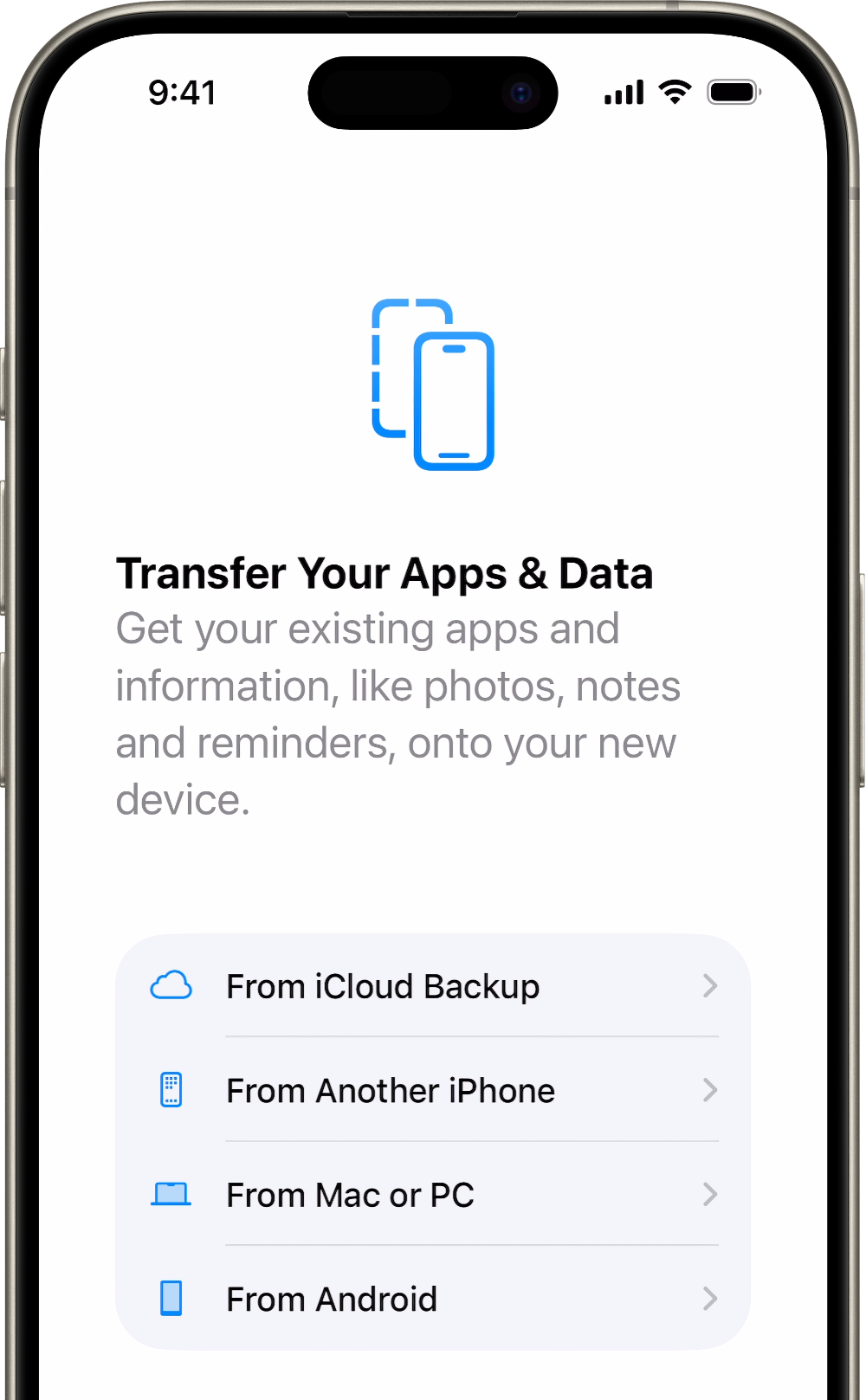
Have the user sign in with the unmanaged Apple Account.
Choose a backup.
Look at the date and size of each, and pick the most relevant. After they choose a backup, the transfer starts. If a message says that a newer version of software is required, follow the onscreen steps to update. Learn what to do if onscreen steps don’t appear to help you update a device.
When asked, have them sign in with their unmanaged Apple Account to restore the apps and purchases. If they used multiple accounts to purchase iTunes or App Store content, the system asks them to sign in with each. If they don’t have the password, they can tap “Skip this Step” and sign in later. They can’t use the apps until they sign in with the unmanaged Apple Account.
Note: If they don’t have access to Apple Accounts that purchased content, they can delete the content and purchase it with their own account to continue using the content. If an organization manages the device, a device management service might have installed the apps.
Stay connected to Wi-Fi, and wait for a progress bar to appear and complete.
Depending on the size of the backup and the network speed, the process time can vary to complete. If they disconnect from Wi-Fi before it completes, the progress pauses until they reconnect.
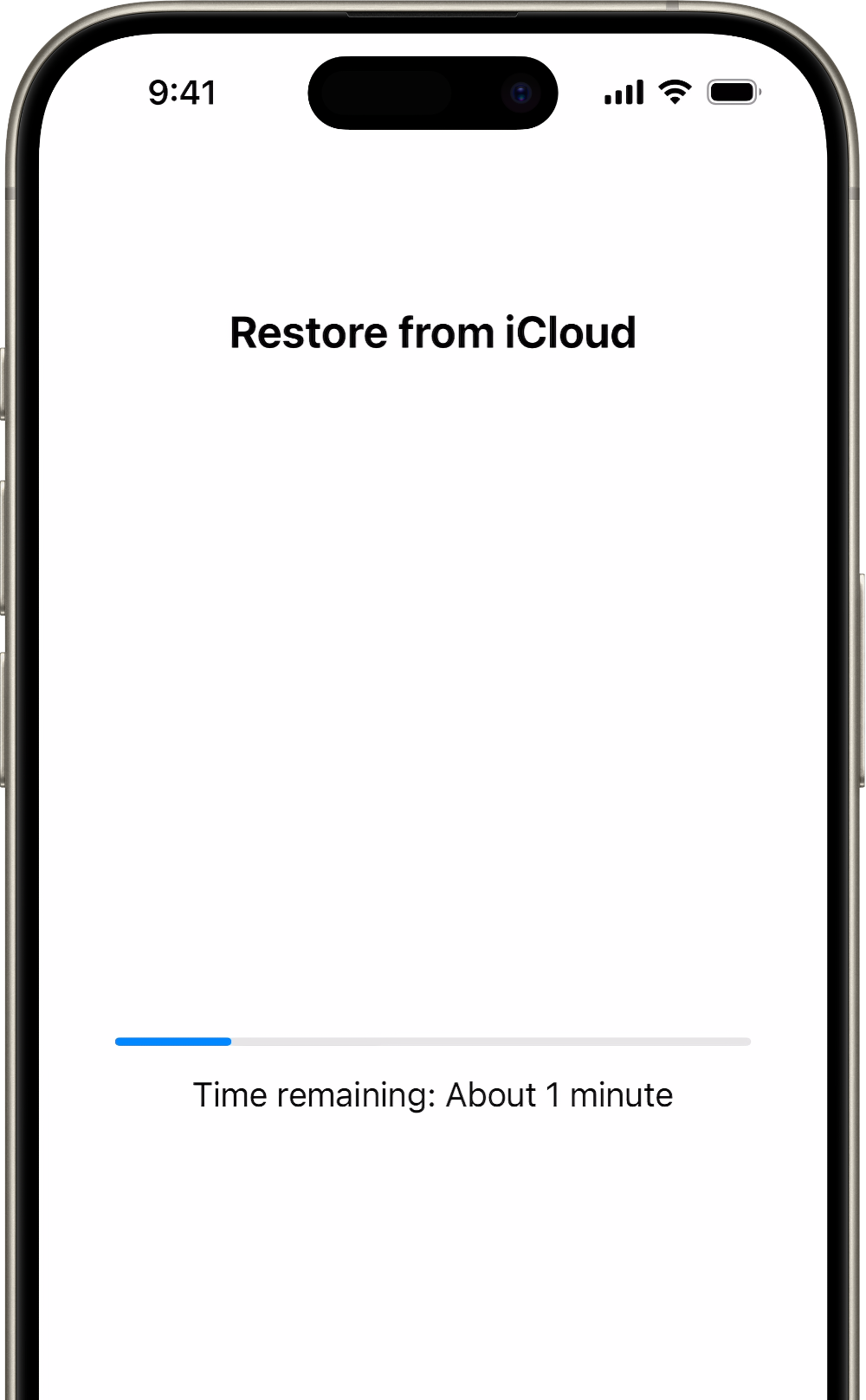
Finish setting up the device.
Content like apps, photos, music, and other information continues to restore in the background for the next several hours or days, depending on the amount of information on the device. Try to connect often to Wi-Fi and a power source to let the process complete.
Note: If they’re restoring an iCloud backup that requires a newer version of iOS or iPadOS, the system might ask to update the software. If you download and install the update, the device automatically updates the software and then restores the backup.
If restore from iCloud backup fails
If a user needs help restoring an iCloud backup of iPhone or iPad, ask them to try these methods:
Plug the device into a power source, and make sure that it’s connected to Wi-Fi. Devices can’t restore from a backup over a cellular internet connection.
Check the software version, and update if needed.
If it’s the first time restoring from an iCloud backup, learn what to do. When they choose a backup, they can tap Show All to find all available backups.
The time it takes to restore from a backup depends on the size of the backup and the speed of the Wi-Fi network. If the user still needs help, check below for the issue or the alert message that appears.
If an error occurs while restoring from iCloud Backup
Try to restore the backup on another network.
If another backup is available, try to restore using that backup. Learn how to locate backups.
If the correct backup doesn’t appear on the Choose a Backup screen
Try to restore the backup on another network.
If a password prompt appears repeatedly
If the user made purchases with more than one Apple Account, repeated prompts to enter a password might appear.
Enter the password for each Apple Account requested.
If the password is unavailable, tap “Skip this Step” or Cancel.
Repeat until no more prompts appear.
If data is missing after restoring from a backup
Make sure the user correctly restored their iPhone or iPad from iCloud Backup. When they sign in to iCloud, it’s not the same as when they restore from iCloud Backup.
Make sure that iCloud Backup includes the kind of information that you’re missing. If they restore an iPad from an iPhone backup or vice versa, some data won’t restore.
If an app asks for their Apple Account password during the restore process, make sure that they enter it. Some apps and services, like the App Store, need that password before the user can restore purchased content. If they purchased content using multiple Apple Accounts, enter the password for each Apple Account when prompted.
If the restore process takes a long time to finish, or if they receive an error message, learn what to do.
If backups were created on a Mac, check the backups for missing data.
Sometimes the restore process may look complete, but the device is still downloading information in the background. To check this, have the user tap Settings > [Apple Account] > iCloud > iCloud Backup. If the device is still being restored, the user will see “This [device name] is currently being restored and will automatically back up when it is done.”
See the Apple Support article About missing information after you restore your iPhone or iPad with iCloud Backup.