
Face ID and Touch ID support
Face ID and Touch ID are advanced security technologies that protect information on iPhone, iPad, and Mac. These biometric authentication methods provide an easy way to use a fingerprint or face instead of a password for many common operations. The sensor quickly reads biometric information and automatically unlocks the device.
On an iPhone or iPad, users can add up to five fingerprints for Touch ID. On a Mac, users can add up to three fingerprints to their account (and the Mac can save up to five fingerprints total). Face ID automatically adapts to changes in your appearance, such as wearing cosmetic makeup or growing facial hair. If there is a more significant change in your appearance, like shaving a full beard, Face ID confirms your identity by using your passcode before it updates your face data. Face ID is designed to work with hats, scarves, glasses, contact lenses, and many sunglasses. Furthermore, it’s designed to work indoors, outdoors, and even in total darkness.
With Touch ID configured you can use it to unlock your Mac, complete purchases you make using Apple Pay, complete purchases you make using the iTunes Store, App Store, Apple Books, and the Apple online stores. Developers can also allow biometric authentication to sign in to their apps. You can use Touch ID to automatically fill in user names and passwords and to automatically fill in credit card information when requested while using Safari and other apps. You can use Touch ID for Fast User Switching to switch between user accounts on your Mac.
With Face ID configured on your iPhone you can use it to securely and conveniently unlock iPhone, authorize purchases and payments, and sign in to many third-party apps by simply glancing at your iPhone.
Your organization may use device management to enforce organizational security policies and privacy settings, and require or disallow the use of Face ID and Touch ID for certain actions, like when a device has been handed to someone else for data entry, or to require a specific time before a user must authenticate with a passcode to re-enable biometric authentication, and even disallow adding or removing Touch ID fingerprints.
Note: A device management administrator can configure these settings. For more information about your organization’s requirements and device policies, check with your device management team.
Turn on Face ID or Touch ID on an iPhone or iPad
Depending on their iPhone or iPad model, do one of the following:
Set up Face ID: Go to Settings > Face ID & Passcode, tap Set up Face ID, then follow the onscreen instructions.
Set up Touch ID: Go to Settings > Touch ID & Passcode, tap Add a Fingerprint, then follow the onscreen instructions.
If the user turns on iTunes & App Store, they’re asked for their personal (unmanaged) Apple Account password when they make their first purchase from the App Store, Apple Books, or the iTunes Store. When they make additional purchases, they’re asked to use Touch ID.
Note: If the user can’t add a face or fingerprint or unlock their iPhone or iPad using Face ID or Touch ID, see the Apple Support article If Touch ID isn’t working on your iPhone or iPad.
Choose when to use Touch ID on an iPhone or iPad
You can use Touch ID to unlock your iPhone, authorize payments, automatically fill in passwords, and open password-protected apps.
Go to Settings > Touch ID & Passcode, then turn on options below Use Touch ID For.
Add a fingerprint on an iPhone or iPad
You can add multiple fingerprints (both of your thumbs and forefingers, for example).
Go to Settings > Touch ID & Passcode.
Tap Add a Fingerprint.
Follow the onscreen instructions.
Rename or delete fingerprints on an iPhone or iPad
Go to Settings > Touch ID & Passcode.
If you added more than one fingerprint, place a finger on the Home button to identify its print.
Tap the fingerprint, then enter a name (such as “Thumb”) or tap Delete Fingerprint.
Set up Touch ID on a Mac
On the user’s Mac, choose Apple menu > System Settings, then click Touch ID & Password in the sidebar. (They may need to scroll down.)
Click Add Fingerprint, enter the user password, then follow the onscreen instructions.
If the Mac or Magic Keyboard has Touch ID, the sensor is located at the top right of the keyboard.
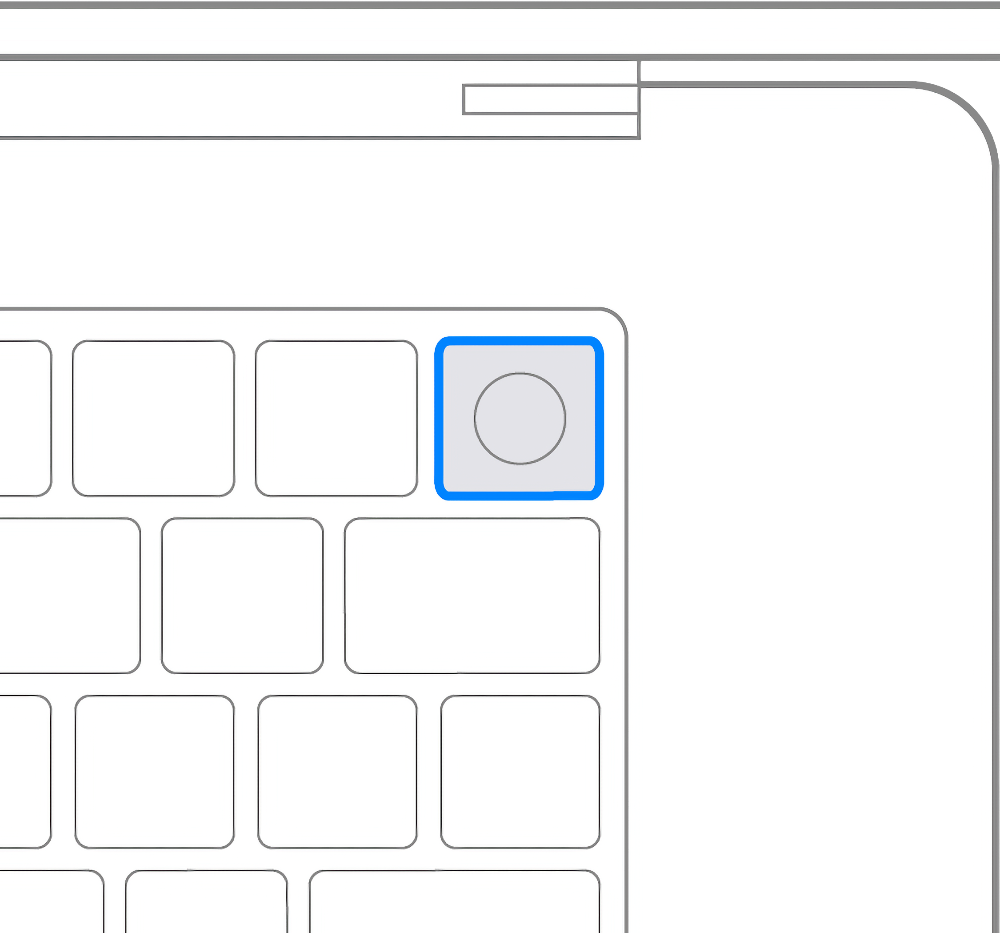
Let the user choose how they want to use Touch ID:
Unlock the Mac: Use Touch ID to unlock this Mac when it wakes from sleep.
Apple Pay: Use Touch ID to complete purchases made on this Mac using Apple Pay.
iTunes Store, App Store, and Apple Books: Use Touch ID to complete purchases made on this Mac from the Apple online stores.
Autofill passwords: Use Touch ID to automatically fill in user names and passwords and to automatically fill in credit card information when requested while using Safari and other apps.
Fast user switching: Use Touch ID to switch between user accounts on the Mac.
Rename or delete fingerprints on a Mac
On the user’s Mac, choose Apple menu > System Settings, then click Touch ID & Password in the sidebar. (They may need to scroll down.)
Do any of the following:
Rename a fingerprint: Click the text below a fingerprint, then enter a name.
Delete a fingerprint: Click a fingerprint, have the user enter their password, click Unlock, then click Delete.
If you have problems with Touch ID on a Mac
If Touch ID doesn’t recognize a fingerprint: Make sure the finger is clean and dry, then try again. Moisture, lotions, cuts, or dry skin can affect fingerprint recognition.
If the user has a Magic Keyboard with Touch ID: If they can’t unlock their Mac, enroll a fingerprint, or enter their password using Touch ID, see the Apple Support article If Touch ID isn’t working on your Mac.
If the user still has to enter their password: For security, users need to enter their password when they start their Mac. Sometimes they need to enter their password to continue using Touch ID. For example, users must reenter their password every 48 hours and after five incorrect fingerprint attempts.
If Face ID isn’t working on your iPhone or iPad Pro
If you need help using Face ID to unlock your iPhone or iPad, authenticate purchases, sign in to apps, or if you’re asked to enter your passcode, learn what to do.
Check for updates.
Update your iPhone or iPad to the latest version of iOS or iPadOS. And make sure that your iPhone or iPad model supports Face ID.
Check your Face ID settings.
To check your Face ID settings, go to Settings, then tap Face ID & Passcode. Make sure that Face ID is set up and that the features you’re trying to use Face ID with are turned on.
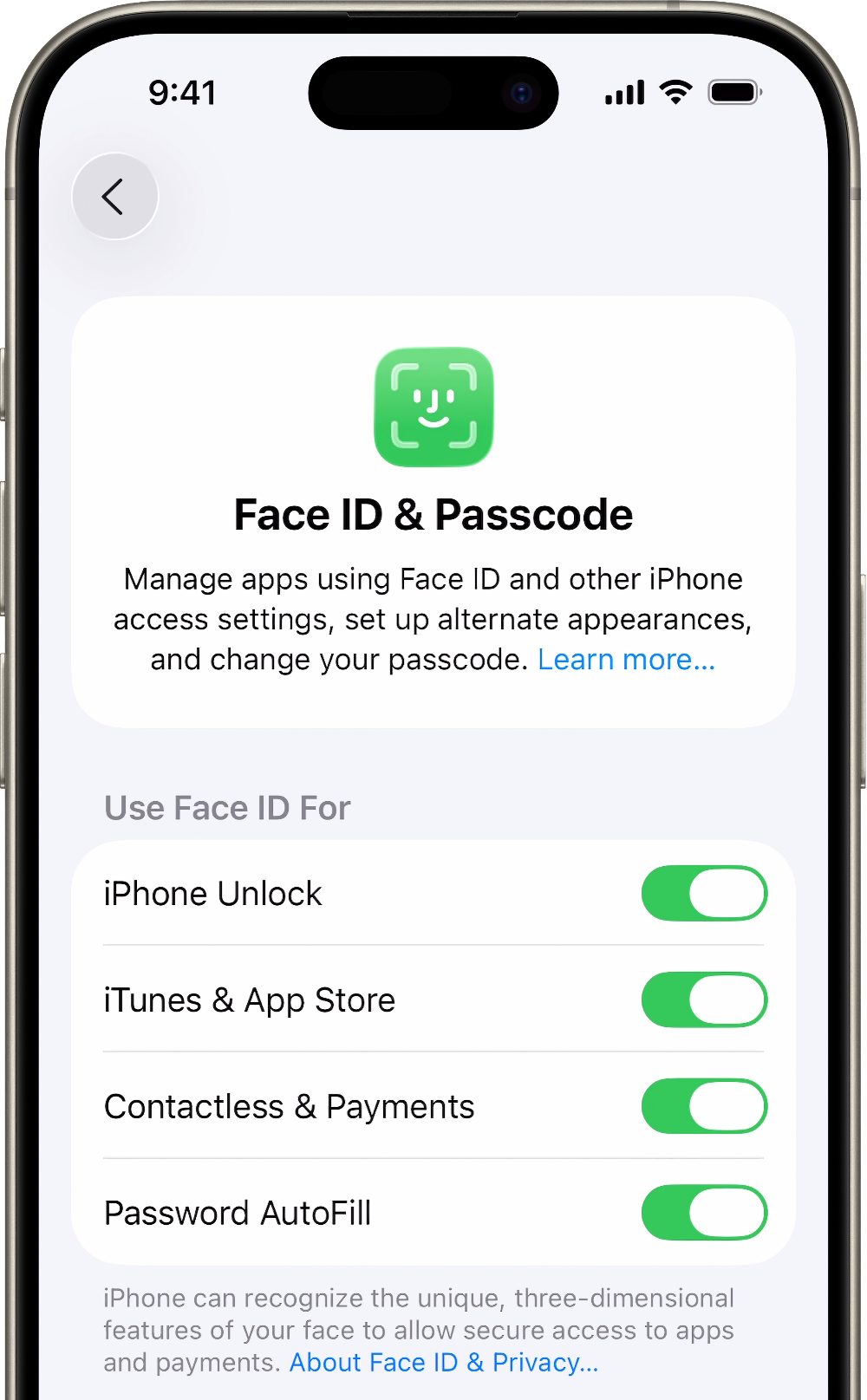
Check that nothing is covering the TrueDepth camera.
Remove anything that might be covering the TrueDepth camera like a smudge, case, or screen protector.
If you’re using iPad in landscape orientation, make sure that your finger or palm isn’t covering the TrueDepth camera. If it is, an alert might appear at the top of the screen that says “Camera covered” with an arrow pointing at the TrueDepth camera.

Make sure that your face isn’t blocked.
Make sure that your eyes, nose, and mouth are fully visible to the TrueDepth camera. By default, Face ID doesn’t work if anything is covering your mouth and nose. If you’re wearing a face mask and have already set up Face ID with a mask,make sure that your eyes aren’t blocked. You might need to hold your iPhone higher if you’re wearing a face mask. If you wear a face mask too high or too close to your eyes, your iPhone might not unlock.
Face ID works with many sunglasses, though Face ID with a mask isn’t designed to work with sunglasses. If you’re wearing sunglasses designed to block certain types of light, then your sunglasses might be blocking the infrared light used by the TrueDepth camera. Try using Face ID without your sunglasses.
Make sure that you’re facing the TrueDepth camera.
Face ID works in portrait and landscape orientation on iPhone 13 models or later using iOS 16 or later. For earlier models, Face ID works on iPhone only when it’s in portrait orientation and you’re facing the TrueDepth camera. On iPad, you can use Face ID when your iPad is in any orientation.
The TrueDepth camera has a similar range of view as when you take a selfie or make a FaceTime call. Whether your iPhone or iPad is lying on a surface or you’re holding it in a natural position, make sure that your iPhone or iPad is an arm’s length or closer (10-20 inches) from your face.
Restart your device.
Restart your iPhone or iPad and enter your passcode. Then try using Face ID again.
Add an alternate appearance.
For most users, Face ID will continuously learn as they change. If you have an appearance that can look vastly different, you can set up an alternate appearance so Face ID still recognizes you.
Reset Face ID.
If you still need help, reset Face ID, then set it up again. Go to Settings, tap Face ID & Passcode, then tap Reset Face ID. Next tap Set up Face ID to set it up again.
Get service.
If your camera isn’t working and you can’t set up Face ID on your iPhone, you might need service.
Only a trained technician should service your device. Improper repair, modification, or use of nongenuine Apple components in the laser systems might prevent the safety mechanisms from functioning properly, and could cause hazardous exposure and injury to eyes or skin.
If an alert says Face ID has an issue on your iPhone or iPad Pro
If you see a “Face ID issue detected” alert or a “Face ID has been disabled” message in your parts and service history, your iPhone or iPad might need an update or service. If the device has been repaired previously, you can view the device’s parts and service history.
You might see the following message on your iPhone X or later, iPad Pro 12.9-inch (3rd generation) or later, or iPad Pro 11-inch (1st generation) or later:
“A problem was detected with the TrueDepth Camera. Face ID has been disabled.”
What to do next
Update your iPhone or iPad to the latest version of iOS or iPadOS.
If you still can’t enroll your face or unlock your iPhone or iPad with Face ID, you might need service. Get service.
Only a trained technician should service your device. Improper repair, modification, or use of nongenuine components in the laser systems might prevent the safety mechanisms from functioning properly and could cause hazardous exposure and injury to eyes or skin.