
Manage device storage
Storage space on mobile devices such as iPhone and iPad can quickly fill up through a combination of professional and personal usage patterns, such as high-resolution media capture, app data accumulation, and offline content storage. Apps used for project management, design, or field operations often store substantial amounts of cached data, documents, and logs locally. Downloading large files, such as presentations, blueprints, or training videos from cloud services such as iCloud can quickly fill up device storage.
You can help users manage storage on iPhone and iPad in multiple ways. You should inform them about the various categories of data that consume space like unused apps, media files, messaging threads, and system software. You can guide users on how to check storage use details, remove unwanted apps, and delete unnecessary media files.
Depending on an organization’s policies, users can also use iCloud for storage management. Users can set up an iCloud backup for data that isn’t needed for immediate access. Users can also use third-party cloud services or transfer files to a computer for extra storage. For more information about how organizations manage iCloud, see iCloud support and Continuity feature support.
iOS and iPadOS monitor device storage, showing how much space each app uses. Users can check storage in Settings or the Finder on a Mac.
Use iPhone or iPad to check its storage
Go to Settings > General > [device name] Storage, where the user can see recommendations and a list of apps with their storage usage.
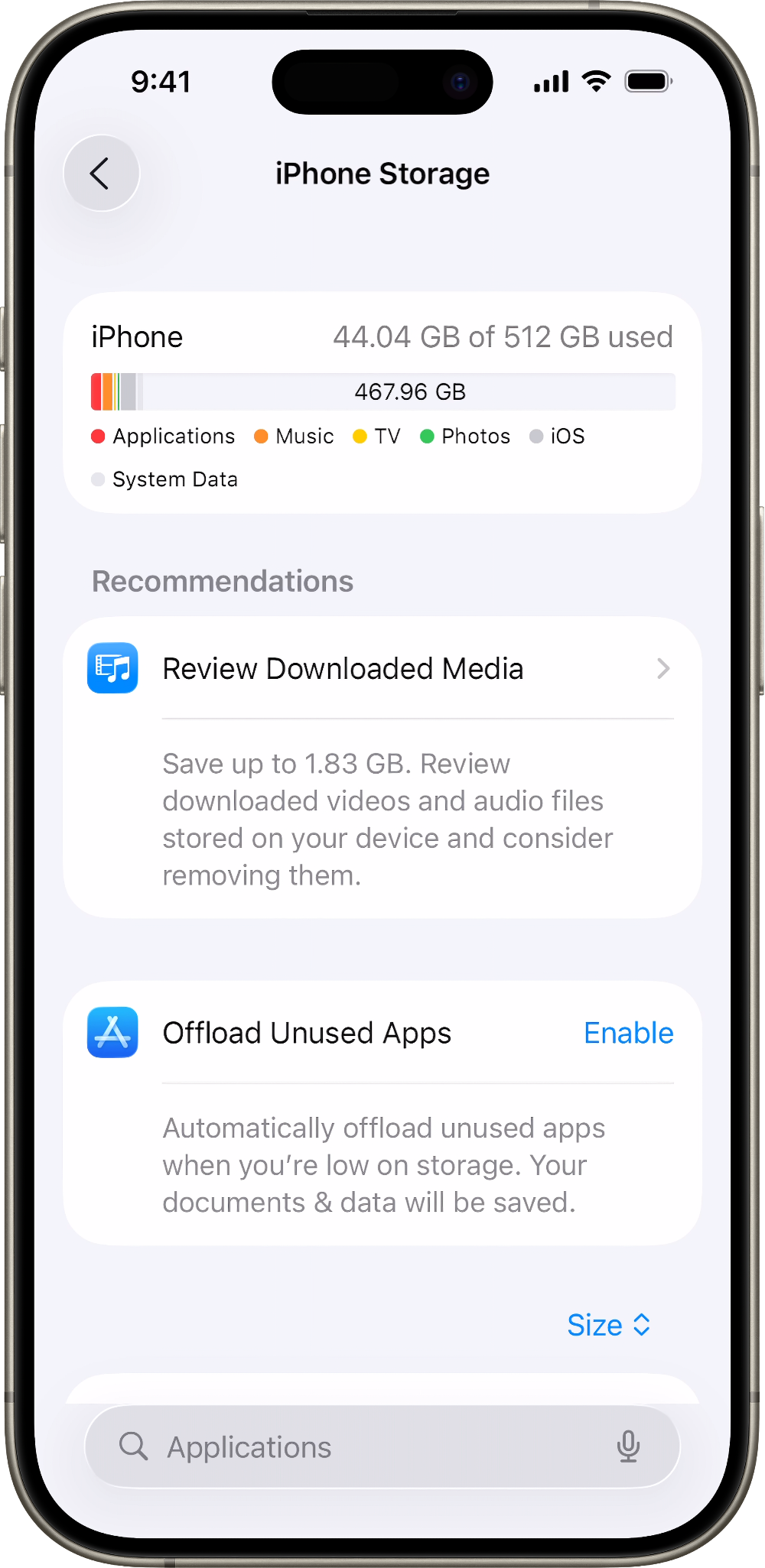
Tap an app’s name for more information about its storage. Cached data and temporary data might not be counted as usage.
In the detailed view they can:
Offload the app, which frees up storage used by the app, but keeps its documents and data.
Delete the app, which removes the app and its related data.
Depending on the app, the user might be able to delete some of its documents and data.
If the device shows a “Storage Almost Full” alert, check the storage recommendations or remove some unused content, such as videos and apps.
Content categories shown on iPhone and iPad
Here’s a list of the types of content on iPhone and iPad, and what each type includes:
Apps: Installed apps and their content, and content stored in the “On My [iPhone][iPad]” directory in the Files app, and Safari downloads.
Photos: Photos and videos stored in the Photos app.
Media: Music, videos, podcasts, ringtones, artwork, and Voice Memos.
Mail: Emails and their attachments.
Apple Books: Books and PDFs in the Books app.
Messages: Messages and their attachments.
iCloud Drive: iCloud Drive content that has been downloaded locally to the device.
Note: iCloud content can’t be deleted automatically.
Other: Nonremovable mobile assets, like Siri voices, fonts, dictionaries, nonremovable logs and caches, Spotlight index, and system data, such as Keychain and CloudKit Database.
Note: Cached files can’t be deleted by the system.
System: Space taken by the operating system. This can vary based on the device and model.
Use the Finder to check the storage on an iPhone or iPad
Open the Finder on a Mac.
Connect the device to the Mac.
Select the device in the sidebar of the Finder window.
The user will see a bar that shows how much storage their content uses, divided by content type.
Move the mouse over the bar to see how much storage each content type is using.
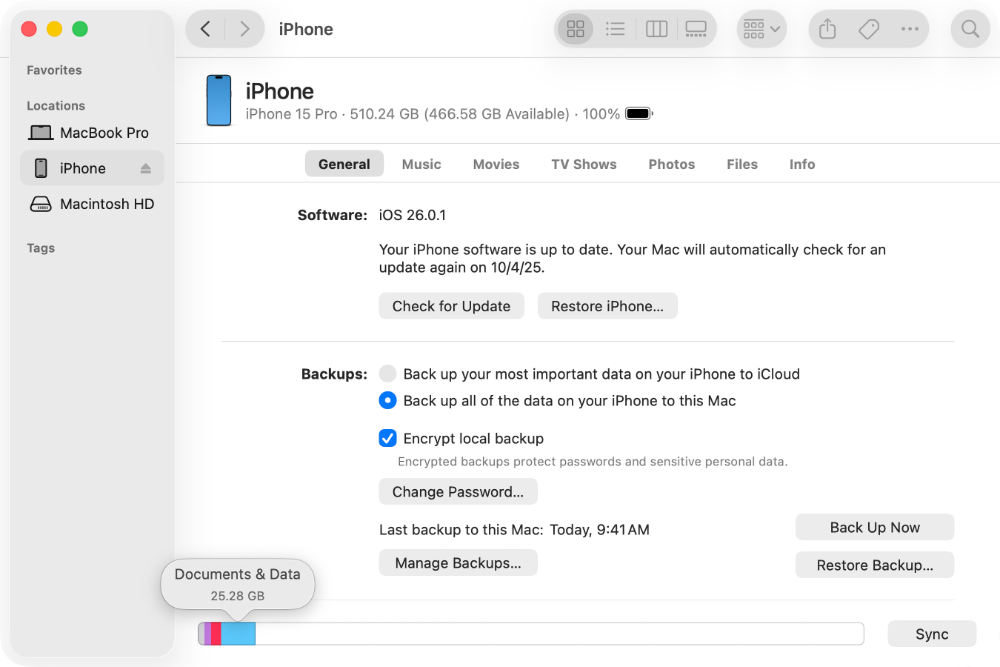
Content categories shown in the Finder
Here’s a list of the types of content on your device, and what each type includes:
Apps: Installed apps, the content of which is listed under Documents & Data.
Photos: Content in your Photo Library, Camera Roll, and Photo Stream.
Audio: Songs, audio podcasts, audiobooks, voice memos, and ringtones.
Video: Movies, music videos, and TV shows.
Apple Books: Books and PDFs in the Books app.
Documents & Data: Safari Offline Reading List, files stored within installed apps, and app content like contacts, calendars, messages, and emails (and their attachments).
Other: Settings, Siri voices, system data, and cached files.
System: Media content that is synchronized from your computer when you click Sync in the Finder window.
Note: Data in Synced content can’t be removed using the iPhone or iPad. To remove this data, open the Finder, deselect the data, then click Sync.
About cached files in Other
The Finder may categorize cached music, videos, and photos as “Other” storage. These cached files are created when the user streams or views content, allowing for faster access the next time they want to enjoy it. Their device automatically removes these files when more space is needed.
Use recommendations to optimize storage if your storage is full
In the Storage section of Settings, the user’s device might offer recommendations for optimizing storage. To optimize the storage:
Tap Show All to see the recommendations for the device.
Read the description of each recommendation, then tap Enable to turn it on or tap the recommendation to review the contents that the user can delete.
If storage on the device differs from what the user sees in the Finder
Since the Finder categorizes cached files as Other, reported usage for Music or Videos might differ. To view usage on the device, go to Settings > General > [device name] > Storage.