
Back up an unmanaged iPhone or iPad to a Mac
If a user backs up their iPhone or iPad, they have a copy of the information to use in case their device is ever replaced, lost, or damaged. A backup of a device to a Mac—which isn’t the same as a sync—includes almost all of the device’s data and settings.
How a computer backup works and what iPhone or iPad backups on Mac include
A local backup of iPhone or iPad to a Mac is a copy of the device’s data, including configuration profiles, that are saved to that Mac, rather than to iCloud.
A backup includes the layout of the Home Screen, app data such as Safari bookmarks and Calendar events, device settings including restrictions and certificates, certain account types, contacts, and the Camera Roll. It doesn’t include apps, media synced with the Finder, or items already stored in iCloud or iCloud Drive. Backups can also be unencrypted or encrypted. Encrypted backups contain even more information from the device.
A local backup from a Mac using the Finder or Apple Configurator on a Mac doesn’t include the following items:
Content from the iTunes and App Stores or PDFs downloaded directly to Apple Books
Content synced from a Mac or PC, like imported music files or CDs, videos, books, and photos
Data already synced and stored in iCloud, like iCloud Photos, iMessages, and text (RCS and SMS) and multimedia (MMS) messages
Face ID or Touch ID settings
Apple Pay information and settings
Apple Mail data
Offline maps
Select “Encrypt local backup” to include the following items:
Saved passwords
Wi-Fi settings
Website history
Activity data
Health data
HomeKit data
Keychain data
Safari autofill and browsing history
Call history
Note: To ensure the highest level of security for backups of organization-owned devices, it’s recommended to use an encrypted backup to a Mac.
For information on backing up and restoring devices enrolled in a device management service, see Back up and restore managed devices in Apple Platform Deployment.
What iPhone or iPad backups on Mac don’t include
A local backup from a Mac using the Finder or Apple Configurator on a Mac doesn’t include the following items:
Content from the iTunes and App Stores or PDFs downloaded directly to Apple Books.
Content synced from a Mac or PC, like imported music files or CDs, videos, books, and photos.
Data already synced and stored in iCloud, like iCloud Photos, iMessages, and text (RCS and SMS) and multimedia (MMS) messages.
Face ID or Touch ID settings
Apple Pay information and settings.
Apple Mail data.
Offline maps.
Select “Encrypt local backup” to include the following items:
Saved passwords
Wi-Fi settings
Website history
Activity data
Health data
HomeKit data
Keychain data
Safari autofill and browsing history
Call history
Note: To ensure the highest level of security for backups of organization-owned devices, it’s recommended to use an encrypted backup to a Mac and a device management service can require encrypted backups of organization-owned devices.
For information on backing up and restoring devices enrolled in a device management service, see Back up and restore managed devices in Apple Platform Deployment.
Create a backup for iPhone or iPad with the Finder on Mac
Connect the iPhone or iPad and Mac with a cable.
When the user backs up a device, all the configuration profiles are in the backup. When they restore to the same device, the configuration profiles are restored and remain installed. When they restore to a different device, the configuration profiles are initially restored and then intentionally uninstalled.
Download and install Apple Configurator from the App Store.
Connect the device and the Mac with a supported Thunderbolt or USB cable.
Select the device in the device window.
Do one of the following:
Click the Backup button in the toolbar.
Choose Actions > Back Up.
Control-click the selected devices, and choose Back Up.
Create an encrypted backup using Apple Configurator on Mac
Backups to Mac aren’t normally encrypted. However, the user may want to use encrypted backups to save additional information. This way, they make sure that no one without a password can view the backups, even if they have access to the Mac with Apple Configurator installed.
In Apple Configurator, select one or more devices or Blueprints.
Do one of the following:
Choose Actions > Advanced > Enable Encrypted Backups.
Control-click the selected devices or Blueprints, and choose Advanced > Enable Encrypted Backups.
If they selected a device, have them enter a password and verify it, then click Set Password.
Manage backups using the Finder
Open the Finder on the Mac.
Connect the device and the Mac with a supported Thunderbolt or USB cable.
Click the device if it’s not selected automatically. For more information, see the Apple Support article If your computer doesn’t recognize your iPhone or iPad.
If necessary, trust the device. This is typically necessary when using a new device with a backup of another previously trusted device.
Below the General tab, click Manage Backups for a list of backups. From here, right-click the relevant backup, then choose Delete, Archive, or Show in Finder.
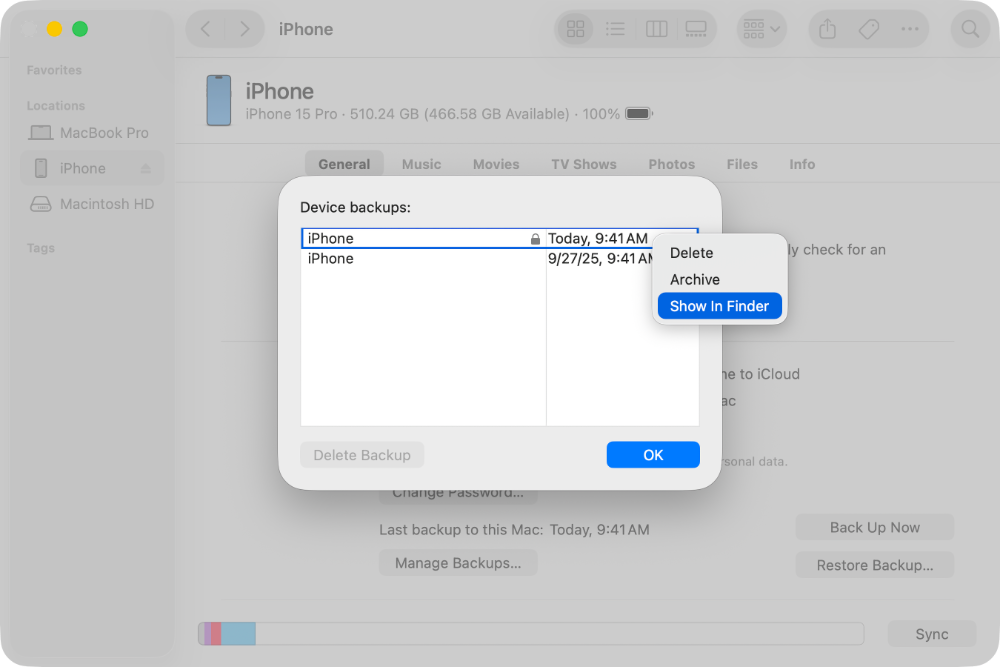
Click OK to return to the Finder when finished.
If an iPhone or iPad backup to a Mac doesn’t complete
Make sure macOS is up to date.
Connect the device and Mac with a supported Thunderbolt or USB cable, and locate the device on the computer. If the device doesn’t appear in the Finder, learn what to do. If the user doesn’t have the passcode or the device is disabled, learn what to do.
Restart all the devices.
If more than one Mac is available, try to make a backup on another Mac. Or use iCloud to back up the device and restore from an iCloud backup.
If an alert appears that says an error occurred, the backup is corrupt or incompatible, or there’s not enough disk space, find the error message below to learn what to do next.
If an alert says an error occurred
If a message says the Mac can’t back up the device because an error occurred, check that the latest version of iOS or iPadOS is installed.
If an alert says there’s not enough storage space
If a message says there’s not enough storage space when trying to back up the device, free some space on the Mac.
If an alert says the backup is corrupt or incompatible
If the device can’t restore from a backup because the backup is corrupt or incompatible, make sure that the Mac is updated. If an error says the iOS or iPadOS software is too old, find out how to update the device to restore the backup. If the user still can’t restore the backup, they might not be able to use that backup. Try to use an alternate backup or an iCloud backup.
If a user can’t remember their password for their encrypted backup
Users can’t restore an encrypted backup without its password. On devices with iOS 11, iPadOS 13.1, or later, you can make a new encrypted backup of a device by resetting the password.
On the device, go to Settings > General > Transfer or Reset [device name], then tap Reset.
Tap Reset All Settings and enter the device passcode.
Tap Reset All Settings.
Follow the steps to reset the settings. This won’t affect user data or passwords, but it will reset settings like display brightness, Home Screen layout, and wallpaper. It also removes the encrypted backup password.
Connect the device to the Finder again and create a new encrypted backup.
Users won’t be able to use previous encrypted backups, but they can use the Finder to back up their current data and set a new backup password.