Motion User Guide
- Welcome
- What’s new
-
- Intro to basic compositing
-
- Intro to transforming layers
-
- Intro to transforming layers in the canvas
- Transform layer properties in the canvas
- Transform tools
- Change layer position, scale, or rotation
- Move a layer’s anchor point
- Add a drop shadow to a layer
- Distort or shear a layer
- Crop a layer
- Modify shape or mask points
- Transform text glyphs and other object attributes
- Align layers in the canvas
- Transform layers in the HUD
- Transform 2D layers in 3D space
-
- Intro to behaviors
- Behaviors versus keyframes
-
- Intro to behavior types
-
- Intro to Parameter behaviors
- Audio behavior
- Average behavior
- Clamp behavior
- Custom behavior
- Add a Custom behavior
- Exponential behavior
- Link behavior
- Logarithmic behavior
- MIDI behavior
- Add a MIDI behavior
- Negate behavior
- Oscillate behavior
- Create a decaying oscillation
- Overshoot behavior
- Quantize behavior
- Ramp behavior
- Randomize behavior
- Rate behavior
- Reverse behavior
- Stop behavior
- Track behavior
- Wriggle behavior
-
- Intro to Simulation behaviors
- Align to Motion behavior
- Attracted To behavior
- Attractor behavior
- Drag behavior
- Drift Attracted To behavior
- Drift Attractor behavior
- Edge Collision behavior
- Gravity behavior
- Orbit Around behavior
- Random Motion behavior
- Repel behavior
- Repel From behavior
- Rotational Drag behavior
- Spring behavior
- Vortex behavior
- Wind behavior
- Additional behaviors
-
- Intro to using generators
- Add a generator
-
- Intro to image generators
- Caustics generator
- Cellular generator
- Checkerboard generator
- Clouds generator
- Color Solid generator
- Concentric Polka Dots generator
- Concentric Shapes generator
- Gradient generator
- Grid generator
- Japanese Pattern generator
- Lens Flare generator
- Manga Lines generator
- Membrane generator
- Noise generator
- One Color Ray generator
- Op Art 1 generator
- Op Art 2 generator
- Op Art 3 generator
- Overlapping Circles generator
- Radial Bars generator
- Soft Gradient generator
- Spirals generator
- Spiral Drawing generator
- Use Spiral Drawing onscreen controls
- Star generator
- Stripes generator
- Sunburst generator
- Truchet Tiles generator
- Two Color Ray generator
- Save a custom generator
-
- Intro to filters
- Browse and preview filters
- Apply or remove filters
-
- Intro to filter types
-
- Intro to Color filters
- Brightness filter
- Channel Mixer filter
- Color Adjustments filter
- Color Balance filter
- Example: Color-balance two layers
- Color Curves filter
- Use the Color Curves filter
- Color Reduce filter
- Color Wheels filter
- Use the Color Wheels filter
- Colorize filter
- Contrast filter
- Custom LUT filter
- Use the Custom LUT filter
- Gamma filter
- Gradient Colorize filter
- HDR Tools filter
- Hue/Saturation filter
- Hue/Saturation Curves filter
- Use the Hue/Saturation Curves filter
- Levels filter
- Negative filter
- OpenEXR Tone Map filter
- Sepia filter
- Threshold filter
- Tint filter
-
- Intro to Distortion filters
- Black Hole filter
- Bulge filter
- Bump Map filter
- Disc Warp filter
- Droplet filter
- Earthquake filter
- Fisheye filter
- Flop filter
- Fun House filter
- Glass Block filter
- Glass Distortion
- Insect Eye filter
- Mirror filter
- Page Curl filter
- Poke filter
- Polar filter
- Refraction filter
- Ring Lens filter
- Ripple filter
- Scrape filter
- Sliced Scale filter
- Use the Sliced Scale filter
- Sphere filter
- Starburst filter
- Stripes filter
- Target filter
- Tiny Planet filter
- Twirl filter
- Underwater filter
- Wave filter
-
- Intro to Stylize filters
- Add Noise filter
- Bad Film filter
- Bad TV filter
- Circle Screen filter
- Circles filter
- Color Emboss filter
- Comic filter
- Crystallize filter
- Edges filter
- Extrude filter
- Fill filter
- Halftone filter
- Hatched Screen filter
- Highpass filter
- Indent filter
- Line Art filter
- Line Screen filter
- MinMax filter
- Noise Dissolve filter
- Pixellate filter
- Posterize filter
- Relief filter
- Slit Scan filter
- Slit Tunnel filter
- Texture Screen filter
- Vignette filter
- Wavy Screen filter
- About filters and color processing
- Publish filter controls to Final Cut Pro
- Using filters on alpha channels
- Filter performance
- Save custom filters
-
- Intro to 360-degree video
- 360-degree projects
- Create 360-degree projects
- Add 360-degree video to a project
- Create a tiny planet effect
- Reorient 360-degree media
- Creating 360-degree templates for Final Cut Pro
- 360-degree-aware filters and generators
- Export and share 360-degree projects
- Guidelines for better 360-degree projects
-
- Intro to settings and shortcuts
-
- Intro to Keyboard shortcuts
- Use function keys
- General keyboard shortcuts
- Audio list keyboard shortcuts
-
- Tools keyboard shortcuts
- Transform tool keyboard shortcuts
- Select/Transform tool keyboard shortcuts
- Crop tool keyboard shortcuts
- Edit Points tool keyboard shortcuts
- Edit shape tools keyboard shortcuts
- Pan and Zoom tools keyboard shortcuts
- Shape tools keyboard shortcuts
- Bezier tool keyboard shortcuts
- B-Spline tool keyboard shortcuts
- Paint Stroke tool keyboard shortcuts
- Text tool keyboard shortcuts
- Shape mask tools keyboard shortcuts
- Bezier Mask tool keyboard shortcuts
- B-Spline Mask tool keyboard shortcuts
- Transport control keyboard shortcuts
- View option keyboard shortcuts
- HUD keyboard shortcuts
- Inspector keyboard shortcuts
- Keyframe Editor keyboard shortcuts
- Layers keyboard shortcuts
- Library keyboard shortcuts
- Media list keyboard shortcuts
- Timeline keyboard shortcuts
- Keyframing keyboard shortcuts
- Shape and Mask keyboard shortcuts
- 3D keyboard shortcuts
- Miscellaneous keyboard shortcuts
- Touch Bar shortcuts
- Move assets to another computer
- Work with GPUs
- Glossary
- Copyright and trademarks

Create templates that automatically conform to the Final Cut Pro color space
If you’re creating an effect, transition, title, or generator that includes both SDR and HDR elements—or you plan to work in multiple color spaces in Final Cut Pro for Mac—use Automatic color processing to create a template that automatically conforms to the Final Cut Pro color space.
For example, when a template is applied to the timeline in an SDR Final Cut Pro project, the template renders in SDR and any HDR elements in the template (such as video from a newer iPhone) are tone mapped to SDR. When a template is applied to the timeline in an HDR HLG Final Cut Pro project, the template renders in HDR, and any SDR elements (such as shapes or text created in Motion) are inverse tone mapped to HLG.
Additionally, use Automatic color processing while building templates to:
Easily integrate SDR elements (such as text, shapes, particles, or other objects created in Motion) with HDR media in the same template project, using intelligent tone mapping to match your SDR or HDR color space.
Quickly preview a template in different SDR and HDR color spaces using the View > Render Color Space pull-down menu.
Adjust the brightness levels of SDR images and elements to match the brightness levels of HDR media using the HDR White Level slider.
Publish the HDR White Level slider to adjust the brightness of SDR images and elements once the effect, transition, generator, or title is added to the Final Cut Pro timeline in an HDR HLG or HDR PQ project. This lets you better match the brightness of SDR elements in the template with HDR media in the Final Cut Pro project.
Set the color processing for a new template project
In Motion, choose File > New from Project Browser (or press Option-Command-N).
In the Project Browser, click the type of template you want to create (Final Cut Effect, Final Cut Generator, Final Cut Transition, or Final Cut Title).
In the right column, click the Preset pop-up menu, then choose Custom.
Click the Color Processing pop-up menu, then choose Automatic.
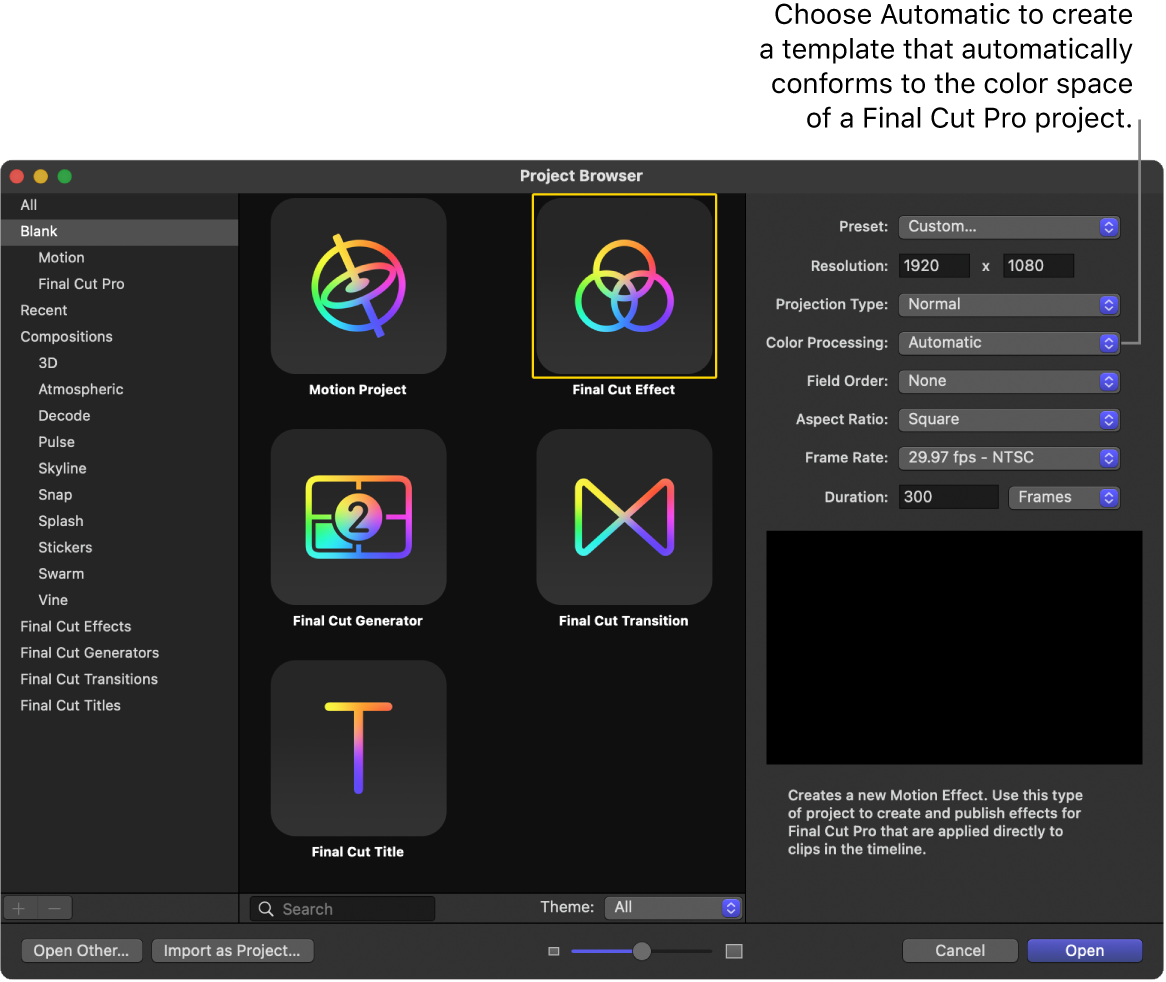
Set any other custom properties (resolution, projection type, aspect ratio, frame rate, and so on).
Click Open.
A new, untitled Motion template project opens set to Automatic Color Processing (and the custom properties you specified).
Set the color processing for an existing template project
In the Layers list of the Motion template, select the Project object (or press Command-J).
In the Properties Inspector, click the Color Processing pop-up menu, choose Automatic, then click OK.
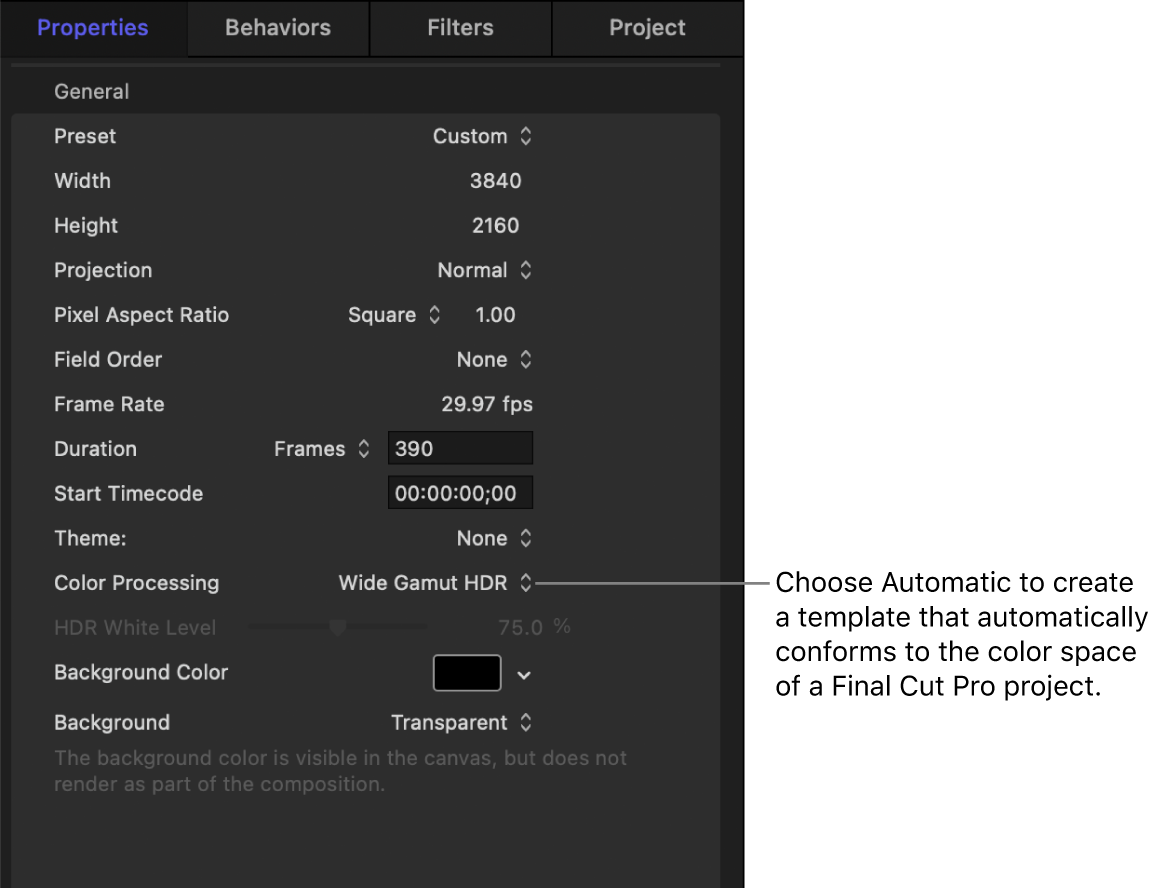
Note: Once set to Automatic, the project’s working color space is determined by the Render Color Space setting (in the View pull-down menu).
Publish the HDR White Level slider in a template
You can publish an HDR White Level slider to give editors control over adjusting the brightness of SDR elements—images or clips, or objects created in Motion (such as text, shapes, or replicators)—in an HDR HLG or HDR PQ Final Cut Pro project.
Note: In general, the HDR White Level slider has no effect on HDR media. However, when you apply templates including certain filters to HDR media, the image or clip may be affected by the HDR White Level slider. See About filters and color processing.
In the Layers list of the Motion template, select the Project object (or press Command-J).
In the Properties Inspector, click the Color Processing pop-up menu, choose Automatic, then click OK.
In the Properties Inspector, do one of the following:
Control-click HDR White Level, then choose Publish from the shortcut menu.
Move the pointer to the right of the HDR White Level slider, click the Animation pop-up menu (the down arrow), then choose Publish.
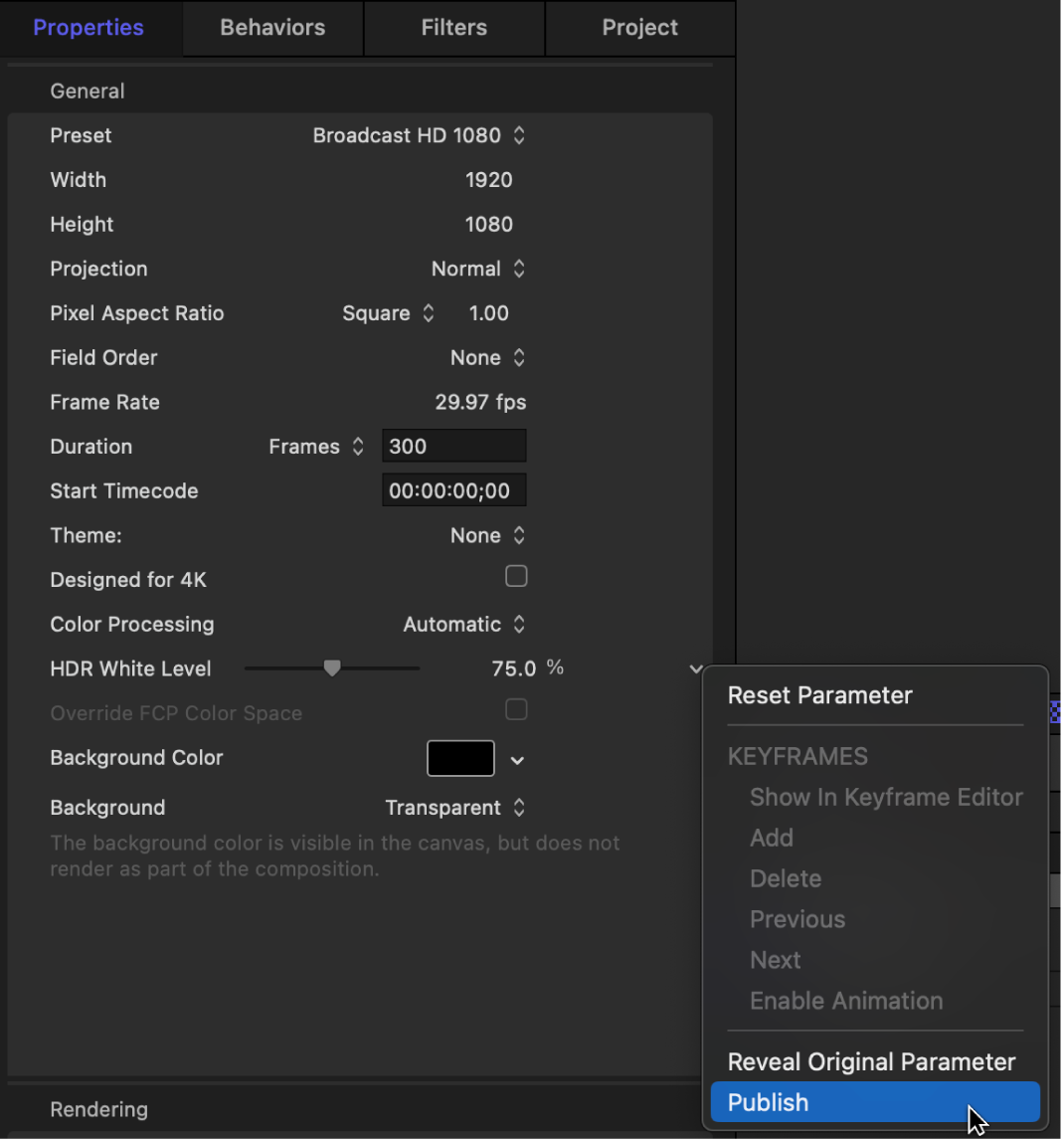
Save the template.
Once the template is applied to the Final Cut Pro timeline, the HDR White Level slider is available in the effect, transition, title, or generator inspector.
Download this guide: PDF