
Recognize issues during iPhone or iPad setup
When a user gets a new or erased iPhone or iPad, Setup Assistant can help move apps, settings, and personal information from their current device. Several methods can transfer data during the initial setup process.
Setup Assistant offers several transfer options including setting up for wireless device-to-device transfer, iCloud backup restore, and computer-based methods. Each method preserves apps, photos, messages, and settings so that a new device works like the previous one.
Understanding these transfer methods helps you choose the best approach and ensures that user data moves successfully to a new device.
You can choose from several methods to help users transfer to a new iPhone or iPad:
iOS and iPadOS can automatically set up a new device if another iPhone or iPad is available. The process uses both devices simultaneously, so it’s best to begin when the current device isn’t needed. Setup time varies depending on the amount of data being transferred. For more information, see the Apple Support article Use Quick Start to transfer data to a new iPhone or iPad.
iCloud Backup can be used to restore a device from an iCloud backup, connect the new device to Wi‑Fi during setup, sign in with an Apple Account, and select the most recent backup. This process doesn’t require the previous iPhone to be present.
Users can use the Finder to restore a device from a backup stored on a Mac and transfer previously saved data, settings, and content back to the device. This process requires a backup of the previous device to be present on the Mac.
Transfer data to a new iPhone or iPad using a wireless connection
This method wirelessly transfers user data when both the current and new Apple devices are available. Follow these steps to ensure that the new device is set up exactly like the current one, preserving apps, settings, photos, and personal data without manual configuration.
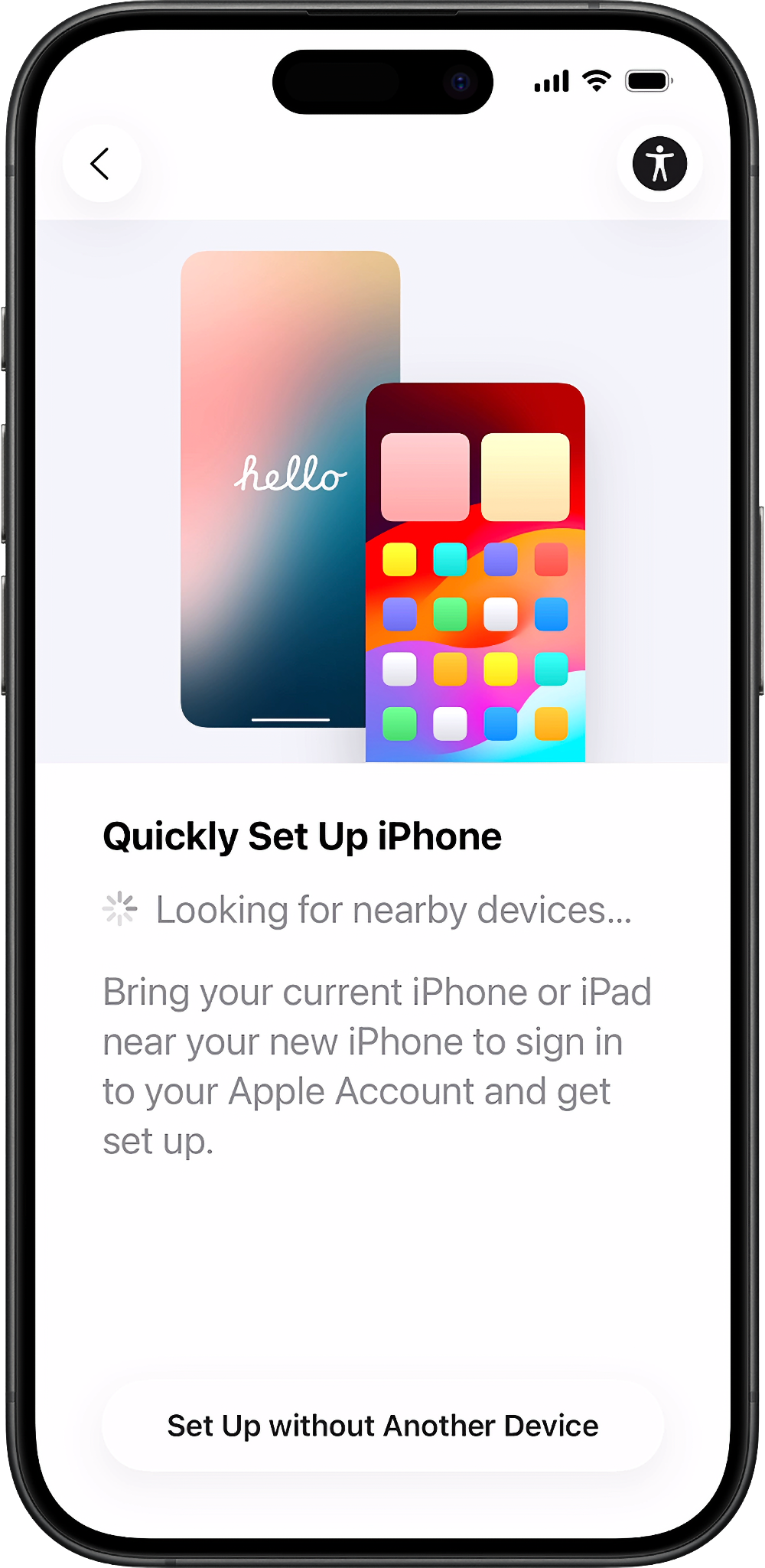
Make sure that the current device is connected to Wi-Fi and Bluetooth is turned on.
Turn on the new device, and place it near the current device.
Follow the onscreen instructions to get started.
If the prompt to set up the new device disappears from the current device, restart both devices.
Connect the device to Wi-Fi or the device’s cellular network.
The user might be asked to activate the cellular service.
Have the user set up Face ID or Touch ID.
Choose how to transfer the data.
If they download from iCloud, apps and data download in the background so that they can start using the new device right away.
Note: Apps will appear dimmed while waiting to download.
If the transfer doesn’t complete or is stopped, complete setup on the new device, then go to Settings > General > Transfer or Reset iPhone and tap Erase All Content and Settings to start the process over.
Keep the devices near each other and plugged in to a power source until the data migration process is complete. Transfer times can vary based on factors like network conditions and the amount of data to transfer.
If the wireless transfer doesn’t complete
What to look for:
The prompt to set up the new device disappears from the current device.
The transfer process stops or fails to complete.
Devices won’t recognize each other.
What’s happening:
Devices might need to restart or reconnect to begin the transfer process properly.
Steps to take:
Restart both devices if the setup prompt disappears.
Ensure that both devices are connected to Wi-Fi and Bluetooth is turned on.
Keep the devices close together and plugged into a power source.
If the transfer doesn’t complete or is stopped, complete setup on the new device, then go to Settings > General > Transfer or Reset iPhone and tap Erase All Content and Settings to start the process over.
Check that the serial number of the new device doesn’t appear in Apple School Manager or Apple Business Manager if transferring data wirelessly is unavailable.