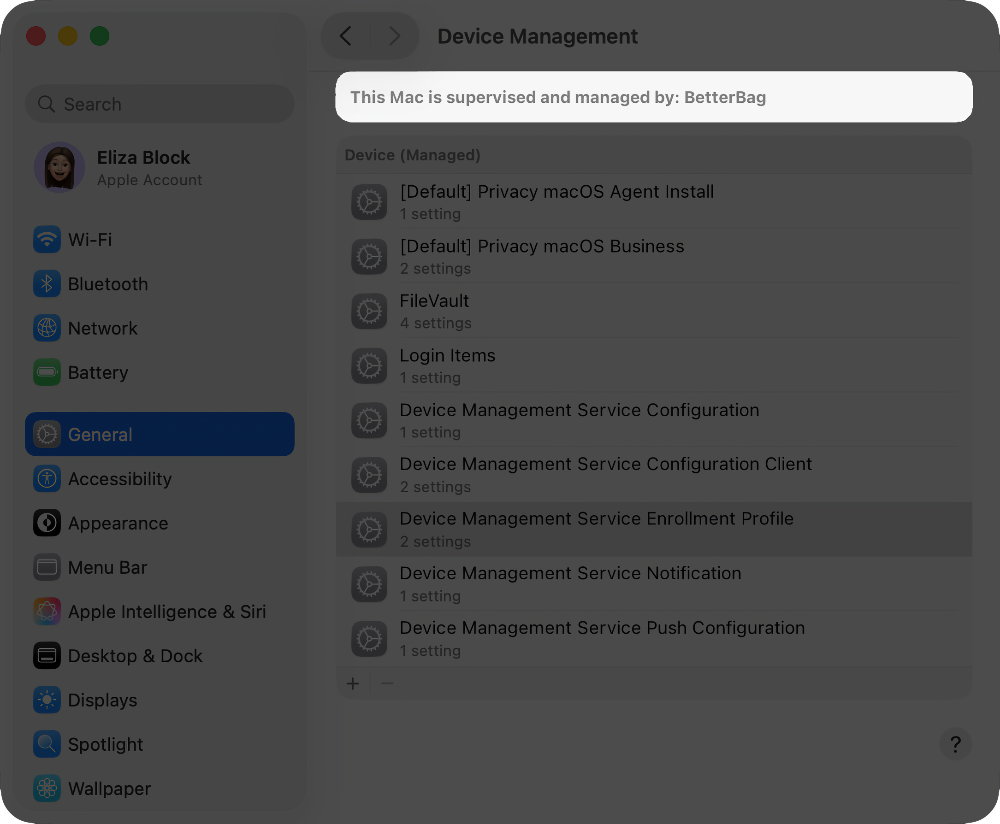About device supervision
Supervision generally denotes that the organization owns the device. In the context of device management, ownership allows every manageable aspect of a device to be configured, while management without supervision is more limited. Additional areas of management permitted with supervision include approval of system extensions and software updates that would otherwise require physical access to a device.
With supervision, device management administrators can apply additional restrictions to devices, like turning off AirDrop or preventing access to the App Store. Supervision also provides additional device configurations and features, like silently updating apps or filtering web usage.
Identify whether an Apple device is supervised
Knowing when a device is supervised helps inform your support approach, as some settings may be locked or managed remotely, affecting the ability to make changes. Recognizing device supervision helps explain these configurations to users.
If a device is supervised, certain issues may need to be addressed by the device management administrator rather than AppleCare, as the device is under organizational control.
Identify whether an iPhone is supervised
Go to Settings and the text appears above the above the Apple Account area: “This iPhone is supervised and managed by [Organization name].”
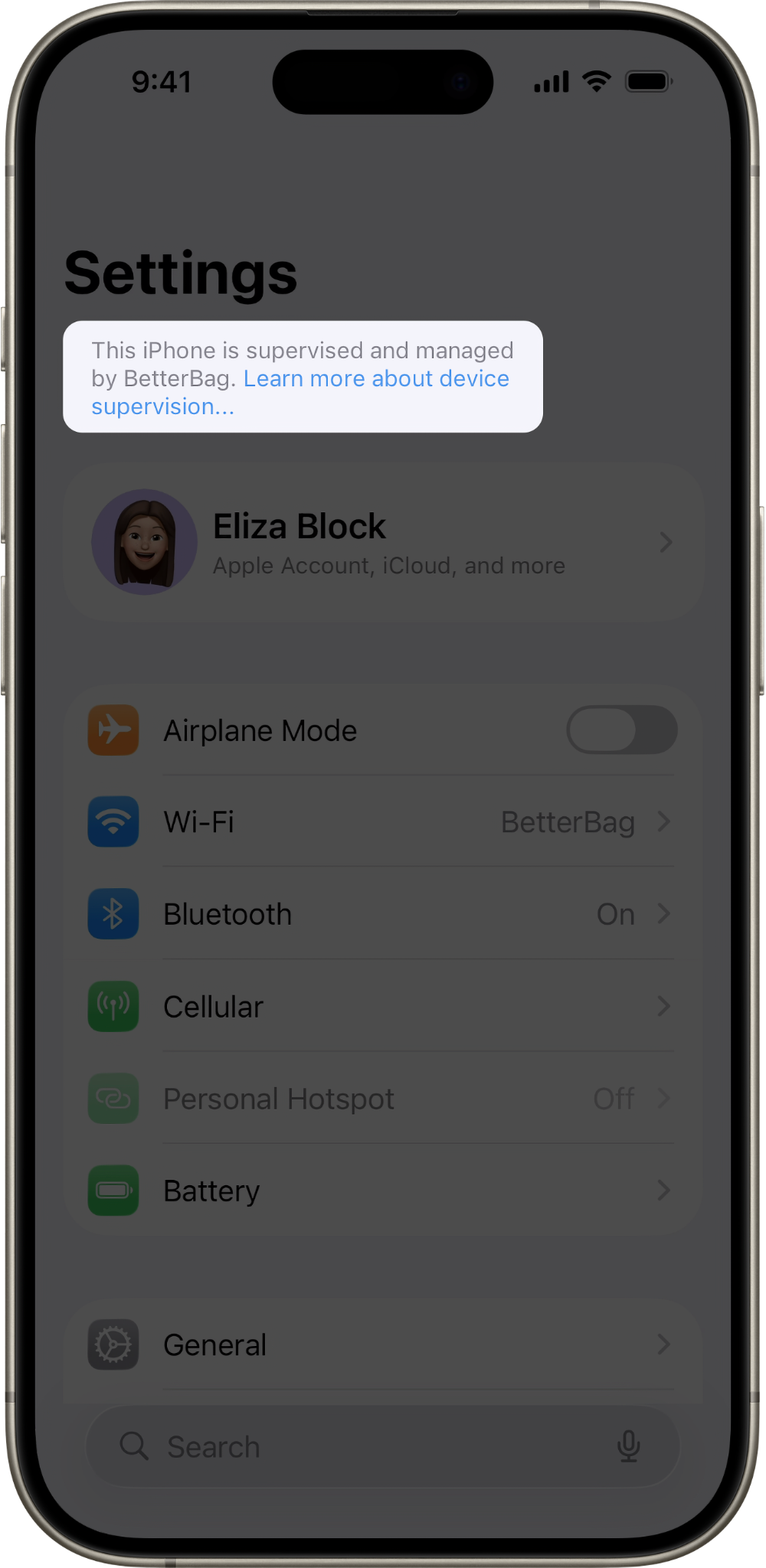
Identify whether an iPad is supervised
Go to Settings and the text appears below the search field, and above the Apple Account area: “This iPad is supervised and managed by [Organization name].”
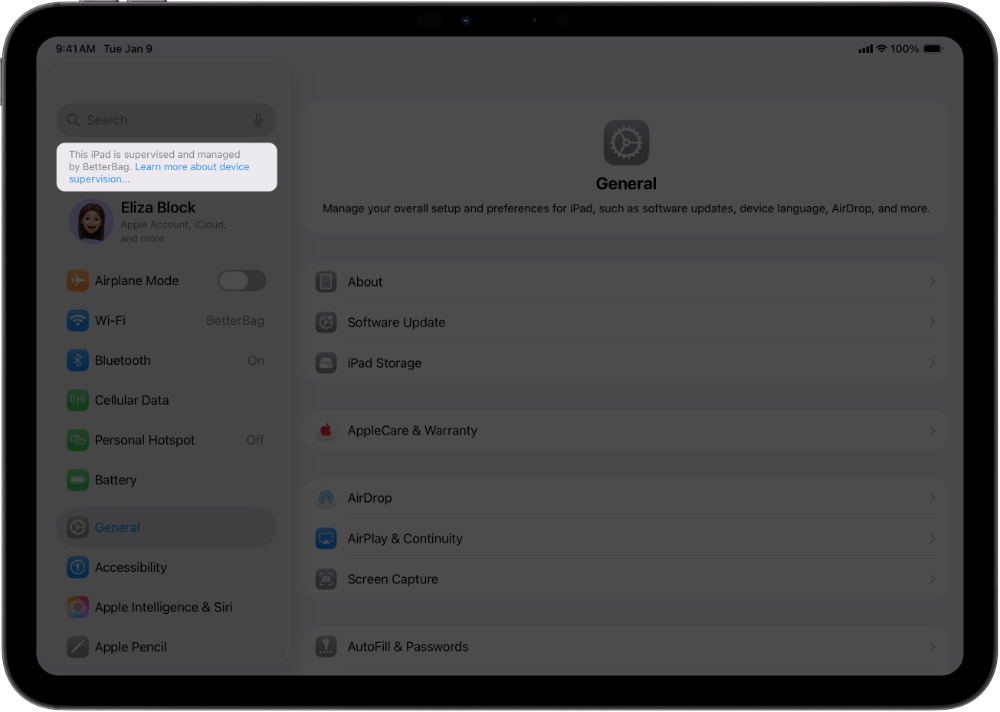
Identify whether a Mac is supervised
Go to Apple menu > System Settings > General > Device Management. At the top of the window, look for this sentence: “This Mac is supervised and managed by [Organization name].”