Logic Pro User Guide for iPad
-
- What is Logic Pro?
- Working areas
- Work with function buttons
- Work with numeric values
- Undo and redo edits in Logic Pro for iPad
-
- Intro to tracks
- Create tracks
- Create tracks using drag and drop
- Choose the default region type for a software instrument track
- Select tracks
- Duplicate tracks
- Reorder tracks
- Rename tracks
- Change track icons
- Change track colors
- Use the tuner on an audio track
- Show the output track in the Tracks area
- Delete tracks
- Edit track parameters
- Start a Logic Pro subscription
- How to get help
-
- Intro to recording
-
- Before recording software instruments
- Record software instruments
- Record additional software instrument takes
- Record to multiple software instrument tracks
- Record multiple MIDI devices to multiple tracks
- Record software instruments and audio simultaneously
- Merge software instrument recordings
- Spot erase software instrument recordings
- Replace software instrument recordings
- Route MIDI internally to software instrument tracks
- Record with Low Latency Monitoring mode
- Use the metronome
- Use the count-in
-
- Intro to arranging
-
- Intro to regions
- Select regions
- Cut, copy, and paste regions
- Move regions
- Remove gaps between regions
- Delay region playback
- Trim regions
- Loop regions
- Repeat regions
- Mute regions
- Split and join regions
- Stretch regions
- Separate a MIDI region by note pitch
- Bounce regions in place
- Change the gain of audio regions
- Normalize audio regions in the Tracks area in Logic Pro for iPad
- Create regions in the Tracks area
- Convert a MIDI region to a Session Player region or a pattern region
- Replace a MIDI region with a Session Player region in Logic Pro for iPad
- Rename regions
- Change the color of regions
- Delete regions
-
- Intro to chords
- Add and delete chords
- Select chords
- Cut, copy, and paste chords
- Move and resize chords
- Loop chords on the Chord track
- Color chords on the Chord track
- Edit chords
- Work with chord groups
- Use chord progressions
- Change the chord rhythm
- Choose which chords a Session Player region follows
- Analyze the key signature of a range of chords
- Create fades on audio regions
- Extract vocal and instrumental stems with Stem Splitter
- Access mixing functions using the Fader
-
- Intro to Step Sequencer
- Use Step Sequencer with Drum Machine Designer
- Record Step Sequencer patterns live
- Step record Step Sequencer patterns
- Load and save patterns
- Modify pattern playback
- Edit steps
- Edit rows
- Edit Step Sequencer pattern, row, and step settings in the inspector
- Customize Step Sequencer
-
- Intro to mixing
-
- Channel strip types
- Channel strip controls
- Peak level display and clipping
- Set channel strip volume
- Set channel strip input format
- Set the output for a channel strip
- Set channel strip pan position
- Mute and solo channel strips
- Reorder channel strips in the Mixer in Logic Pro for iPad
- Replace a patch on a channel strip using drag and drop
- Work with plug-ins in the Mixer
- Search for plug-ins in the Mixer in Logic Pro for iPad
-
- Effect plug-ins overview
-
- Instrument plug-ins overview
-
- ES2 overview
- Interface overview
-
- Modulation overview
- Use the Mod Pad
-
- Vector Envelope overview
- Use Vector Envelope points
- Use Vector Envelope solo and sustain points
- Set Vector Envelope segment times
- Vector Envelope XY pad controls
- Vector Envelope Actions menu
- Vector Envelope loop controls
- Vector Envelope point transition shapes
- Vector Envelope release phase behavior
- Use Vector Envelope time scaling
- Modulation source reference
- Via modulation source reference
-
- Sample Alchemy overview
- Interface overview
- Add source material
- Save a preset
- Edit mode
- Play modes
- Source overview
- Synthesis modes
- Granular controls
- Additive effects
- Additive effect controls
- Spectral effect
- Spectral effect controls
- Filter module
- Low, bandpass, and highpass filters
- Comb PM filter
- Downsampler filter
- FM filter
- Envelope generators
- Mod Matrix
- Modulation routing
- Motion mode
- Trim mode
- More menu
- Sampler
- Studio Piano
- Copyright
Delay Designer global and output controls in Logic Pro for iPad
Delay Designer can either synchronize to the project tempo or can run independently. When in synchronized mode (sync mode), taps snap to a grid of musically relevant positions, based on note durations. You can also set a Swing value in sync mode, which varies the precise timing of the grid, resulting in a laid-back, less robotic feel for each tap. When not in sync mode, taps don’t snap to a grid, nor can you apply the Swing value.
When sync mode is on, all taps are moved toward the closest delay time value on the project timing grid. Subsequently created or moved taps are snapped to positions on the grid.
When you save a Delay Designer setting, the sync mode status, Grid value, grid position of each tap, and Swing value are all saved. This ensures that a setting loaded into a project with a different tempo retains the relative positions, and rhythm, of all taps—at the new tempo.
Note: Delay Designer has a maximum delay time of 10 seconds. This means that if you load a setting into a project with a slower tempo (than the tempo saved with the setting), some taps may fall outside the 10 second limit. In such cases, these taps do not play but are retained as part of the setting.
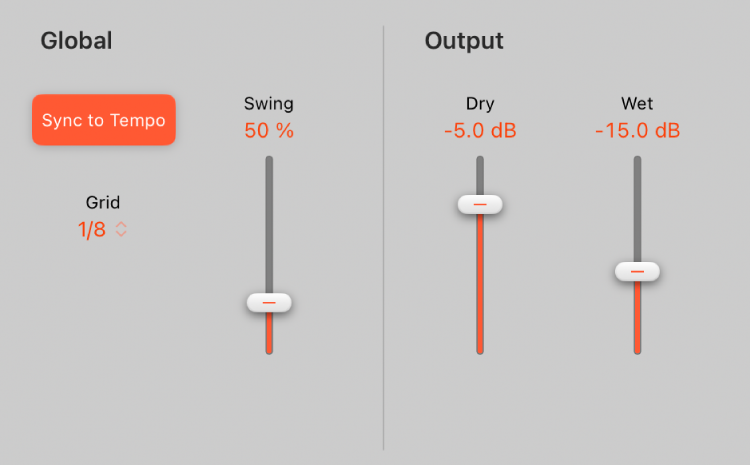
Global and Output parameters
Sync to Tempo button: Turn synchronized mode on or off.
Grid pop-up menu: Choose a grid resolution from several musical note durations. The grid resolution (and project tempo) sets the length of each grid increment. As you change grid resolutions, grid increments change accordingly. This also determines a step limitation for all taps.
For example, imagine a project with a tempo of 120 bpm. The Grid pop-up menu value is set to 1/16 notes. At this tempo and grid resolution, each grid increment is 125 milliseconds (ms) apart. If Tap A is currently set to 380 ms, turning on sync mode shifts Tap A to 375 ms. If you try to move Tap A forward in time, it snaps to 500 ms, 625 ms, 750 ms, and so on. At a resolution of 1/8 notes, the steps are 250 milliseconds apart, so Tap A automatically snaps to the nearest division (500 ms) and could be moved to 750 ms, 1000 ms, 1250 ms, and so on.
Swing slider and field: Determine how close to the absolute grid position every second grid increment will be.
A setting of 50% means that every grid increment has the same value.
Settings below 50% result in every second increment being shorter in time.
Settings above 50% result in every second grid increment being longer in time.
Tip: Use subtle grid position variations of every second increment (values between 45% and 55%) to create a less rigid rhythmic feel. High Swing values are unsubtle because they place every second increment directly beside the subsequent increment. Make use of higher values to create interesting and intricate double rhythms with some taps, while retaining the grid to lock other taps into more rigid synchronization with the project tempo.
 Dry and Wet controls: Independently set the levels of the dry input signal and the post-processing wet signal.
Dry and Wet controls: Independently set the levels of the dry input signal and the post-processing wet signal.
Download this guide: PDF