Logic Pro User Guide for iPad
-
- What is Logic Pro?
- Working areas
- Work with function buttons
- Work with numeric values
- Undo and redo edits in Logic Pro for iPad
-
- Intro to tracks
- Create tracks
- Create tracks using drag and drop
- Choose the default region type for a software instrument track
- Select tracks
- Duplicate tracks
- Reorder tracks
- Rename tracks
- Change track icons
- Change track colors
- Use the tuner on an audio track
- Show the output track in the Tracks area
- Delete tracks
- Edit track parameters
- Start a Logic Pro subscription
- How to get help
-
- Intro to recording
-
- Before recording software instruments
- Record software instruments
- Record additional software instrument takes
- Record to multiple software instrument tracks
- Record multiple MIDI devices to multiple tracks
- Record software instruments and audio simultaneously
- Merge software instrument recordings
- Spot erase software instrument recordings
- Replace software instrument recordings
- Route MIDI internally to software instrument tracks
- Record with Low Latency Monitoring mode
- Use the metronome
- Use the count-in
-
- Intro to arranging
-
- Intro to regions
- Select regions
- Cut, copy, and paste regions
- Move regions
- Remove gaps between regions
- Delay region playback
- Trim regions
- Loop regions
- Repeat regions
- Mute regions
- Split and join regions
- Stretch regions
- Separate a MIDI region by note pitch
- Bounce regions in place
- Change the gain of audio regions
- Normalize audio regions in the Tracks area in Logic Pro for iPad
- Create regions in the Tracks area
- Convert a MIDI region to a Session Player region or a pattern region
- Replace a MIDI region with a Session Player region in Logic Pro for iPad
- Rename regions
- Change the color of regions
- Delete regions
-
- Intro to chords
- Add and delete chords
- Select chords
- Cut, copy, and paste chords
- Move and resize chords
- Loop chords on the Chord track
- Color chords on the Chord track
- Edit chords
- Work with chord groups
- Use chord progressions
- Change the chord rhythm
- Choose which chords a Session Player region follows
- Analyze the key signature of a range of chords
- Create fades on audio regions
- Extract vocal and instrumental stems with Stem Splitter
- Access mixing functions using the Fader
-
- Intro to Step Sequencer
- Use Step Sequencer with Drum Machine Designer
- Record Step Sequencer patterns live
- Step record Step Sequencer patterns
- Load and save patterns
- Modify pattern playback
- Edit steps
- Edit rows
- Edit Step Sequencer pattern, row, and step settings in the inspector
- Customize Step Sequencer
-
- Intro to mixing
-
- Channel strip types
- Channel strip controls
- Peak level display and clipping
- Set channel strip volume
- Set channel strip input format
- Set the output for a channel strip
- Set channel strip pan position
- Mute and solo channel strips
- Reorder channel strips in the Mixer in Logic Pro for iPad
- Replace a patch on a channel strip using drag and drop
- Work with plug-ins in the Mixer
- Search for plug-ins in the Mixer in Logic Pro for iPad
-
- Effect plug-ins overview
-
- Instrument plug-ins overview
-
- ES2 overview
- Interface overview
-
- Modulation overview
- Use the Mod Pad
-
- Vector Envelope overview
- Use Vector Envelope points
- Use Vector Envelope solo and sustain points
- Set Vector Envelope segment times
- Vector Envelope XY pad controls
- Vector Envelope Actions menu
- Vector Envelope loop controls
- Vector Envelope point transition shapes
- Vector Envelope release phase behavior
- Use Vector Envelope time scaling
- Modulation source reference
- Via modulation source reference
-
- Sample Alchemy overview
- Interface overview
- Add source material
- Save a preset
- Edit mode
- Play modes
- Source overview
- Synthesis modes
- Granular controls
- Additive effects
- Additive effect controls
- Spectral effect
- Spectral effect controls
- Filter module
- Low, bandpass, and highpass filters
- Comb PM filter
- Downsampler filter
- FM filter
- Envelope generators
- Mod Matrix
- Modulation routing
- Motion mode
- Trim mode
- More menu
- Sampler
- Studio Piano
- Copyright
Arpeggiator MIDI plug-in main parameters in Logic Pro for iPad
You can use the main parameters to start and stop the Arpeggiator, and to set the rate and scale. You can also capture a live arpeggio as a MIDI region.
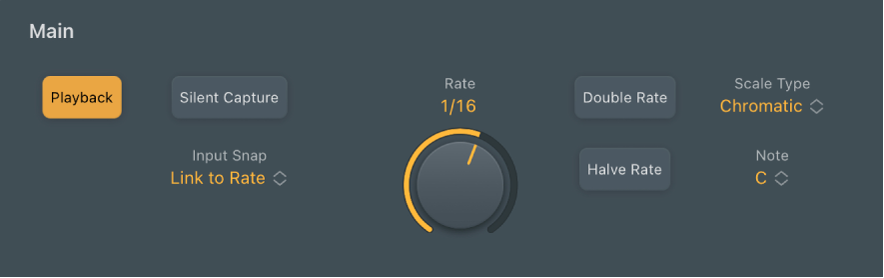
Main parameters
Playback button: Start or stop arpeggiated playback of note input from a MIDI keyboard or a MIDI region. The Playback button is highlighted when in play mode. When the Arpeggiator plug-in is stopped, incoming MIDI notes are passed through, and the settings of the split and remote keyboard parameters are retained. See keyboard parameters and Assign Arpeggiator controllers.
When Logic Pro is in play mode: The arpeggio starts playing whenever the Playback button is on. Arpeggio playback is linked to the project song position.
When Logic Pro is stopped: Arpeggio playback stops. Incoming MIDI notes are passed through, and keyboard split and remote settings are retained.
Note: You can tap the Arpeggiator Playback button while Logic Pro is stopped to begin arpeggio playback from the first step in the arpeggio.
Silent Capture button: Tap to capture an arpeggio step by step without being disturbed by the immediate response of the running arpeggiator.
When active, the arpeggiator is stopped and Latch/Add mode is engaged.
When inactive, the Playback button is re-engaged (if previously active) and Latch mode switches to Transpose.
Input Snap pop-up menu: Choose a beat value to snap the first incoming note to a position, thus quantizing the arpeggio start point.
The default Input Snap pop-up menu value is “Link to Rate,” which matches the set Arpeggiator Rate.
 Rate control and field: Set the arpeggiator rate. Choose from: 1/4, 1/8, 1/16 (including Triplet and Dotted notes), and 1/32.
Rate control and field: Set the arpeggiator rate. Choose from: 1/4, 1/8, 1/16 (including Triplet and Dotted notes), and 1/32.Double/Halve Rate buttons: Tap to double or halve the value set with the Rate knob.
Scale Type pop-up menu: Choose a scale. Played keys are snapped to the nearest note in the chosen scale. Choose from: Chromatic (default), Major, Major Pentatonic, Major Blues, Lydian, Mixolydian, Klezmer, Minor Pentatonic, Minor Blues, Japanese, Natural Minor, Harmonic Minor, Melodic Minor, Dorian, Phrygian, Locrian, and South-East Asian.
Note pop-up menu: Choose a root key for the chosen scale. C is the default key.
Download this guide: PDF