Apple Vision Pro User Guide
- Welcome
-
- Change notification settings and device sounds
- Set the date, time, language and region
- Change your device name
- Change the appearance of text and windows
- Unlock your iPhone with Apple Vision Pro
- See your keyboard, gaming controller or iPhone while immersed
- See people around you while immersed
- Use Apple Vision Pro in Travel Mode
- Refresh apps in the background
- Set content restrictions in Screen Time
- Let others use your Apple Vision Pro
-
- Get started with Apple Intelligence
- Use Writing Tools
- Create original images with Image Playground
- Create Genmoji
- Use Image Wand
- Get web page summaries
- Summarise an audio recording
- Summarise notifications and reduce interruptions
- Use ChatGPT with Apple Intelligence
- Apple Intelligence and privacy
- Block access to Apple Intelligence features
-
- Apple Music Classical
- Books
- Calendar
- Capture
- Clock
- Encounter Dinosaurs
- Home
- Maps
- Mindfulness
- News
- Numbers
- Pages
- Podcasts
- Reminders
- Shazam
- Shortcuts
- Spatial Gallery
- Stocks
- Tips
- Voice Memos
-
- Get started with accessibility features
- Turn on features with the Accessibility Shortcut
- Change Siri accessibility features
- Use Guided Access
- Copyright and trademarks
Get started with Books on Apple Vision Pro
The Books app ![]() is an iPad app that works with Apple Vision Pro. In Books, you can find today’s bestsellers, view top charts or browse lists curated by Apple Books editors. After you select a book or audiobook, you can read or listen to it right in the app.
is an iPad app that works with Apple Vision Pro. In Books, you can find today’s bestsellers, view top charts or browse lists curated by Apple Books editors. After you select a book or audiobook, you can read or listen to it right in the app.
To learn more about using the Books app on your Apple Vision Pro, see the iPad User Guide.
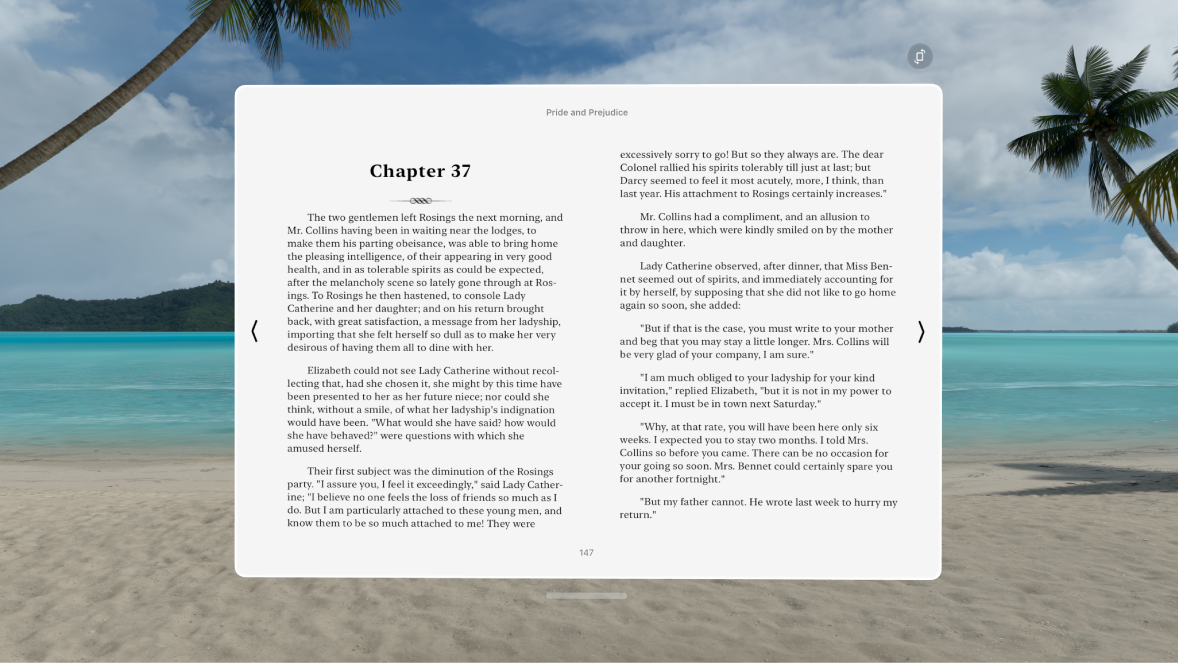
Tips and tricks for Books on Apple Vision Pro
To quickly move through a book in page view, tap

To see your books, progress and downloads across your devices where you’re signed in to the same Apple Account, go to Settings
 > [your name] > iCloud, turn on iCloud Drive and Books, then adjust any other settings you want.
> [your name] > iCloud, turn on iCloud Drive and Books, then adjust any other settings you want.To adjust settings for the Books app, go to Settings
 > Apps > Books.
> Apps > Books.