iPad User Guide
- Welcome
- What’s new in iOS 12
-
- Wake and unlock
- Learn basic gestures
- Learn gestures for models with Face ID
- Explore the Home screen and apps
- Change the settings
- Take a screenshot
- Adjust the volume
- Change or turn off the sounds
- Search for content
- Use and customize Control Center
- View and organize Today View
- Access features from the Lock screen
- Travel with iPad
- Set screen time, allowances, and limits
- Sync iPad using iTunes
- Charge and monitor the battery
- Learn the meaning of the status icons
-
- Accessories included with iPad
- Connect Bluetooth devices
- Stream audio and video to other devices
- Connect to a TV, projector, or monitor
- Control audio on multiple devices
- Apple Pencil
- Use Smart Keyboard and Smart Keyboard Folio
- Use Magic Keyboard
- AirPrint
- Handoff
- Use Universal Clipboard
- Make and receive Wi-Fi calls
- Instant Hotspot
- Personal Hotspot
- Transfer files with iTunes
-
-
- Get started with accessibility features
- Accessibility shortcuts
-
-
- Turn on and practice VoiceOver
- Change your VoiceOver settings
- Learn VoiceOver gestures
- Operate iPad using VoiceOver gestures
- Control VoiceOver using the rotor
- Use the onscreen keyboard
- Write with your finger
- Control VoiceOver with Magic Keyboard
- Type onscreen braille using VoiceOver
- Use a braille display
- Use VoiceOver in apps
- Speak selection, speak screen, typing feedback
- Zoom
- Magnifier
- Display settings
- Face ID and attention
-
- Guided Access
-
- Important safety information
- Important handling information
- Zoom an app to fill the screen
- Get information about your iPad
- View or change cellular settings
- Learn more about iPad software and service
- FCC compliance statement
- ISED Canada compliance statement
- Class 1 Laser information
- Apple and the environment
- Disposal and recycling information
- ENERGY STAR compliance statement
- Copyright
Manage Apple ID and iCloud settings on iPad
Your Apple ID is the account you use for just about everything you do with Apple—including storing your content in iCloud, streaming from Apple Music, and buying content from the iTunes Store, the App Store, and Apple Books. On your iPad, you can sign in to all Apple services with a single Apple ID and password. It’s best to have only one Apple ID.
Use iCloud to securely store your photos, videos, documents, music, apps, and more—and keep them updated across all your devices. With iCloud, you can easily share photos, calendars, locations, and more with friends and family. You can even use iCloud to help you find your iPad if you lose it.
iCloud provides you with a free email account and 5 GB of storage for your mail, documents, photos and videos, and backups. Your purchased music, apps, TV shows, and books don’t count against your available storage space. You can upgrade your iCloud storage right from iPad.
Note: Some iCloud features have minimum system requirements. iCloud may not be available in all regions, and iCloud features may vary by region.
Sign in with your Apple ID
If you didn’t sign in during setup, do the following:
Go to Settings
 .
.Tap Sign in to your iPad.
Enter your Apple ID and password.
If you protect your account with two-factor authentication, enter the six-digit verification code.
If you forgot your Apple ID or password, see the Recover your Apple ID website.
Change your Apple ID settings
Go to Settings ![]() > [your name], where you can do the following:
> [your name], where you can do the following:
Update your contact information
Change your password
Manage Family Sharing
Change your iCloud settings
Go to Settings ![]() > [your name] > iCloud.
> [your name] > iCloud.
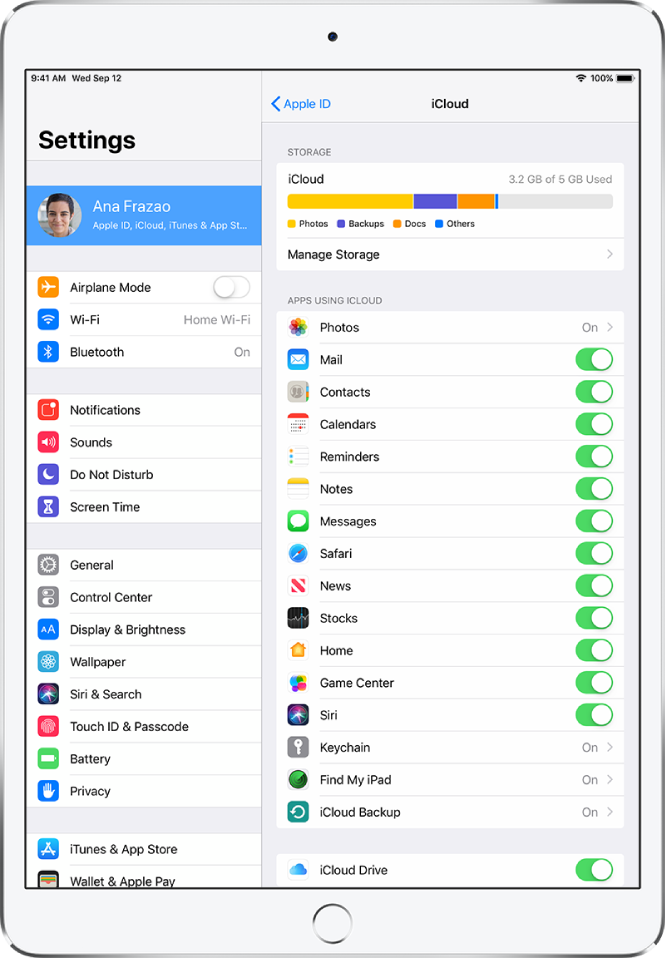
Do any of the following:
See your iCloud storage status.
Upgrade your iCloud storage—tap Manage Storage > Change Storage Plan.
Turn on the features you want to use, such as Photos, Mail, Contacts, and Messages.
Ways to use iCloud on iPad
Keep the following content up to date:
Messages, Mail, Contacts, Calendars, Notes, and Reminders
Photos and videos; see Use iCloud Photos on iPad
Music, apps, and books
Documents; see Use iCloud Drive on iPad
Bookmarks, your reading list, and the webpages you have open in Safari; see Browse the web using Safari on iPad
Passwords and credit cards; see Set up iCloud Keychain on iPad
You can also do the following:
View your iCloud data on iPhone, iPad, iPod touch, Mac, and iCloud.com (using a Mac or a Windows PC).
Share your photos and videos with the people you choose. See Share photos from iPad with Shared Albums in iCloud.
Share your iCloud storage on plans with 200 GB or more with up to six family members. See Set up Family Sharing on iPad.
Locate iOS, Apple Watch, or Mac devices that belong to you or your family members. See Use Find My iPhone to locate your device.
Find your friends and family; you, your friends, and family can share locations, follow each other, and see everyone’s location on a map. See Locate your friends and family from your iPad.
Back up and restore your data. See Back up iPad using iCloud or iTunes.
Note: If you enable iCloud for apps such as Music, Photos, Calendar, and Contacts on your iPad, you can’t use iTunes to sync them with your computer.