iPad User Guide
- Welcome
- What’s new in iOS 12
-
- Wake and unlock
- Learn basic gestures
- Learn gestures for models with Face ID
- Explore the Home screen and apps
- Change the settings
- Take a screenshot
- Adjust the volume
- Change or turn off the sounds
- Search for content
- Use and customize Control Center
- View and organize Today View
- Access features from the Lock screen
- Travel with iPad
- Set screen time, allowances, and limits
- Sync iPad using iTunes
- Charge and monitor the battery
- Learn the meaning of the status icons
-
- Accessories included with iPad
- Connect Bluetooth devices
- Stream audio and video to other devices
- Connect to a TV, projector, or monitor
- Control audio on multiple devices
- Apple Pencil
- Use Smart Keyboard and Smart Keyboard Folio
- Use Magic Keyboard
- AirPrint
- Handoff
- Use Universal Clipboard
- Make and receive Wi-Fi calls
- Instant Hotspot
- Personal Hotspot
- Transfer files with iTunes
-
-
- Get started with accessibility features
- Accessibility shortcuts
-
-
- Turn on and practice VoiceOver
- Change your VoiceOver settings
- Learn VoiceOver gestures
- Operate iPad using VoiceOver gestures
- Control VoiceOver using the rotor
- Use the onscreen keyboard
- Write with your finger
- Control VoiceOver with Magic Keyboard
- Type onscreen braille using VoiceOver
- Use a braille display
- Use VoiceOver in apps
- Speak selection, speak screen, typing feedback
- Zoom
- Magnifier
- Display settings
- Face ID and attention
-
- Guided Access
-
- Important safety information
- Important handling information
- Zoom an app to fill the screen
- Get information about your iPad
- View or change cellular settings
- Learn more about iPad software and service
- FCC compliance statement
- ISED Canada compliance statement
- Class 1 Laser information
- Apple and the environment
- Disposal and recycling information
- ENERGY STAR compliance statement
- Copyright
Share files using AirDrop on iPad
With AirDrop you can wirelessly share your photos, videos, websites, locations, and more with other nearby devices (iOS 7 or later). With iOS 8 or later, you can share with Mac computers with OS X 10.10 or later. AirDrop transfers information using Wi-Fi and Bluetooth—both must be turned on. To use AirDrop, you need to be signed in to iCloud using your Apple ID. Transfers are encrypted for security.
Note: You can also use AirDrop to securely share app and website passwords with another iOS device or a Mac. See Share website and app passwords on iPad.
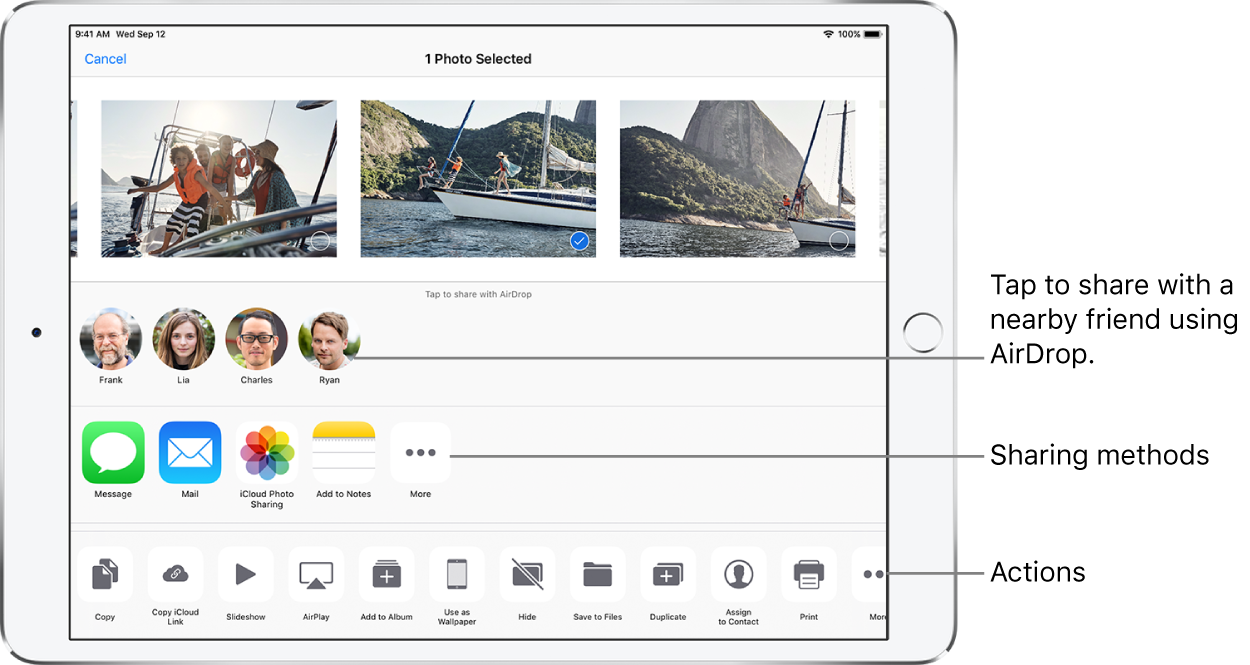
See the Apple Support article Use AirDrop on your iPhone, iPad, or iPod touch.
Share an item using AirDrop
Tap Share ![]() , then tap the name of a nearby AirDrop user.
, then tap the name of a nearby AirDrop user.
Receive AirDrop items from others
Open Control Center, then tap
 (if you don’t see
(if you don’t see  , tap and hold the top-left group of controls). Then choose to receive items from Contacts only or from Everyone. You can accept or decline each request as it arrives.
, tap and hold the top-left group of controls). Then choose to receive items from Contacts only or from Everyone. You can accept or decline each request as it arrives.Tap Contacts Only or Everyone to choose who you want to receive items from.
You can accept or decline each request as it arrives.