iPad User Guide
- Welcome
- What’s new in iOS 12
-
- Wake and unlock
- Learn basic gestures
- Learn gestures for models with Face ID
- Explore the Home screen and apps
- Change the settings
- Take a screenshot
- Adjust the volume
- Change or turn off the sounds
- Search for content
- Use and customize Control Center
- View and organize Today View
- Access features from the Lock screen
- Travel with iPad
- Set screen time, allowances, and limits
- Sync iPad using iTunes
- Charge and monitor the battery
- Learn the meaning of the status icons
-
- Accessories included with iPad
- Connect Bluetooth devices
- Stream audio and video to other devices
- Connect to a TV, projector, or monitor
- Control audio on multiple devices
- Apple Pencil
- Use Smart Keyboard and Smart Keyboard Folio
- Use Magic Keyboard
- AirPrint
- Handoff
- Use Universal Clipboard
- Make and receive Wi-Fi calls
- Instant Hotspot
- Personal Hotspot
- Transfer files with iTunes
-
-
- Get started with accessibility features
- Accessibility shortcuts
-
-
- Turn on and practice VoiceOver
- Change your VoiceOver settings
- Learn VoiceOver gestures
- Operate iPad using VoiceOver gestures
- Control VoiceOver using the rotor
- Use the onscreen keyboard
- Write with your finger
- Control VoiceOver with Magic Keyboard
- Type onscreen braille using VoiceOver
- Use a braille display
- Use VoiceOver in apps
- Speak selection, speak screen, typing feedback
- Zoom
- Magnifier
- Display settings
- Face ID and attention
-
- Guided Access
-
- Important safety information
- Important handling information
- Zoom an app to fill the screen
- Get information about your iPad
- View or change cellular settings
- Learn more about iPad software and service
- FCC compliance statement
- ISED Canada compliance statement
- Class 1 Laser information
- Apple and the environment
- Disposal and recycling information
- ENERGY STAR compliance statement
- Copyright
Use iMessage apps in Messages on iPad
In the Messages app ![]() , you can decorate a conversation with stickers, schedule dinner and a movie, share a song, and more—all through iMessage apps, without leaving Messages. Expand your options by downloading more iMessage apps from the App Store.
, you can decorate a conversation with stickers, schedule dinner and a movie, share a song, and more—all through iMessage apps, without leaving Messages. Expand your options by downloading more iMessage apps from the App Store.
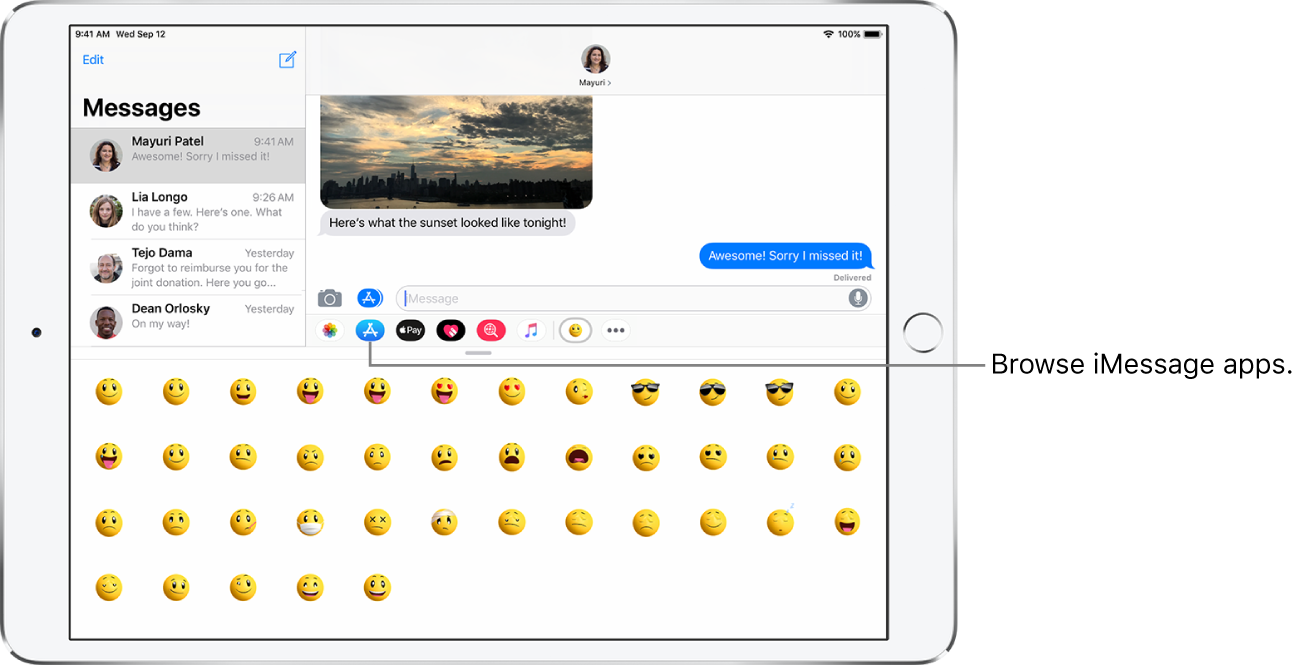
Browse and download iMessage apps
Tap
 to open the app drawer.
to open the app drawer.Tap
 , then tap Visit Store to browse for iMessage apps.
, then tap Visit Store to browse for iMessage apps.
Use an iMessage app
In a conversation, tap an iMessage app in the app drawer.
Tap an item in the iMessage app to add it to a message bubble.
Add a comment if you want, then tap
 to send your message or
to send your message or  to cancel.
to cancel.
Decorate with stickers
If you’ve downloaded a sticker app from the App Store, you can enhance your photos and videos with stickers in Messages.
In a conversation, tap a sticker app in the app drawer.
Touch and hold a sticker, then drag it anywhere in the conversation. Before you release it, you can do any of the following:
Adjust the angle: Rotate a second finger around the finger dragging the sticker.
Adjust the size: Move a second finger closer to or away from the finger dragging the sticker.
You can place the sticker on top of a message bubble, put it on another sticker, or even dress up a photo.
To see text that’s covered by a sticker, double-tap the sticker.
To see more information about the sticker, touch and hold the sticker, then tap Sticker Details. You can do the following:
See who sent the sticker.
View the iMessage app that sent the sticker.
Delete the sticker—swipe left, then tap Delete.
Manage iMessage apps
Tap
 in the app drawer.
in the app drawer.Tap Edit, then do any of the following with your iMessage apps:
Reorder apps: Drag
 .
.Add an app to your Favorites: Tap
 .
.Remove an app from your Favorites: Tap
 .
.Hide an app: Turn the app off.
Delete an app: Swipe left on the app, then tap Delete.