iPad User Guide
- Welcome
- What’s new in iOS 12
-
- Wake and unlock
- Learn basic gestures
- Learn gestures for models with Face ID
- Explore the Home screen and apps
- Change the settings
- Take a screenshot
- Adjust the volume
- Change or turn off the sounds
- Search for content
- Use and customize Control Center
- View and organize Today View
- Access features from the Lock screen
- Travel with iPad
- Set screen time, allowances, and limits
- Sync iPad using iTunes
- Charge and monitor the battery
- Learn the meaning of the status icons
-
- Accessories included with iPad
- Connect Bluetooth devices
- Stream audio and video to other devices
- Connect to a TV, projector, or monitor
- Control audio on multiple devices
- Apple Pencil
- Use Smart Keyboard and Smart Keyboard Folio
- Use Magic Keyboard
- AirPrint
- Handoff
- Use Universal Clipboard
- Make and receive Wi-Fi calls
- Instant Hotspot
- Personal Hotspot
- Transfer files with iTunes
-
-
- Get started with accessibility features
- Accessibility shortcuts
-
-
- Turn on and practice VoiceOver
- Change your VoiceOver settings
- Learn VoiceOver gestures
- Operate iPad using VoiceOver gestures
- Control VoiceOver using the rotor
- Use the onscreen keyboard
- Write with your finger
- Control VoiceOver with Magic Keyboard
- Type onscreen braille using VoiceOver
- Use a braille display
- Use VoiceOver in apps
- Speak selection, speak screen, typing feedback
- Zoom
- Magnifier
- Display settings
- Face ID and attention
-
- Guided Access
-
- Important safety information
- Important handling information
- Zoom an app to fill the screen
- Get information about your iPad
- View or change cellular settings
- Learn more about iPad software and service
- FCC compliance statement
- ISED Canada compliance statement
- Class 1 Laser information
- Apple and the environment
- Disposal and recycling information
- ENERGY STAR compliance statement
- Copyright
Use Animoji and Memoji in Messages on iPad
In the Messages app ![]() on models with a TrueDepth camera (iOS 12.1 or later), you can express yourself with Animoji that mirror your facial expressions. Or create a Memoji, a personalized Animoji, to match your personality and mood. You can use Animoji and Memoji in Messages conversations and FaceTime calls.
on models with a TrueDepth camera (iOS 12.1 or later), you can express yourself with Animoji that mirror your facial expressions. Or create a Memoji, a personalized Animoji, to match your personality and mood. You can use Animoji and Memoji in Messages conversations and FaceTime calls.
Create your own Memoji
You can design your personalized Memoji—choose a skin color and freckles, hairstyle, head shape, eye color, and more.
In a conversation, tap
 , swipe right, then tap
, swipe right, then tap  .
.Tap each feature and choose the options you want. As you add features to your Memoji, your character comes to life.
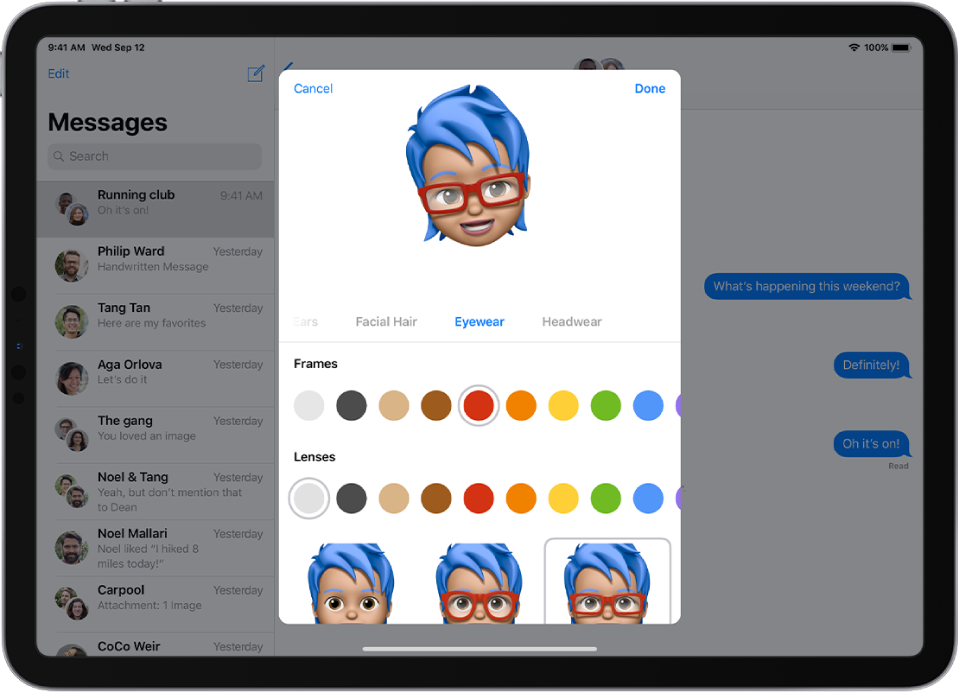
Tap Done to add your Memoji to your Animoji collection.
You can create more Memoji to match different moods.
Express yourself with Animoji or Memoji
In a conversation, tap
 , then choose an Animoji or Memoji.
, then choose an Animoji or Memoji.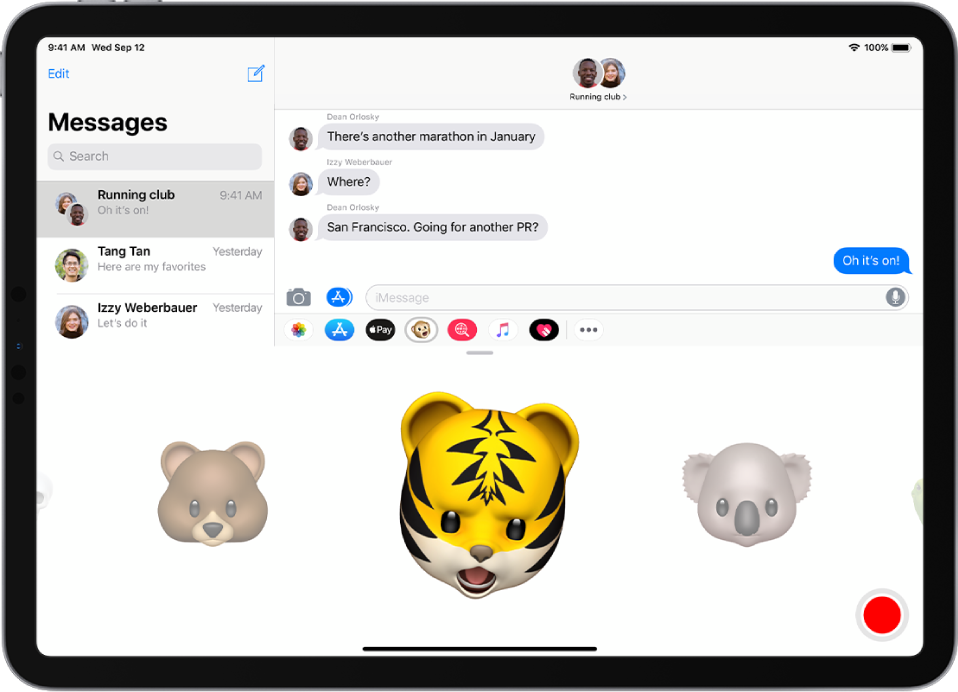
Tap
 to record your facial expressions and voice.
to record your facial expressions and voice.Tap
 to review your message.
to review your message.Tap
 to send your message or
to send your message or  to cancel.
to cancel.
You can also take a picture or video of yourself as an Animoji or Memoji, decorate it with stickers, then send it; see Add camera effects to a photo or video. Or you can become an Animoji or Memoji in a FaceTime conversation.