iPad User Guide
- Welcome
- What’s new in iOS 12
-
- Wake and unlock
- Learn basic gestures
- Learn gestures for models with Face ID
- Explore the Home screen and apps
- Change the settings
- Take a screenshot
- Adjust the volume
- Change or turn off the sounds
- Search for content
- Use and customize Control Center
- View and organize Today View
- Access features from the Lock screen
- Travel with iPad
- Set screen time, allowances, and limits
- Sync iPad using iTunes
- Charge and monitor the battery
- Learn the meaning of the status icons
-
- Accessories included with iPad
- Connect Bluetooth devices
- Stream audio and video to other devices
- Connect to a TV, projector, or monitor
- Control audio on multiple devices
- Apple Pencil
- Use Smart Keyboard and Smart Keyboard Folio
- Use Magic Keyboard
- AirPrint
- Handoff
- Use Universal Clipboard
- Make and receive Wi-Fi calls
- Instant Hotspot
- Personal Hotspot
- Transfer files with iTunes
-
-
- Get started with accessibility features
- Accessibility shortcuts
-
-
- Turn on and practice VoiceOver
- Change your VoiceOver settings
- Learn VoiceOver gestures
- Operate iPad using VoiceOver gestures
- Control VoiceOver using the rotor
- Use the onscreen keyboard
- Write with your finger
- Control VoiceOver with Magic Keyboard
- Type onscreen braille using VoiceOver
- Use a braille display
- Use VoiceOver in apps
- Speak selection, speak screen, typing feedback
- Zoom
- Magnifier
- Display settings
- Face ID and attention
-
- Guided Access
-
- Important safety information
- Important handling information
- Zoom an app to fill the screen
- Get information about your iPad
- View or change cellular settings
- Learn more about iPad software and service
- FCC compliance statement
- ISED Canada compliance statement
- Class 1 Laser information
- Apple and the environment
- Disposal and recycling information
- ENERGY STAR compliance statement
- Copyright
Stream audio and video to other devices from iPad
Stream content from iPad to AirPlay-enabled or Bluetooth devices, or mirror your iPad screen. (Apple TV, AirPlay-enabled devices, and Bluetooth devices are available separately.)
Stream audio to Apple TV, AirPlay-enabled devices, or a connected Bluetooth device
On your iPad, open an audio app such as Music.
Tap
 , then choose a playback destination, such as one or more HomePod speakers, Apple TV, an AirPlay 2-enabled smart TV, or wireless headphones.
, then choose a playback destination, such as one or more HomePod speakers, Apple TV, an AirPlay 2-enabled smart TV, or wireless headphones.While audio is playing, you can change the playback destination from the Lock screen or Control Center.
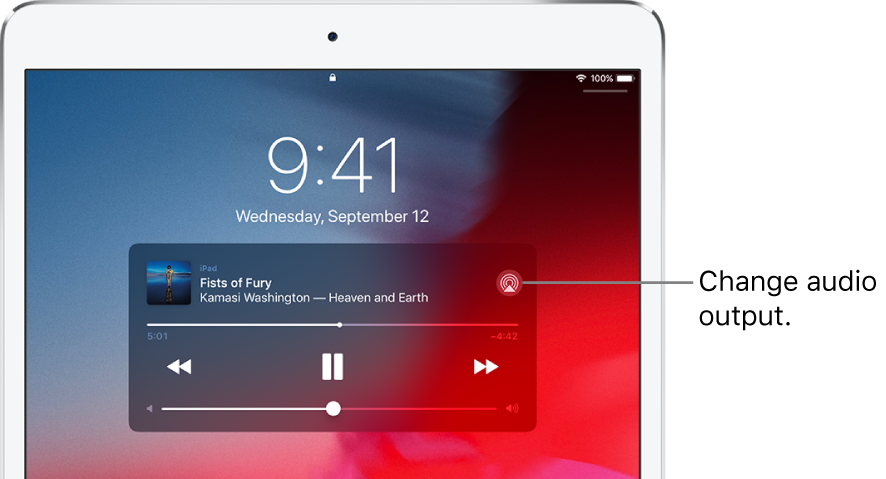
Note: If your AirPlay-enabled devices don’t appear as a playback destination, make sure everything is on the same Wi-Fi network.
With a Bluetooth device, the playback destination returns to iPad if the device moves out of range.
Stream photos and video to Apple TV or a smart TV using AirPlay
Stream photos: In Photos
 , tap a photo, tap
, tap a photo, tap  , tap AirPlay, then choose your Apple TV or an AirPlay 2-enabled smart TV as the playback destination.
, tap AirPlay, then choose your Apple TV or an AirPlay 2-enabled smart TV as the playback destination.Stream video: In TV
 or another supported video app, tap
or another supported video app, tap  , then choose your Apple TV or an AirPlay 2-enabled smart TV as the playback destination.
, then choose your Apple TV or an AirPlay 2-enabled smart TV as the playback destination.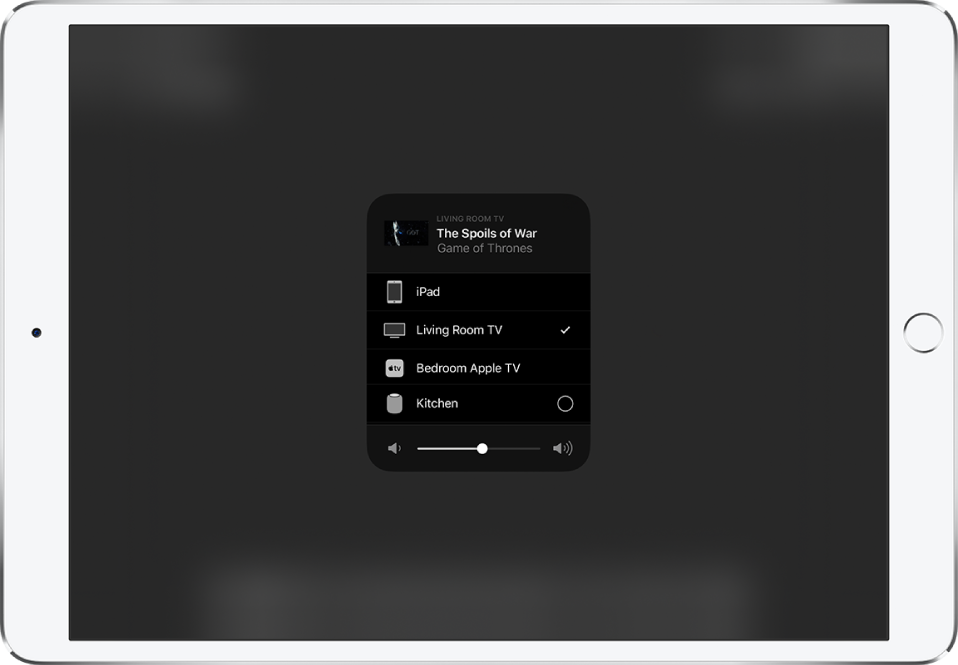
If an AirPlay passcode appears on the TV screen, enter the passcode on your iPad.
Mirror your iPad screen on Apple TV or a smart TV
Tap Screen Mirroring, then choose your Apple TV or an AirPlay 2-enabled smart TV as the playback destination.
If an AirPlay passcode appears on the TV screen, enter the passcode on your iPad.
To switch back to iPad, tap Stop Mirroring or ![]() , then choose your iPad.
, then choose your iPad.
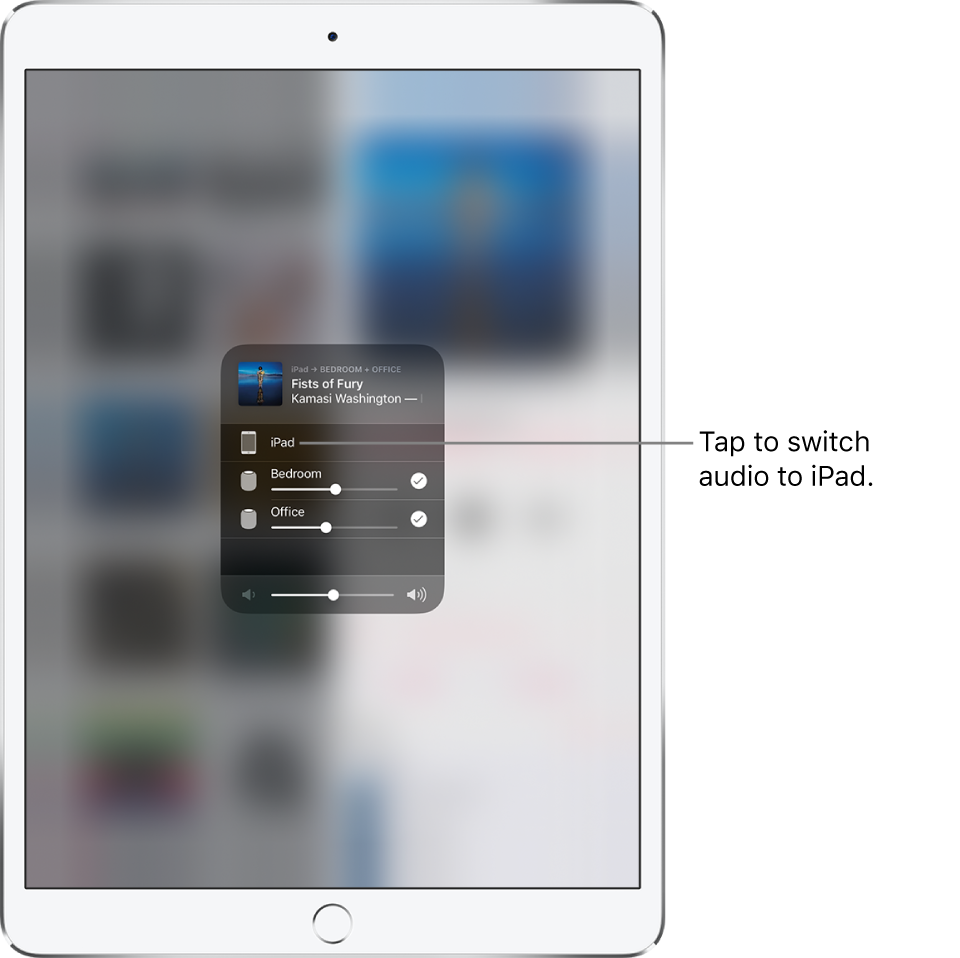
Note: For a list of AirPlay 2-enabled smart TVs, see the Home accessories website.