iPad User Guide
- Welcome
- What’s new in iOS 12
-
- Wake and unlock
- Learn basic gestures
- Learn gestures for models with Face ID
- Explore the Home screen and apps
- Change the settings
- Take a screenshot
- Adjust the volume
- Change or turn off the sounds
- Search for content
- Use and customize Control Center
- View and organize Today View
- Access features from the Lock screen
- Travel with iPad
- Set screen time, allowances, and limits
- Sync iPad using iTunes
- Charge and monitor the battery
- Learn the meaning of the status icons
-
- Accessories included with iPad
- Connect Bluetooth devices
- Stream audio and video to other devices
- Connect to a TV, projector, or monitor
- Control audio on multiple devices
- Apple Pencil
- Use Smart Keyboard and Smart Keyboard Folio
- Use Magic Keyboard
- AirPrint
- Handoff
- Use Universal Clipboard
- Make and receive Wi-Fi calls
- Instant Hotspot
- Personal Hotspot
- Transfer files with iTunes
-
-
- Get started with accessibility features
- Accessibility shortcuts
-
-
- Turn on and practice VoiceOver
- Change your VoiceOver settings
- Learn VoiceOver gestures
- Operate iPad using VoiceOver gestures
- Control VoiceOver using the rotor
- Use the onscreen keyboard
- Write with your finger
- Control VoiceOver with Magic Keyboard
- Type onscreen braille using VoiceOver
- Use a braille display
- Use VoiceOver in apps
- Speak selection, speak screen, typing feedback
- Zoom
- Magnifier
- Display settings
- Face ID and attention
-
- Guided Access
-
- Important safety information
- Important handling information
- Zoom an app to fill the screen
- Get information about your iPad
- View or change cellular settings
- Learn more about iPad software and service
- FCC compliance statement
- ISED Canada compliance statement
- Class 1 Laser information
- Apple and the environment
- Disposal and recycling information
- ENERGY STAR compliance statement
- Copyright
Take photos in Photo Booth on iPad
Use the Photo Booth app ![]() to take selfies and photos with fun effects.
to take selfies and photos with fun effects.
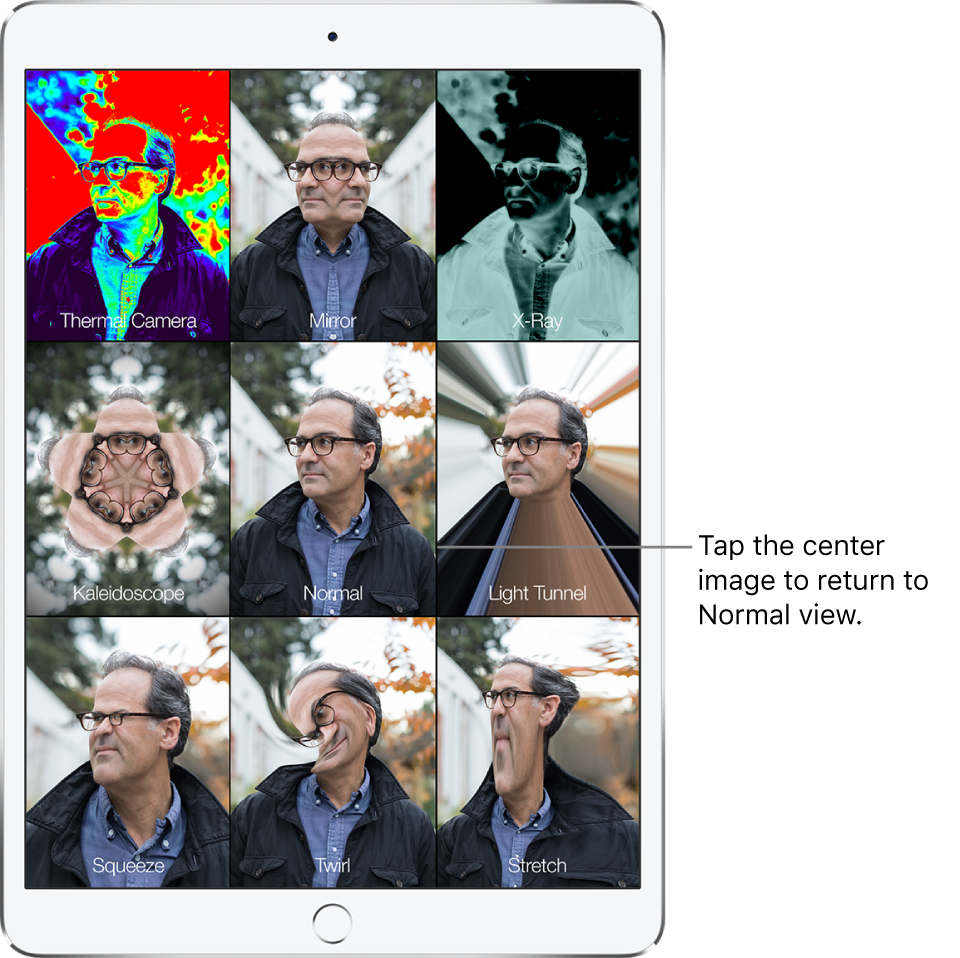
Take a photo
Photo Booth uses the front-facing camera to display the subject in multiple tiles, each with a different effect, on the iPad screen. Effects include Kaleidoscope, Stretch, X-Ray, and more. The tile in the center of the screen displays Normal view.
Aim iPad at your subject to frame your shot.
Tap the tile of the effect you want to capture, then do any of the following:
Switch between the front and rear-facing cameras: Tap
 at the bottom of the screen.
at the bottom of the screen.Change the effect: Tap
 at the bottom left of the screen.
at the bottom left of the screen.With some effects, you can drag your finger across the screen, or pinch, swipe, or rotate the image to alter the appearance.
Tap the shutter button to take the shot.
When you take a photo, iPad makes a shutter sound. You can use the volume buttons on the side of iPad to control the volume of the shutter sound. See Adjust the volume on iPad.
Note: In some regions, sound effects are played even if the Side Switch (available on some models) is set to silent.