iPad User Guide
- Welcome
- What’s new in iOS 12
-
- Wake and unlock
- Learn basic gestures
- Learn gestures for models with Face ID
- Explore the Home screen and apps
- Change the settings
- Take a screenshot
- Adjust the volume
- Change or turn off the sounds
- Search for content
- Use and customize Control Center
- View and organize Today View
- Access features from the Lock screen
- Travel with iPad
- Set screen time, allowances, and limits
- Sync iPad using iTunes
- Charge and monitor the battery
- Learn the meaning of the status icons
-
- Accessories included with iPad
- Connect Bluetooth devices
- Stream audio and video to other devices
- Connect to a TV, projector, or monitor
- Control audio on multiple devices
- Apple Pencil
- Use Smart Keyboard and Smart Keyboard Folio
- Use Magic Keyboard
- AirPrint
- Handoff
- Use Universal Clipboard
- Make and receive Wi-Fi calls
- Instant Hotspot
- Personal Hotspot
- Transfer files with iTunes
-
-
- Get started with accessibility features
- Accessibility shortcuts
-
-
- Turn on and practice VoiceOver
- Change your VoiceOver settings
- Learn VoiceOver gestures
- Operate iPad using VoiceOver gestures
- Control VoiceOver using the rotor
- Use the onscreen keyboard
- Write with your finger
- Control VoiceOver with Magic Keyboard
- Type onscreen braille using VoiceOver
- Use a braille display
- Use VoiceOver in apps
- Speak selection, speak screen, typing feedback
- Zoom
- Magnifier
- Display settings
- Face ID and attention
-
- Guided Access
-
- Important safety information
- Important handling information
- Zoom an app to fill the screen
- Get information about your iPad
- View or change cellular settings
- Learn more about iPad software and service
- FCC compliance statement
- ISED Canada compliance statement
- Class 1 Laser information
- Apple and the environment
- Disposal and recycling information
- ENERGY STAR compliance statement
- Copyright
See recommended music on iPad
Apple Music learns the music you like and recommends songs, albums, and playlists based on your tastes.
In the Music app ![]() , For You lets you discover playlists created by Apple Music experts, albums based on your tastes, and music your friends are listening to.
, For You lets you discover playlists created by Apple Music experts, albums based on your tastes, and music your friends are listening to.
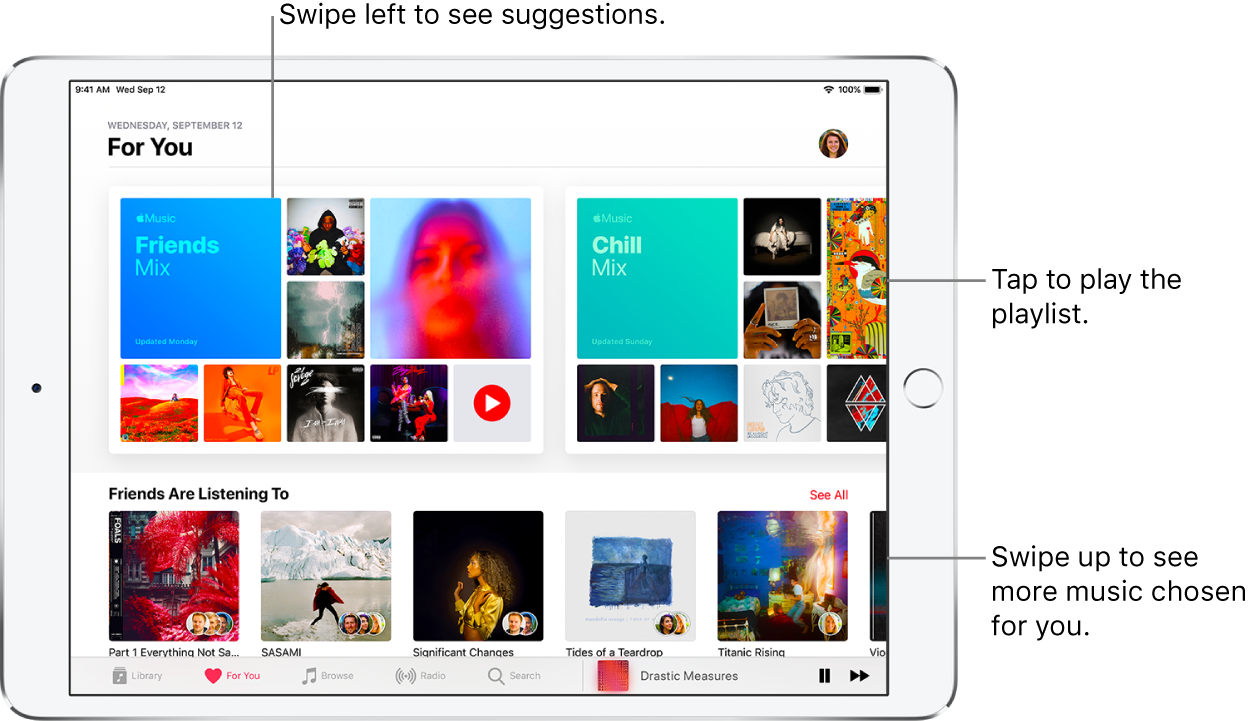
Select your favorite genres and artists
When you first tap For You, you’re asked to tell Apple Music about your preferences. Apple Music uses these preferences when recommending music.
Tap the genres you like (double-tap those you love, and touch and hold the genres you don’t care for).
Tap Next, then do the same with the artists that appear.
To add a specific artist who isn’t listed, tap Add an Artist, then enter the artist’s name.
Play music
Tap For You, then tap a playlist or album.
Tap Play or tap the Shuffle button to shuffle the playlist or album.
Tap the Shuffle button to shuffle the playlist or album.
Play songs from an artist’s catalog
Go to an artist page, then tap ![]() near the top of the screen.
near the top of the screen.
Music plays songs from the artist’s entire catalog, mixing hits and deep cuts.
Tell Apple Music what you love
Do one of the following:
Touch and hold an album, playlist, or song, then tap Love or Dislike.
On the Now Playing screen, tap
 , then tap Love or Dislike.
, then tap Love or Dislike.
Telling Apple Music what you love and dislike improves future recommendations.
Rate music in your library
Go to Settings
 , then tap Music.
, then tap Music.Turn on Show Star Ratings.
In Music, touch and hold a song in your library, tap Rate Song, then choose a rating from one to five stars.
Song ratings sync to all devices that use the same Apple ID.
Tell Music to ignore your listening habits
You can prevent listening habits on your device from influencing For You recommendations.
Go to Settings
 , then tap Music.
, then tap Music.Turn off Use Listening History.