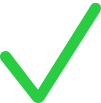Compartir el acceso a Apple Business Connect con una compañía asociada
Desde Apple Business Connect, puedes delegar la gestión de tus negocios, funciones de los negocios y ubicaciones en una compañía asociada. Esto te permite centrarte en la compañía mientras la compañía asociada se encarga del contenido.
Si decides permitir que una compañía asociada gestione tu contenido, ese contenido estará sujeto a las mismas políticas que el contenido que pudieras crear tú.
La compañía asociada necesita una cuenta de Apple Business Connect que esté verificada por Apple. Para empezar a trabajar con una compañía asociada, envíale este enlace: Crear una cuenta de compañía asociada.
Hay dos formas de compartir contenido con una compañía asociada:
OAuth
ID de compañía asociada
En la siguiente tabla se recogen las diferencias en el sistema de delegación de las tareas de Apple Business Connect.
Tarea | OAuth | ID de compañía asociada |
|---|---|---|
Aceptar la delegación |
|
|
Crear la compañía |
|
|
Modificar la información de la compañía |
|
|
Crear negocios |
|
|
Modificar la información de los negocios |
|
|
Eliminar negocio |
|
|
Crear una ubicación |
|
|
Gestionar Mail del negocio |
|
|
Gestionar Tap to Pay en iPhone |
|
|
Modificar la información de una ubicación |
|
|
Eliminar ubicación |
|
|
Compartir tu ID de compañía asociada
En Apple Business Connect, inicia sesión con un usuario que tenga la función de administrador.
Selecciona Compañía
 en la barra lateral.
en la barra lateral.Selecciona Copiar
 junto al ID de la compañía para copiar el identificador en el portapapeles.
junto al ID de la compañía para copiar el identificador en el portapapeles.Comparte el ID de la compañía asociada con una compañía que quiera que gestiones su contenido en Apple Business Connect.
Utilizar OAuth para compartir contenido con una compañía asociada
Para que una compañía asociada pueda gestionar tu contenido, primero Apple debe verificar tu empresa y tú debes dar tu autorización. Sigue estos pasos en el sitio web de la compañía asociada para permitir el acceso al contenido de Apple Business Connect.
Nota: Es posible que en cada compañía asociada los pasos para completar el proceso sean diferentes. Ponte en contacto con la compañía asociada para solicitar más información.
Inicia sesión en el sitio web de la compañía asociada.
Ve a la página donde se encuentre la conexión a la cuenta de Apple Business Connect.
Inicia la conexión entre el sitio web de la compañía asociada y Apple Business Connect.
Si aceptas los términos y condiciones, selecciona la opción para permitir que la compañía asociada gestione el contenido de tu compañía en Apple Business Connect.
Utilizar un ID de compañía asociada para compartir contenido con una compañía asociada
Para completar esta tarea, tu compañía tiene que estar verificada por Apple.
Si todavía no has iniciado sesión en Apple Business Connect, hazlo utilizando un usuario que tenga la función de administrador.
Si eres administrador de más de una compañía, selecciona la compañía en cuestión en la lista
 .
.En la página Compañía, selecciona la sección Acceso.
Selecciona Compartir acceso.
En el cuadro de diálogo Compartir acceso, introduce la información siguiente:
ID de la compañía asociada: ponte en contacto con la compañía asociada para pedirles el ID de la compañía.
Selecciona una función: tienes que acordar con la compañía asociada la función que tendrá en Apple Business Connect. Si quieres que vea la información sobre los negocios y ubicaciones de tu compañía y pueda cambiarla, tienes que seleccionar Gestor de la compañía. Si quieres que vea la información, pero no la pueda cambiar, tienes que seleccionar Solo lectura.
Elige el nivel de acceso: elige si la compañía asociada tendrá acceso a todos los negocios o solo a algunos.
Selecciona Aceptar.
Selecciona Invitar para enviar la invitación a la compañía asociada.
Avisa a la compañía asociada de que recibirá un correo electrónico.
Importante: Asegúrate de que todos los filtros aceptan los mensajes enviados desde todos los dominios apple.com.
Eliminar el acceso de una compañía asociada desde la página Compañía
En ocasiones, es posible que quieras eliminar una compañía asociada para que deje de gestionar el contenido de tu empresa.
Si todavía no has iniciado sesión en Apple Business Connect, hazlo utilizando un usuario que tenga la función de administrador.
Si eres administrador de más de una compañía, selecciona la compañía en cuestión en la lista
 .
.En la página Compañía, selecciona la sección Acceso.
En la sección Compartir acceso, selecciona Modificar junto a la compañía asociada que quieras eliminar.
Revisa la información y selecciona Eliminar acceso.
Confirma que quieres eliminar el acceso y luego selecciona Eliminar.
Eliminar el acceso de una compañía asociada desde la página Negocio
En ocasiones, es posible que quieras eliminar una compañía asociada para que deje de gestionar el contenido de tu empresa.
Si todavía no has iniciado sesión en Apple Business Connect, hazlo utilizando un usuario que tenga la función de administrador.
Si eres administrador de más de una compañía, selecciona la compañía en cuestión en la lista
 .
.En la página Negocio, selecciona la sección Acceso.
Busca la compañía asociada que quieres eliminar en la lista y selecciona Modificar.
Selecciona Eliminar acceso.
Confirma que quieres eliminar el acceso y luego selecciona Eliminar.
Eliminar el acceso de OAuth de una compañía asociada
Hay ocasiones en las que es posible que quieras eliminar el acceso de OAuth de una compañía asociada.
Si todavía no has iniciado sesión en Apple Business Connect, hazlo utilizando un usuario que tenga la función de administrador.
Si eres administrador de más de una compañía, selecciona la compañía en cuestión en la lista
 .
.En la página Compañía, selecciona la sección Acceso.
En la sección Apps y sitios web conectados, selecciona Eliminar para eliminar la app o el sitio web de terceros.
Confirma que quieres eliminar el acceso y luego selecciona Eliminar.