Apple Vision Pro User Guide
- Welcome
- Let others use your Apple Vision Pro
-
- Capture
- Clock
- Encounter Dinosaurs
- Mindfulness
- Numbers
- Pages
- Shazam
- Shortcuts
- Tips
-
- Use built-in privacy and security protections
- Keep your Apple ID secure
-
- Sign in with passkeys
- Sign in with Apple
- Automatically fill in strong passwords
- Change weak or compromised passwords
- View your passwords and related information
- Use shared password groups
- Share passkeys and passwords securely with AirDrop
- Make your passkeys and passwords available on all your devices
- Automatically fill in verification codes
- Sign in with fewer CAPTCHA challenges on Apple Vision Pro
- Manage two-factor authentication for your Apple ID
- Create and manage Hide My Email addresses
- Protect your web browsing with iCloud Private Relay
- Use a private network address
- Use Contact Key Verification on Apple Vision Pro
- Copyright
Explore Encounter Dinosaurs on Apple Vision Pro
Encounter Dinosaurs 
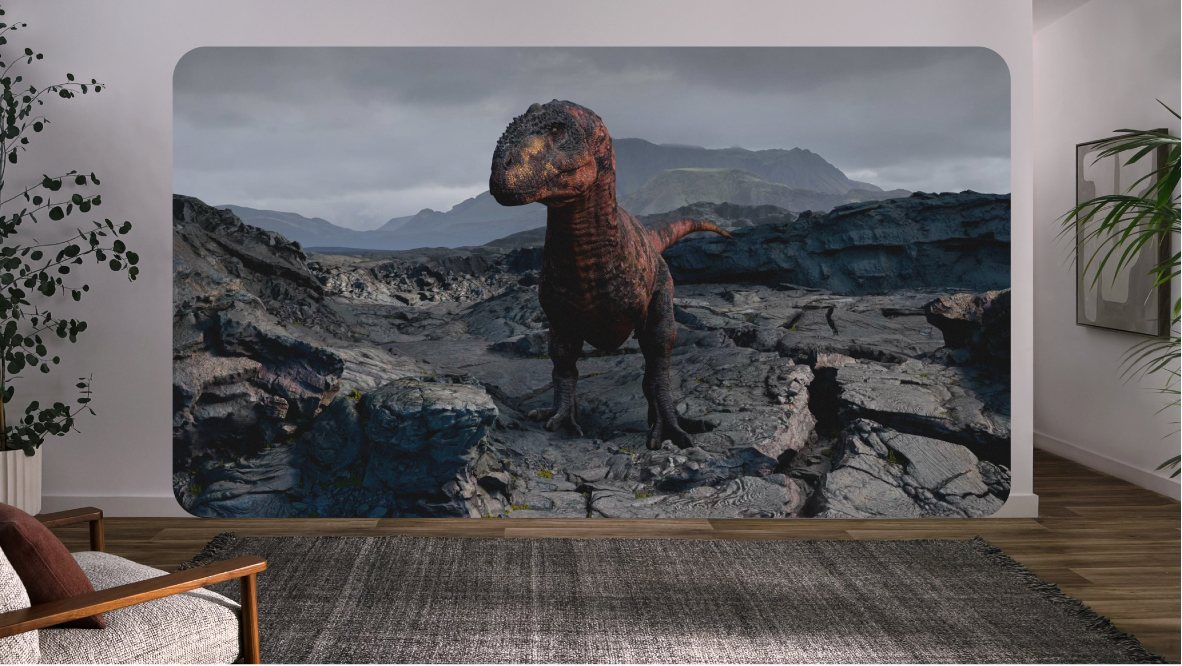
Ways to explore
To get started, open Encounter Dinosaurs, then tap Start.
As you go through the experience, here are a few ways you can explore:
Try to touch or interact with different creatures. They may respond differently based on how you interact with them.
If you move around during the experience, the creatures’ eyes will follow your movements.
Try the experience multiple times, as your actions can lead to different endings.
During the experience, Apple Vision Pro gradually reveals your surroundings if you move; you can continue to interact with the experience while this occurs. The experience returns to its previous immersion level when you stop moving. Always stay aware of your surroundings, as the experience may limit your ability to see objects around you. See Prepare your space before using Apple Vision Pro and About immersion.
Adjust settings
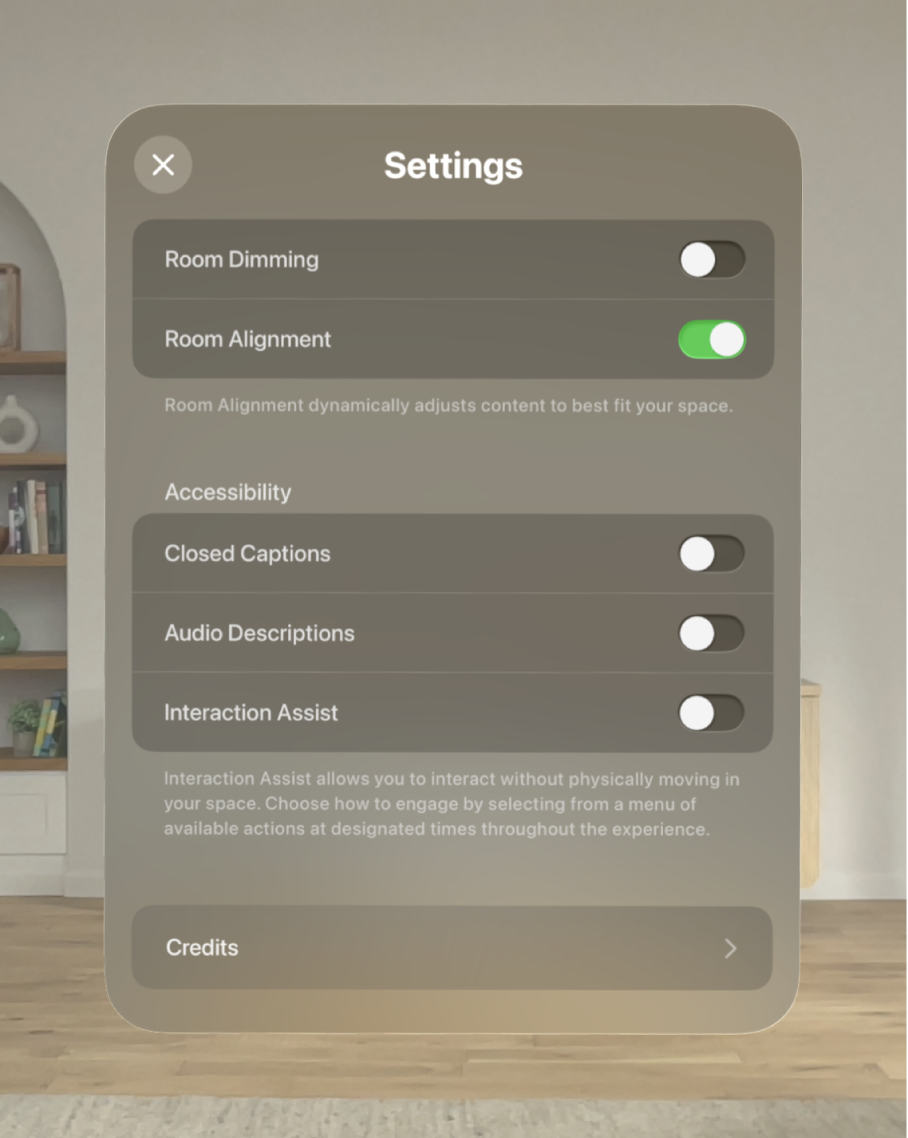
Before you get started, you can adjust the settings for your experience.
Tap 
Room Dimming: Dim your room around the content.
Room Alignment: Allow content to automatically adjust to best fit your space.
Audio Descriptions: Use audio to describe what’s happening in the experience.
Closed Captions: Show captions to describe what’s happening in the experience.
Interaction Assist: Lets you choose from a list of actions throughout the experience, rather than moving around your space.