Apple Vision Pro User Guide
- Welcome
- Let others use your Apple Vision Pro
-
- Capture
- Clock
- Encounter Dinosaurs
- Mindfulness
- Numbers
- Pages
- Shazam
- Shortcuts
- Tips
-
- Use built-in privacy and security protections
- Keep your Apple ID secure
-
- Sign in with passkeys
- Sign in with Apple
- Automatically fill in strong passwords
- Change weak or compromised passwords
- View your passwords and related information
- Use shared password groups
- Share passkeys and passwords securely with AirDrop
- Make your passkeys and passwords available on all your devices
- Automatically fill in verification codes
- Sign in with fewer CAPTCHA challenges on Apple Vision Pro
- Manage two-factor authentication for your Apple ID
- Create and manage Hide My Email addresses
- Protect your web browsing with iCloud Private Relay
- Use a private network address
- Use Contact Key Verification on Apple Vision Pro
- Copyright
Check your email in Mail on Apple Vision Pro
In the Mail app ![]() , you can read emails, add contacts, and preview some of the contents of an email without opening it.
, you can read emails, add contacts, and preview some of the contents of an email without opening it.
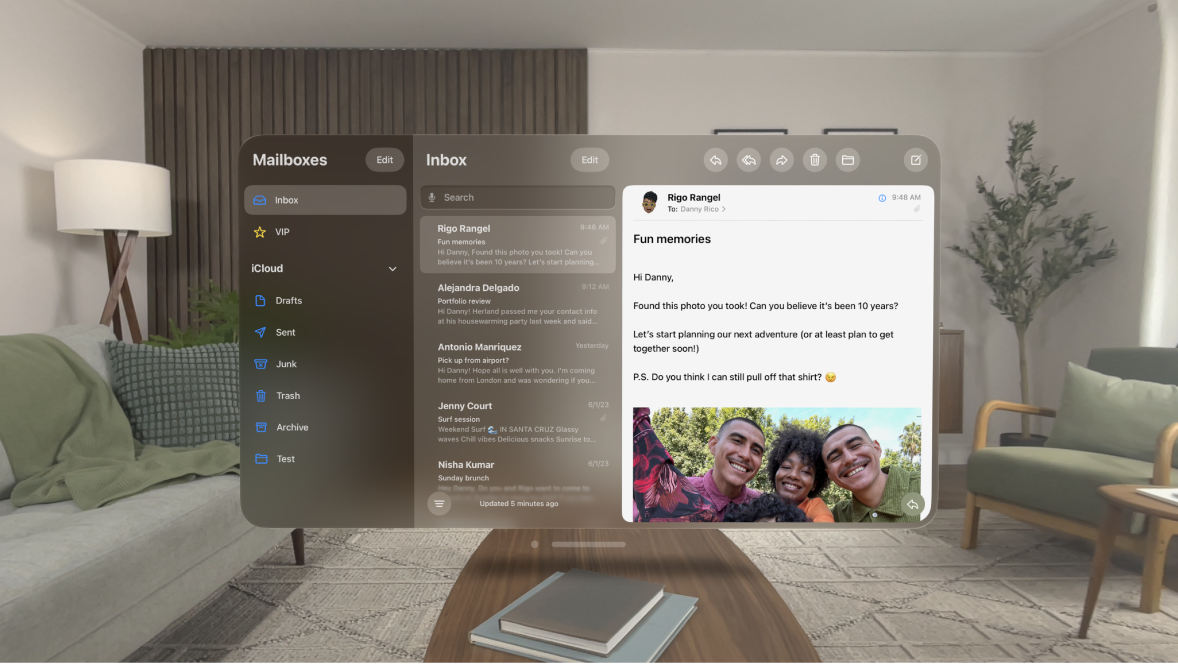
Read an email
In the inbox, tap the email you want to read.
Use Remind Me to come back to emails later
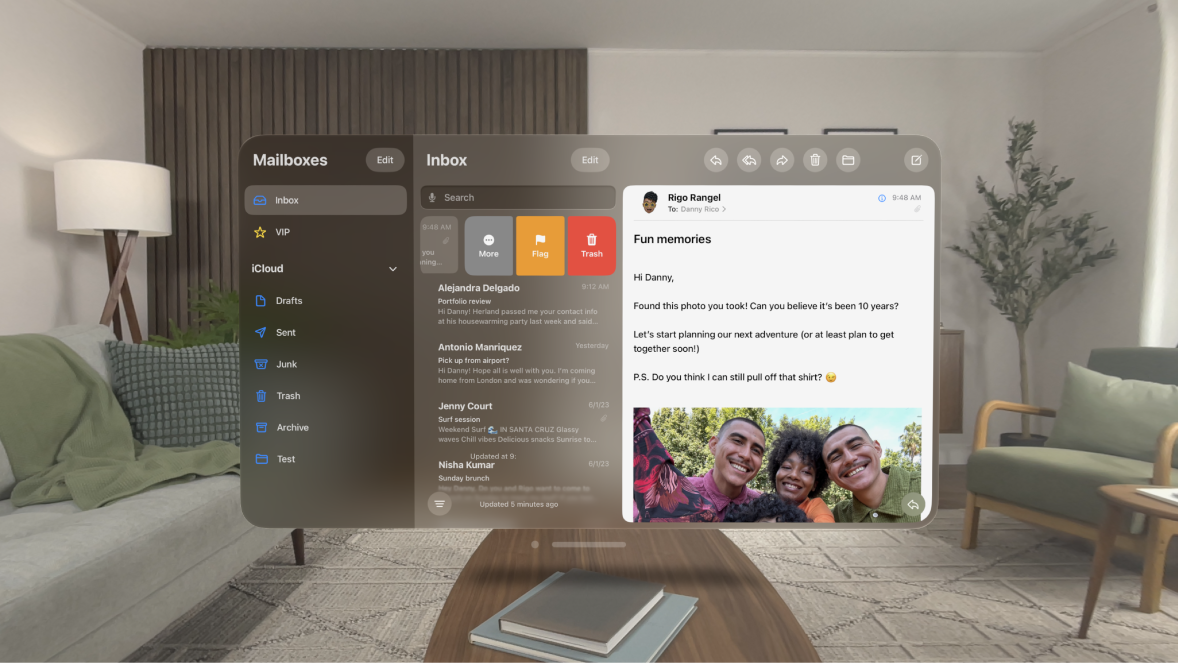
If you don’t have time to respond to an email right away, you can set a time and date to receive a reminder and bring a message back to the top of your inbox.
Swipe left on a message, tap 
Preview an email and a list of options
If you want to see what an email is about but not open it completely, you can preview it.
In your inbox, pinch and hold an email to preview its contents and see a list of options for replying, filing it, and more.
Show a longer preview for every email
In your inbox, Mail displays two lines of text for each email by default. You can choose to see more lines of text without opening the email.
Go to Settings 
Show the whole conversation
Go to Settings 
Tip: You can also change other settings in Settings > Mail—such as Collapse Read Messages or Most Recent Message on Top.
Show To and Cc labels in your inbox
Go to Settings 
You can also view the To/Cc mailbox, which gathers all mail addressed to you. To show or hide it, tap Edit in the upper-left corner of the Mail app, then select “To or Cc.”
Add someone to your contacts or make them a VIP
In an email, tap ![]() to the right of a person’s name or email address, tap their name again, then do one of the following:
to the right of a person’s name or email address, tap their name again, then do one of the following:
Add to your contacts: Tap Create New Contact or Add to Existing Contact.
You can add a phone number, other email addresses, and more.
Add to your VIP list: Tap Add to VIP.