Get shows, movies, and more in the Apple TV app on Apple Vision Pro
The Apple TV app 
Note: The availability of Apple Media Services varies by country or region. See the Apple Support article Availability of Apple Media Services.
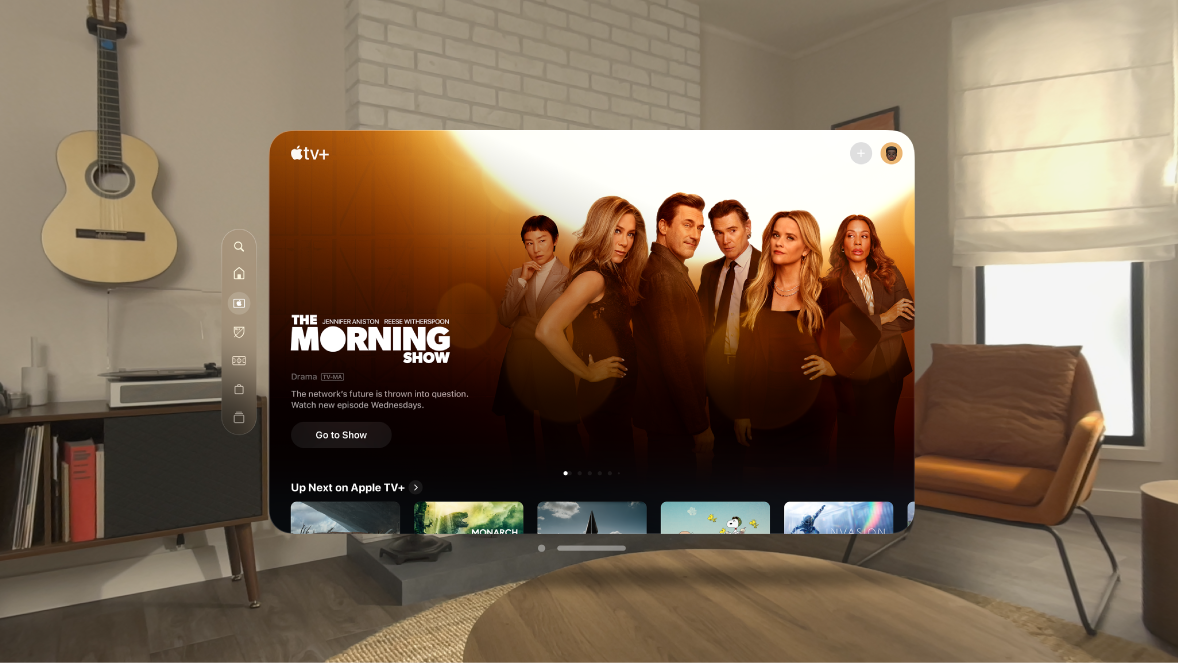
Discover shows and movies
In the Apple TV app, tap Home, then do any of the following:
Get recommendations: Browse the What to Watch row for editorial recommendations that are personalized for you. Many rows throughout the app feature personalized recommendations based on your channel subscriptions, supported apps, purchases, and viewing interests.
Browse Apple TV channels: Scroll down to browse channels you subscribe to. In the Channels row, browse other available channels, then tap a channel to explore its titles.
See movies, shows, and episodes sent by friends in Messages: Scroll down to the Shared with You row.
Use the Up Next queue
In the Up Next row, you can find titles you recently added, rented, or purchased, catch the next episode in a series you’ve been watching, or resume what you’re watching from the moment you left off.
Do any of the following:
Add an item to Up Next: Pinch and hold the item, then tap Add to Up Next.
Remove an item from Up Next: Pinch and hold the item, then tap Remove from Up Next.
Continue watching on another device: You can also see your Up Next queue in the Apple TV app on your other Apple devices or supported smart TV where you’re signed in with your Apple ID.
Browse Apple TV+
Discover Apple Originals—award-winning series, compelling dramas, groundbreaking documentaries, kids’ entertainment, comedies, and more—with new items added every month.
Tap Apple TV+ in the tab bar, then do any of the following:
See what’s up next: In the Up Next on Apple TV+ row, find titles you recently added, play the next episode in a series, or continue watching where you left off.
Browse a collection: Swipe left on the collection or tap

Browse 3D movies: Tap “3D movies” under Search or Home.
Browse Apple Immersive Video: Tap Home in the tab bar, then choose an option under Immersive Video (you may need to scroll down).
See descriptions and ratings: Tap an item.
Search for shows, movies, and more
Tap Search in the tab bar, then enter what you’re looking for in the search field. You can search by title, sport, team, cast member, Apple TV channel, or topic (such as “car chase”).
Buy, rent, or pre-order items
All your previously purchased movies and TV shows are available on Apple Vision Pro when you’re signed in with the same Apple ID. If you previously purchased a show or movie in 2D and it’s now available in 3D, you can also view it in 3D for free.
Below the Store heading in the tab bar, tap Movies or TV Shows.
Choose any of the following options (not all options are available for all titles):
Buy: Purchased items are added to your library.
Rent: When you rent a movie, you have 30 days to start watching it. After you start watching the movie, you can play it as many times as you want for 48 hours, after which the rental period ends. When the rental period ends, the movie is deleted.
Pre-order: When the pre-ordered item becomes available, your payment method is billed, and you receive an email notification. If you turned on automatic downloads, the item is automatically downloaded to your Apple Vision Pro.
Confirm your selection, then complete the payment or pre-order, as applicable.
Stream or download content
Content from Apple TV+ and Apple TV channels play in the Apple TV app, while content from other providers plays in their video app.
Tap an item to see its details.
Choose any of the following options (not all options are available for all titles):
Watch Apple TV+ or Apple TV channels: Tap Play (or Resume). If you’re not a current subscriber, tap Try It Free (available for eligible Apple ID accounts) or Subscribe.
Choose a different video app: If the title is available from multiple apps, scroll down to How To Watch, then choose an app.
Download: Pinch and hold a title, then tap Download. Where available (with movies, for example), tap

You can also watch Immersive Video and 3D movies on Apple Vision Pro. See Watch Apple Immersive Video and 3D movies in the Apple TV app on Apple Vision Pro.