Apple Vision Pro User Guide
- Welcome
- Let others use your Apple Vision Pro
-
- Capture
- Clock
- Encounter Dinosaurs
- Mindfulness
- Numbers
- Pages
- Shazam
- Shortcuts
- Tips
-
- Use built-in privacy and security protections
- Keep your Apple ID secure
-
- Sign in with passkeys
- Sign in with Apple
- Automatically fill in strong passwords
- Change weak or compromised passwords
- View your passwords and related information
- Use shared password groups
- Share passkeys and passwords securely with AirDrop
- Make your passkeys and passwords available on all your devices
- Automatically fill in verification codes
- Sign in with fewer CAPTCHA challenges on Apple Vision Pro
- Manage two-factor authentication for your Apple ID
- Create and manage Hide My Email addresses
- Protect your web browsing with iCloud Private Relay
- Use a private network address
- Use Contact Key Verification on Apple Vision Pro
- Copyright
Search for email in Mail on Apple Vision Pro
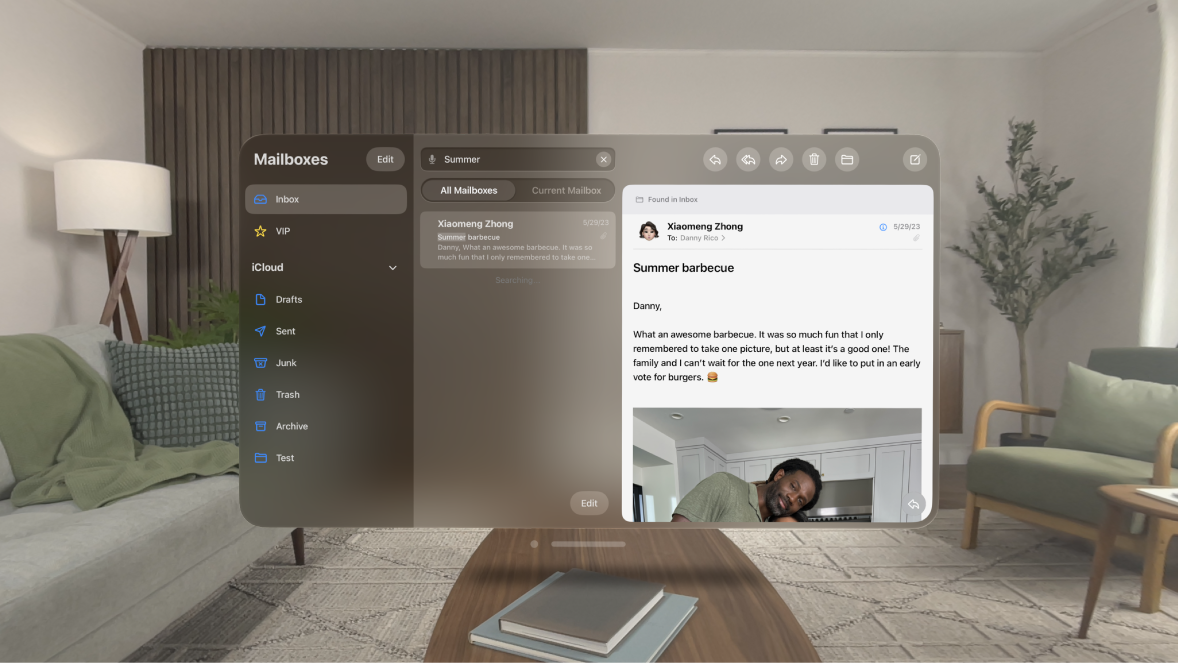
In the Mail app ![]() , you can search for emails using different criteria.
, you can search for emails using different criteria.
From a mailbox, tap the search field, then type what you’re looking for. To make your search more specific, you can do any of the following:
Search by timeframe: Enter a timeframe, like “September.”
Choose where you want to search: Tap All Mailboxes or Current Mailbox.
Find all flagged emails: Enter “flag” in the search field, scroll down, then tap Flagged Messages below Other.
Find all unread emails: Enter “unread” in the search field, scroll down, then tap Unread Messages below Other.
Find all emails with attachments: Enter “attachment” in the search field, scroll down, then tap Messages with Attachments below Other.
Tap Search.
Mail searches the address fields, the subject, the email body, documents, and links. The most relevant emails appear in Top Hits above the search suggestions as you type.
Tap an email in the results list to read it.
You can also look at 