Logic Pro User Guide for iPad
-
- What is Logic Pro?
- Working areas
- Work with function buttons
- Work with numeric values
- Undo and redo edits in Logic Pro for iPad
-
- Intro to tracks
- Create tracks
- Create tracks using drag and drop
- Choose the default region type for a software instrument track
- Select tracks
- Duplicate tracks
- Reorder tracks
- Rename tracks
- Change track icons
- Change track colors
- Use the tuner on an audio track
- Show the output track in the Tracks area
- Delete tracks
- Edit track parameters
- Start a Logic Pro subscription
- How to get help
-
- Intro to recording
-
- Before recording software instruments
- Record software instruments
- Record additional software instrument takes
- Record to multiple software instrument tracks
- Record multiple MIDI devices to multiple tracks
- Record software instruments and audio simultaneously
- Merge software instrument recordings
- Spot erase software instrument recordings
- Replace software instrument recordings
- Route MIDI internally to software instrument tracks
- Record with Low Latency Monitoring mode
- Use the metronome
- Use the count-in
-
- Intro to arranging
-
- Intro to regions
- Select regions
- Cut, copy, and paste regions
- Move regions
- Remove gaps between regions
- Delay region playback
- Trim regions
- Loop regions
- Repeat regions
- Mute regions
- Split and join regions
- Stretch regions
- Separate a MIDI region by note pitch
- Bounce regions in place
- Change the gain of audio regions
- Normalize audio regions in the Tracks area in Logic Pro for iPad
- Create regions in the Tracks area
- Convert a MIDI region to a Session Player region or a pattern region
- Replace a MIDI region with a Session Player region in Logic Pro for iPad
- Rename regions
- Change the color of regions
- Delete regions
-
- Intro to chords
- Add and delete chords
- Select chords
- Cut, copy, and paste chords
- Move and resize chords
- Loop chords on the Chord track
- Color chords on the Chord track
- Edit chords
- Work with chord groups
- Use chord progressions
- Change the chord rhythm
- Choose which chords a Session Player region follows
- Analyze the key signature of a range of chords
- Create fades on audio regions
- Extract vocal and instrumental stems with Stem Splitter
- Access mixing functions using the Fader
-
- Intro to Step Sequencer
- Use Step Sequencer with Drum Machine Designer
- Record Step Sequencer patterns live
- Step record Step Sequencer patterns
- Load and save patterns
- Modify pattern playback
- Edit steps
- Edit rows
- Edit Step Sequencer pattern, row, and step settings in the inspector
- Customize Step Sequencer
-
- Intro to mixing
-
- Channel strip types
- Channel strip controls
- Peak level display and clipping
- Set channel strip volume
- Set channel strip input format
- Set the output for a channel strip
- Set channel strip pan position
- Mute and solo channel strips
- Reorder channel strips in the Mixer in Logic Pro for iPad
- Replace a patch on a channel strip using drag and drop
- Work with plug-ins in the Mixer
- Search for plug-ins in the Mixer in Logic Pro for iPad
-
- Effect plug-ins overview
-
- Instrument plug-ins overview
-
- ES2 overview
- Interface overview
-
- Modulation overview
- Use the Mod Pad
-
- Vector Envelope overview
- Use Vector Envelope points
- Use Vector Envelope solo and sustain points
- Set Vector Envelope segment times
- Vector Envelope XY pad controls
- Vector Envelope Actions menu
- Vector Envelope loop controls
- Vector Envelope point transition shapes
- Vector Envelope release phase behavior
- Use Vector Envelope time scaling
- Modulation source reference
- Via modulation source reference
-
- Sample Alchemy overview
- Interface overview
- Add source material
- Save a preset
- Edit mode
- Play modes
- Source overview
- Synthesis modes
- Granular controls
- Additive effects
- Additive effect controls
- Spectral effect
- Spectral effect controls
- Filter module
- Low, bandpass, and highpass filters
- Comb PM filter
- Downsampler filter
- FM filter
- Envelope generators
- Mod Matrix
- Modulation routing
- Motion mode
- Trim mode
- More menu
- Sampler
- Studio Piano
- Copyright
Amp Designer in Logic Pro for iPad
Amp Designer emulates the sound of more than 20 famous guitar amplifiers and the speaker cabinets used with them. Each preconfigured model combines an amp, a cabinet, and EQ that recreates a well-known guitar amplifier sound. You can process guitar signals directly, reproducing the sound of your guitar played through these amplification systems. You can also use Amp Designer for experimental sound design and processing. You can use it with other instruments as well, applying the sonic character of a guitar amp to a trumpet or vocal part, for example.
The amplifiers, cabinets, and EQs emulated by Amp Designer can be combined in numerous ways to alter the tone. Virtual microphones are used to pick up the signal of the emulated amplifier and cabinet. You can choose from, and position, seven different microphone types. Amp Designer also emulates classic guitar amplifier effects, including spring reverb, vibrato, and tremolo.
To add Amp Designer to your project, choose Amps and Pedals > Amp Designer in the Plug-ins area or a channel strip Audio Effect plug-in menu. See Intro to plug-ins. Also see Add, replace, reorder, and remove plug-ins in the Plug-ins area and Work with plug-ins in the Mixer.
The Amp Designer interface is divided into several parameter sections.
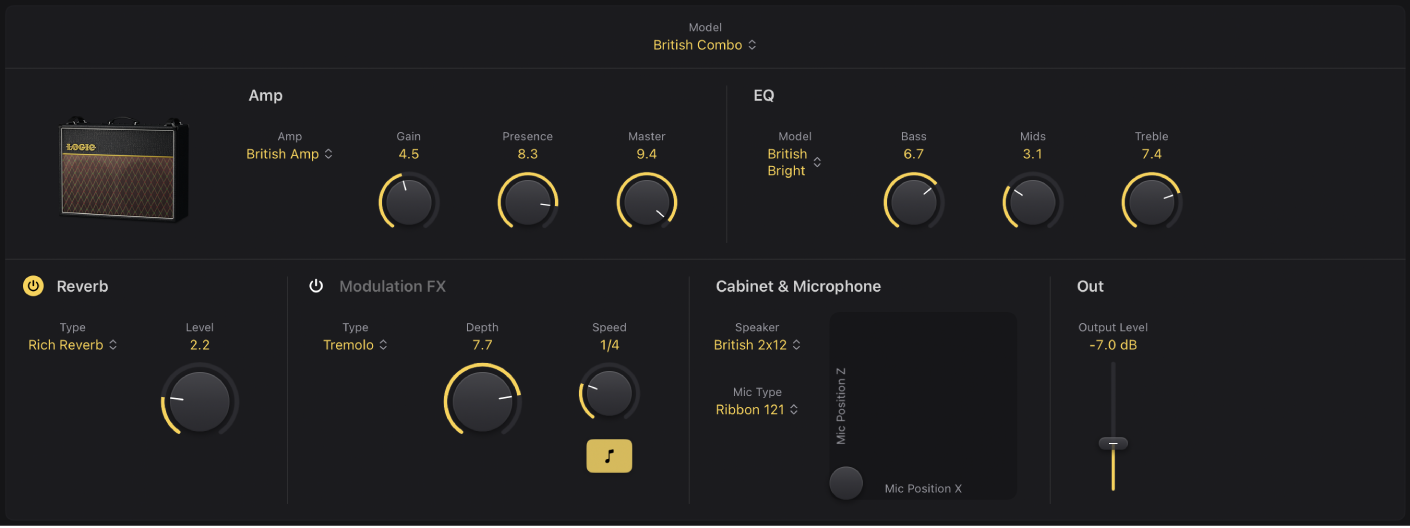
Combo parameters: The Model pop-up menu at the top is used to choose a preconfigured model, consisting of an amplifier, a cabinet, an EQ type, and a microphone type. Individual pop-up menus let you independently choose the type of amplifier, cabinet, and microphone. See Build a custom Amp Designer combo.
Amp parameters: These parameters are used to set the input gain, presence, and output level of an amp. See Amp Designer amplifier controls.
EQ parameters: These parameters are used to set the equalization parameters. See Amp Designer EQ.
Effects parameters: These parameters control the integrated reverb effect and tremolo and vibrato.
Microphone parameters: These parameters set the type and position of the microphone that captures the amplifier and cabinet sound. See Amp Designer microphone parameters.
Output Gain slider: The Output Gain slider serves as the final level control for Amp Designer output that is fed to ensuing effect slots in the channel strip or directly to the channel strip output.
Note: This is different from the Master knob in the Amp parameters, which serves the dual purpose of sound design and level control of the Amp section.
Choose an Amp Designer model
You can use the Model pop-up menu to choose a preconfigured model, or you can build a customized model using the Amp, Speaker, and Mic Type pop-up menus. See Build a custom Amp Designer combo. Your choices remain visible in the pop-up menu fields.
 Model pop-up menu: Choose a preconfigured model, consisting of an amplifier, a cabinet, an EQ type, and a microphone type.
Model pop-up menu: Choose a preconfigured model, consisting of an amplifier, a cabinet, an EQ type, and a microphone type.
Download this guide: PDF