
Adjust character spacing in Pages on Mac
You can increase or decrease the spacing between characters in any text. You might want to do this, for example, to experiment with line length in a document or to make a title fit on a single line.
Another way to affect character spacing is to use ligatures, a decorative joining of two characters to form a single typographic character. You can use ligatures in your document if the font you’re using supports them.
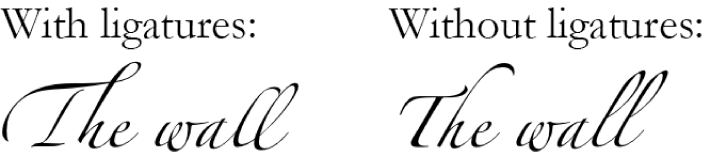
Increase or decrease the space between characters
Select the text you want to change or select a text box to change all the text in it.
For specific text: The character spacing applies only to that text.
For a text box: The character spacing applies to any text you type in the box after you apply the change.
In the Format
 sidebar, click the Style button near the top.
sidebar, click the Style button near the top.If the text is in a text box, table or shape, first click the Text tab at the top of the sidebar, then click the Style button.
In the Font section, click
 , then use the arrows to change the Character Spacing value.
, then use the arrows to change the Character Spacing value.The default spacing is zero. Increasing the value widens the spacing; decreasing the value tightens it.
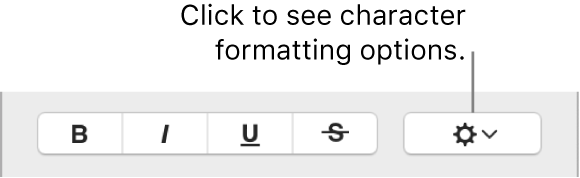
If you want other text in the document to use the same settings, you can define a new paragraph style from your selection, then use that style for other text in your document.
Turn ligatures on or off for the document
In the Document
 sidebar, click the Document tab.
sidebar, click the Document tab.Select or deselect the Ligatures tick box.
Regardless of the document-wide setting for ligatures, you can turn ligatures on or off for specific text. See the next task to learn how.
Turn ligatures on or off for selected text
Select the text you want to change or select a text box to change all the text in it.
In the Format
 sidebar, click the Style button near the top.
sidebar, click the Style button near the top.If the text is in a text box, table or shape, first click the Text tab at the top of the sidebar, then click the Style button.
In the Font section, click
 , then click the Ligatures pop-up menu and select an option.
, then click the Ligatures pop-up menu and select an option.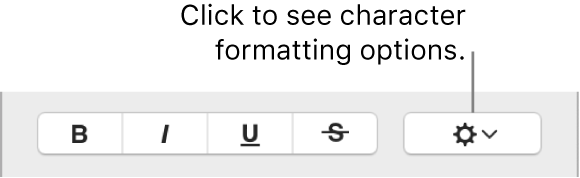
Use Default: Uses the ligature settings specified in the Typography window for the font you’re using.
To open the Typography window, choose Format > Font > Show Fonts (from the Format menu at the top of your screen).
Use None: Uses regular spacing with no ligatures for the font.
Use All: Uses all available ligatures for the font.