
Use bidirectional text in Pages on Mac
Pages supports bidirectional text, so you can enter and edit text written from left to right (such as in English or Chinese) and from right to left (such as in Arabic or Hebrew) in the same document. You can use bidirectional text in paragraphs, shapes and tables.
You can use any Pages template to create a document that uses bidirectional text, but to see templates designed specifically for another language, you must set the primary language of your computer to that language (in System Preferences, click Language and Region, then set the language). When you create a new document, you see templates for that language.
Change paragraph direction
The ruler and its tab stops always match the direction of a paragraph so, when you change the text direction for selected text, the ruler also changes.
Click on a paragraph or list, or select text in a paragraph or list.
In the Format
 sidebar, click the Style button near the top.
sidebar, click the Style button near the top.If the text is in a text box, table or shape, first click the Text tab at the top of the sidebar, then click the Style button.
In the Alignment section, click
 .
.The insertion point moves to the other side of the document or object and the paragraph direction changes.
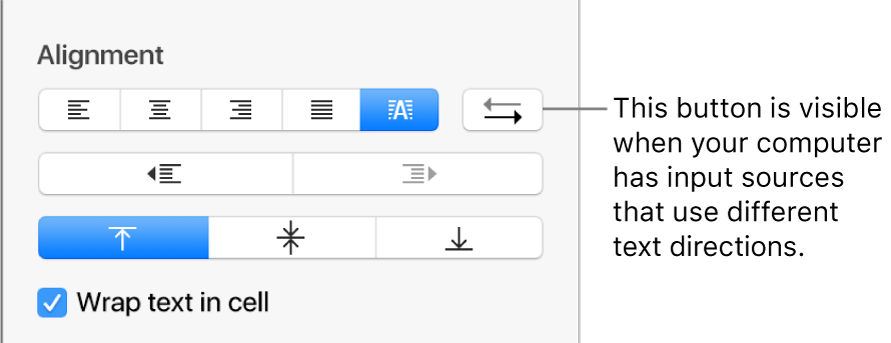
Enter text, then press Return at the end of the paragraph.
The next paragraph continues in the same direction. To change its direction, click
 .
.
If you select multiple paragraphs with different text directions and then click ![]() , the paragraphs are formatted to match the first paragraph in the selection.
, the paragraphs are formatted to match the first paragraph in the selection.
To learn how to type and edit bidirectional text, click the desktop to switch to the Finder, choose Help > macOS Help (from the Help menu at the top of your screen), then search for “bidirectional text.”