Apple Vision Pro User Guide
- Welcome
- Let others use your Apple Vision Pro
-
- Capture
- Clock
- Encounter Dinosaurs
- Mindfulness
- Numbers
- Pages
- Shazam
- Shortcuts
- Tips
-
- Use built-in privacy and security protections
- Keep your Apple ID secure
-
- Sign in with passkeys
- Sign in with Apple
- Automatically fill in strong passwords
- Change weak or compromised passwords
- View your passwords and related information
- Use shared password groups
- Share passkeys and passwords securely with AirDrop
- Make your passkeys and passwords available on all your devices
- Automatically fill in verification codes
- Sign in with fewer CAPTCHA challenges on Apple Vision Pro
- Manage two-factor authentication for your Apple ID
- Create and manage Hide My Email addresses
- Protect your web browsing with iCloud Private Relay
- Use a private network address
- Use Contact Key Verification on Apple Vision Pro
- Copyright
Connect headphones, game controllers, and other Bluetooth accessories to Apple Vision Pro
You can connect Bluetooth® accessories like headphones, game controllers, keyboards, and more to your Apple Vision Pro.
For an even more immersive experience, you can pair AirPods Pro (2nd generation) with MagSafe Charging Case (USB-C), which provides Lossless Audio with ultra-low latency when paired with Apple Vision Pro (using a proprietary wireless audio protocol).
AirPods (2nd generation), AirPods Pro (1st or 2nd generation) with MagSafe Charging Case (Lightning), and AirPods Max wireless headphones use Apple AAC Bluetooth Codec to ensure excellent audio quality.
Bluetooth connections aren’t lossless.
Note: Not all Bluetooth accessories can be connected to Apple Vision Pro. See the Apple Support article Use Bluetooth accessories with your Apple Vision Pro.
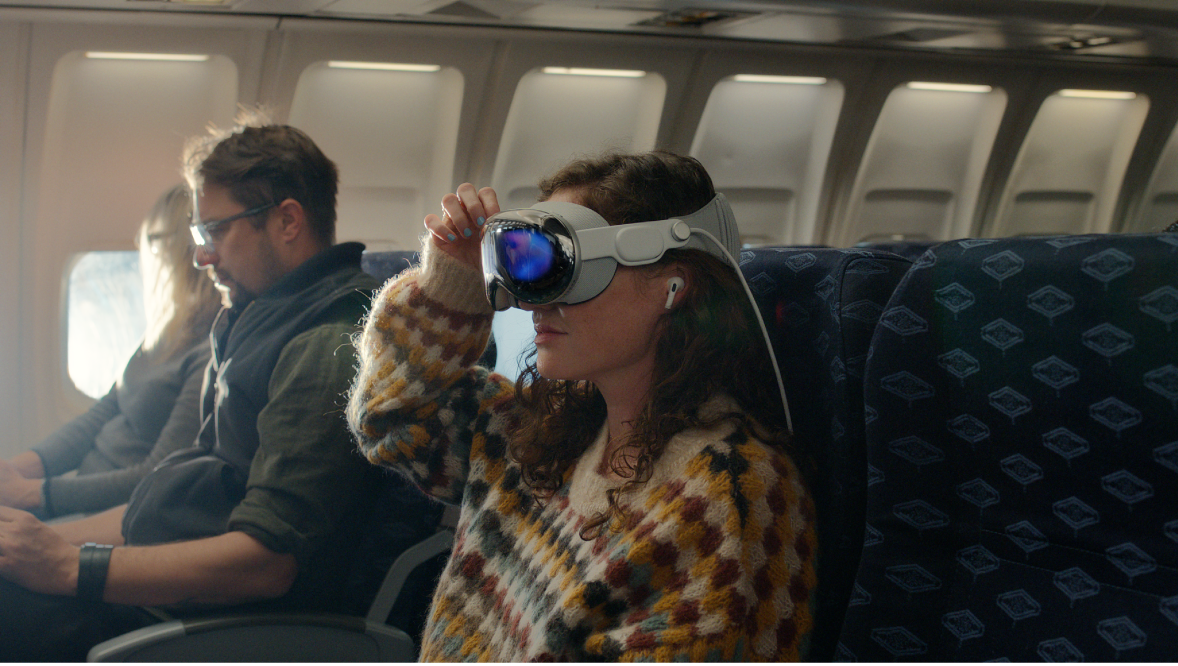
Pair Bluetooth headphones, a game controller, or other device
Follow the instructions that came with the Bluetooth device to put it in discovery mode.
Do any of the following:
Connect AirPods, Beats headphones, a game controller, or another supported Bluetooth device: Go to Settings

Connect other Bluetooth headphones: Go to Settings

For more information about using AirPods with Apple Vision Pro, see the Apple Support article Use AirPods with Apple Vision Pro.
Customize a wireless game controller
After you pair a compatible game controller, you can customize it for supported games from Apple Arcade and the App Store.
Go to Settings

Choose an option for buttons you want to change, or tap Add App to create custom controls for a certain app.
Note: Apple Arcade availability varies by country or region.
Unpair a Bluetooth device
Go to Settings

Tap

If you don’t see the Devices list, make sure Bluetooth is turned on.
If you have AirPods and you tap Forget This Device, they’re automatically removed from other devices where you’re signed in with the same Apple ID.
Disconnect from Bluetooth devices
To quickly disconnect from all Bluetooth devices without turning Bluetooth off, open Control Center, then tap the Bluetooth button.