Apple Vision Pro User Guide
- Welcome
- Let others use your Apple Vision Pro
-
- Capture
- Clock
- Encounter Dinosaurs
- Mindfulness
- Numbers
- Pages
- Shazam
- Shortcuts
- Tips
-
- Use built-in privacy and security protections
- Keep your Apple ID secure
-
- Sign in with passkeys
- Sign in with Apple
- Automatically fill in strong passwords
- Change weak or compromised passwords
- View your passwords and related information
- Use shared password groups
- Share passkeys and passwords securely with AirDrop
- Make your passkeys and passwords available on all your devices
- Automatically fill in verification codes
- Sign in with fewer CAPTCHA challenges on Apple Vision Pro
- Manage two-factor authentication for your Apple ID
- Create and manage Hide My Email addresses
- Protect your web browsing with iCloud Private Relay
- Use a private network address
- Use Contact Key Verification on Apple Vision Pro
- Copyright
Use Apple Vision Pro at work
You can use Apple Vision Pro to spark new routines while you work—whether you’re keeping your tasks and notes organized, working on your Mac, or rehearsing your upcoming presentation.
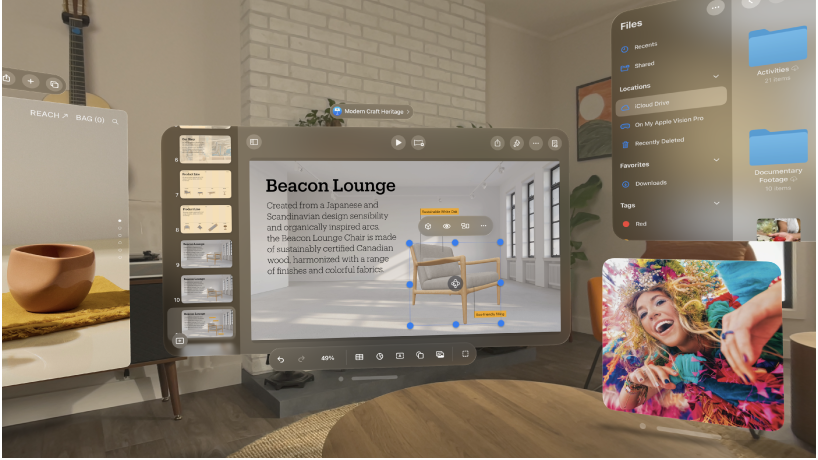
Set up your workspace
You can arrange your apps in different ways to suit how you work. Pinch and drag the window bar at the bottom of an app to freely move it—you can place it next to other apps, move it closer or further away from you, and more. Pinch and drag the corner of an app window to make it smaller or larger. At any time, press and hold the Digital Crown to recenter everything in your view.

See 3D objects up close
You can add and view 3D objects in your own space, Freeform boards, Keynote presentations, the Files app, and more. Wherever you see a 3D object, tap it for more options.
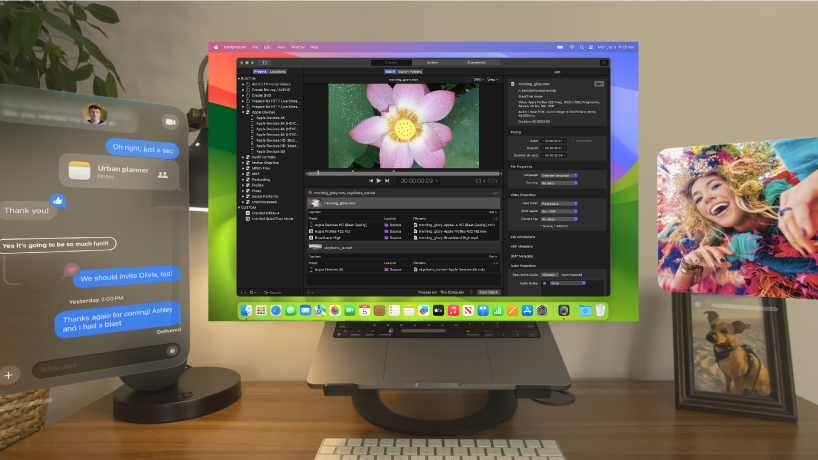
Connect your Mac
Mac Virtual Display lets you view a 4K virtual display of your Mac within Apple Vision Pro, and use your visionOS apps right alongside your Mac apps. You can even use your Mac pointer across all your apps.
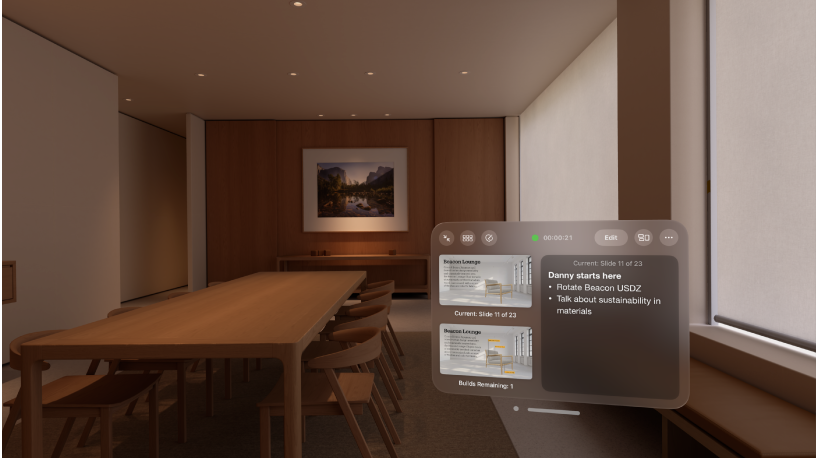
Rehearse and collaborate on Keynote presentations
With Keynote on Apple Vision Pro, you can feel like you’re in a Conference Room or Theater as you rehearse your presentation. Plus, let multiple people present so the whole team can share, and add a live video feed to let your audience see your Persona while you’re speaking.
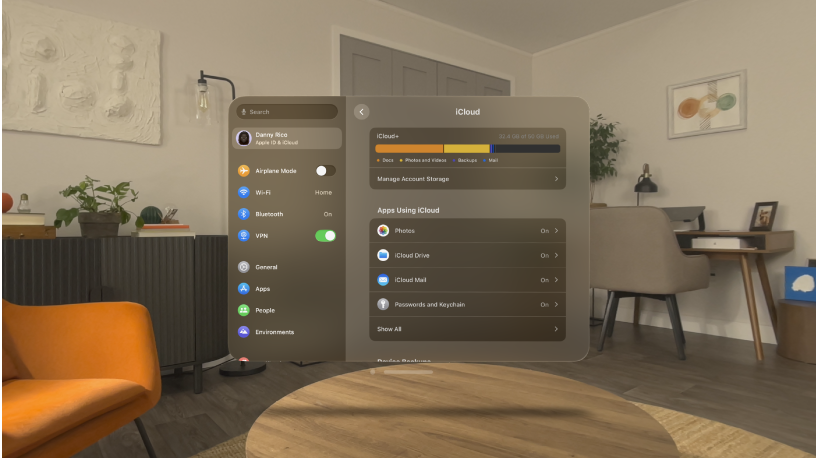
Keep all your files up to date
When you use iCloud on your Apple Vision Pro, you can securely store all your photos, videos, documents, backups, and more, and they automatically stay updated across all your devices.