Apple Vision Pro User Guide
- Welcome
- Let others use your Apple Vision Pro
-
- Capture
- Clock
- Encounter Dinosaurs
- Mindfulness
- Numbers
- Pages
- Shazam
- Shortcuts
- Tips
-
- Use built-in privacy and security protections
- Keep your Apple ID secure
-
- Sign in with passkeys
- Sign in with Apple
- Automatically fill in strong passwords
- Change weak or compromised passwords
- View your passwords and related information
- Use shared password groups
- Share passkeys and passwords securely with AirDrop
- Make your passkeys and passwords available on all your devices
- Automatically fill in verification codes
- Sign in with fewer CAPTCHA challenges on Apple Vision Pro
- Manage two-factor authentication for your Apple ID
- Create and manage Hide My Email addresses
- Protect your web browsing with iCloud Private Relay
- Use a private network address
- Use Contact Key Verification on Apple Vision Pro
- Copyright
Charge the Apple Vision Pro battery and check the battery level
You can use Apple Vision Pro while charging the battery, but be aware of the USB-C Charge Cable as you move around. When you’re syncing with iCloud or using Apple Vision Pro, it may take longer to charge the battery.
Note: When Apple Vision Pro is not in use, it’s best to keep your battery connected to a power outlet, as Apple Vision Pro continues syncing all your messages, mail, photos, and more. This helps ensure your content is up to date, and your battery is full, the next time you put on Apple Vision Pro.
To understand how your battery works so you can get the most out of it, see the Apple Lithium-ion Batteries website.
Charge the battery
Connect the Apple Vision Pro battery to a power outlet using a USB-C Charge Cable and an Apple 30W USB-C power adapter.
The light next to the USB-C port on the battery displays the charge status; amber means the battery needs to be charged, and green means the battery is fully charged.
If the battery is very low on power, the light may flash amber, indicating that it needs to charge before you can use Apple Vision Pro.
Tip: To see the battery light, gently tap or pick up the battery.
WARNING: If you suspect there may be liquid in the charging port of the Apple Vision Pro battery, don’t plug the charging cable into it. For information about exposure to liquid, and other information about safely using and charging the battery, see Important safety information for Apple Vision Pro.
Check the battery level
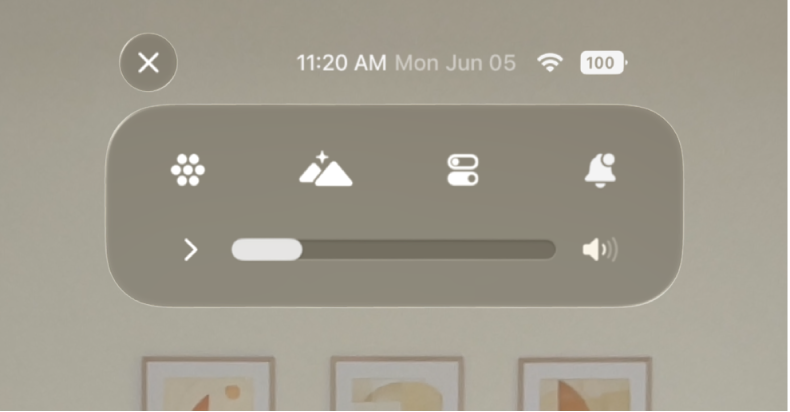
You can view the battery level or percentage at any time.
See the battery level: Open Control Center.
The battery level or percentage is displayed in the top-right corner.
Show or hide the battery percentage: Go to Settings
