Apple Vision Pro User Guide
- Welcome
- Let others use your Apple Vision Pro
-
- Capture
- Clock
- Encounter Dinosaurs
- Mindfulness
- Numbers
- Pages
- Shazam
- Shortcuts
- Tips
-
- Use built-in privacy and security protections
- Keep your Apple ID secure
-
- Sign in with passkeys
- Sign in with Apple
- Automatically fill in strong passwords
- Change weak or compromised passwords
- View your passwords and related information
- Use shared password groups
- Share passkeys and passwords securely with AirDrop
- Make your passkeys and passwords available on all your devices
- Automatically fill in verification codes
- Sign in with fewer CAPTCHA challenges on Apple Vision Pro
- Manage two-factor authentication for your Apple ID
- Create and manage Hide My Email addresses
- Protect your web browsing with iCloud Private Relay
- Use a private network address
- Use Contact Key Verification on Apple Vision Pro
- Copyright
See your Mac screen on Apple Vision Pro
Mac Virtual Display lets you view your Mac screen on Apple Vision Pro, and use your Mac trackpad to share the pointer between your Mac and Apple Vision Pro.
Both devices must be signed in with the same Apple ID, and your Mac must have macOS Sonoma or later installed.

Connect to your Mac
While wearing Apple Vision Pro, open Control Center, tap

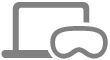
If you’re using a MacBook, you may be able to simply look at your MacBook (make sure the Mac display is on), then tap
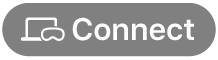
You can change the size of the Mac screen and move it towards or away from you, just like an app window in visionOS. See Move, resize, and close app windows on Apple Vision Pro.
While you’re connected, you can use your trackpad with your Mac as you normally would, and can also move the pointer past the edge of the Mac screen until it appears in an open visionOS app (and vice versa).
You can also continue using gestures to work with your visionOS apps.
To disconnect, tap

What you need to use Mac Virtual Display
Both devices must be signed in with the same Apple ID using two-factor authentication.
Your Mac must have macOS Sonoma or later installed. Make sure your Apple Vision Pro is using the latest version of visionOS.
Both devices need iCloud Keychain turned on. On your Mac, go to System Settings > [your name] > iCloud > Passwords & Keychain, then turn on Sync this Mac. On your Apple Vision Pro, go to Settings

Both devices must be within 10 meters (30 feet) of each other and have Bluetooth and Wi-Fi turned on. Neither device can be sharing its internet connection.
If you want to share the pointer between your macOS and visionOS apps, Handoff must be turned on on both devices. On Apple Vision Pro, go to Settings

On your Mac, you also need to turn on “Allow your pointer and keyboard to move between any nearby Mac or iPad.” Go to System Settings > Displays, then click Advanced.