
Match Move controls in Motion
The Match Move behavior analyzes the movement of a source object (such as a video clip), then applies that movement data to a destination object (such as a shape, particle emitter, camera, or other object in Motion).
After you apply a Match Move behavior to an object in your project, adjust the behavior using the parameter controls in the Behaviors Inspector:
Source: A well to specify the source object supplying tracking data to the destination object. The source object can be another tracking behavior, an animated object, or a video clip. When you apply a Match Move behavior to a destination object, the nearest animated object, recorded track, or footage object beneath the behavior in the Layers list appears in this well. If a source object isn’t automatically assigned, drag one from the Layers list into this well. To clear the Source well, drag its thumbnail away from the well and release the mouse button.
When you drag any nonfootage object (such as a shape or mask) into the Source well, the trackers are no longer available in the Match Move behavior as there is no clip to analyze. Whatever animation (keyframes or behaviors) is present in the shape or mask is applied.
Note: When you apply the Match Move behavior to a mask, the masked object is selected as the source.
Action pop-up menu: A pop-up menu (with a gear icon) to manually assign tracking data (from other tracking behaviors in your project).
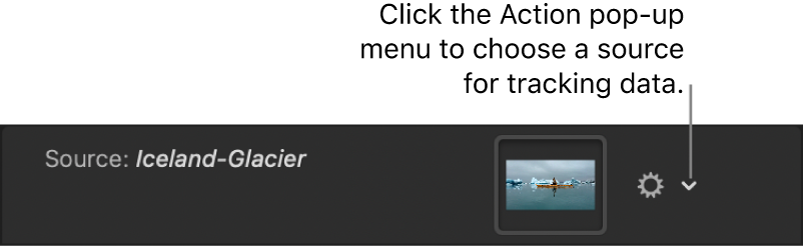
Analyze: Three buttons used for the motion tracking analysis:
Left arrows: Analyzes the portion of the clip before the playhead position.
Analyze: Analyzes the entire clip forward from the playhead position to the end of the clip (or to where the reference pattern can no longer be tracked), then backward from the playhead position to the beginning of the clip.
Right arrows: Analyzes the portion of the clip after the playhead position.
The start frame of the track analysis is based on the current playhead position, rather than the beginning of the behavior bar in the Timeline.
Mode: A pop-up menu to choose the tracking analysis mode. There are two options:
Object: Choose to track subjects such as people or faces, pets, cars, or other reference patterns using machine learning or point cloud analysis methods, or a combination of both.
Point: Choose to track one or more specific points—or a very specific feature—in a clip.
Analysis Method: Available when Mode is set to Object, a pop-up menu to set how the selected reference pattern is analyzed. There are four options:
Automatic: Evaluates the clip, then attempts to select the most suitable analysis method.
Combined: Uses a combination of the Machine Learning and Point Cloud analysis methods to track position, scale, and rotation.
Machine Learning: Uses a machine learning model trained on a dataset to identify people, animals, and many other common objects, allowing the tracker follow the subject in a specified region of video.
Point Cloud: Analyzes a “cloud” of point positions (or a pattern) within a search region.
Detect: Available when Mode is set to Object, a pop-up menu to turn automatic face detection on or off.
Transform: A pop-up menu to set how the destination object moves. There are two options:
Attach to Source: Anchors the destination object to the recorded track or animation source. Use Attach to Source when the source object is scaling or rotating, and you want the destination object to “stick” to a spot on the source object.
When using Point mode tracking, you can preserve preexisting animation in the source object by using the Adjust buttons (Position, Scale, and Rotation), available when the Type pop-up menu (described below) is set to Transformation.
Note: Although the destination object is “attached” to the movement of the source object, you can adjust the position of the destination object (offset it from the source object).
In the following example, the Match Move behavior is applied to the red pill shape and uses the animated white arrow as the source object. The white arrow has an applied Spin behavior that causes it to spin in a clockwise direction. Additionally, the arrow’s anchor point is positioned at the bottom of the arrow (at the opposite end from the tip).
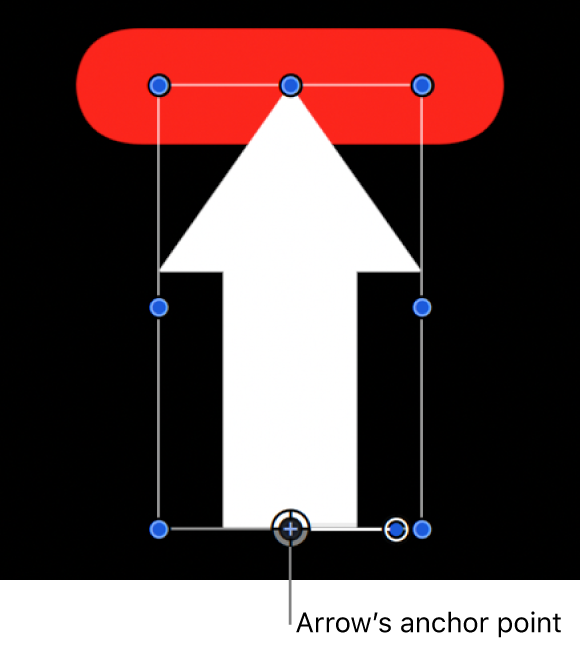
When the Transform pop-up menu is set Attach to Source, and you select the Position and Rotation buttons in the Adjust parameter row, the red shape is anchored to one spot on the arrow (the tip, in this example) and matches the clockwise movement of the arrow.
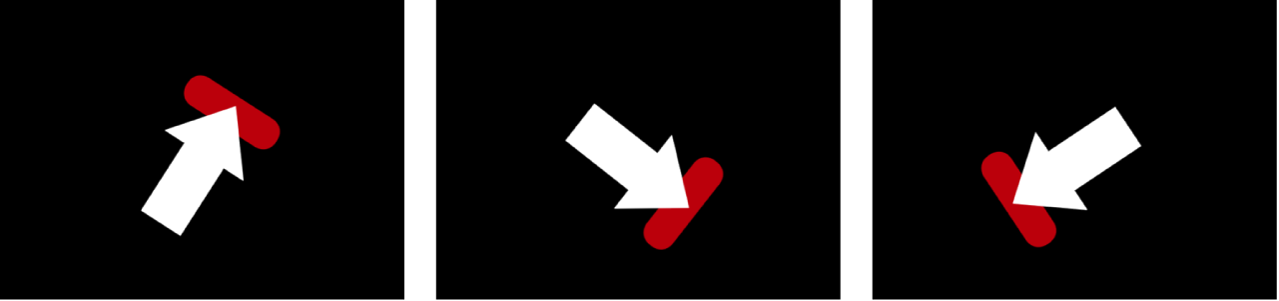
Mimic Source: Allows the destination object to “mimic” the recorded track or animation of the source object.
When using Point mode tracking, you can preserve preexisting animation in the destination object by using the Adjust buttons (Position, Scale, and Rotation), available when the Type pop-up menu (described below) is set to Transformation.
Note: Although the destination object is “attached” to the movement of the source object, the position of the destination object can be changed (offset from the source object). Additionally, the destination object can be scaled and rotated.
In the following images, the Transform pop-up menu is set to Mimic Source, and Position and Rotation are selected in the Adjust parameter row. The red shape is not locked to one spot on the white arrow. Instead, the red shape mirrors the arrow’s animation.
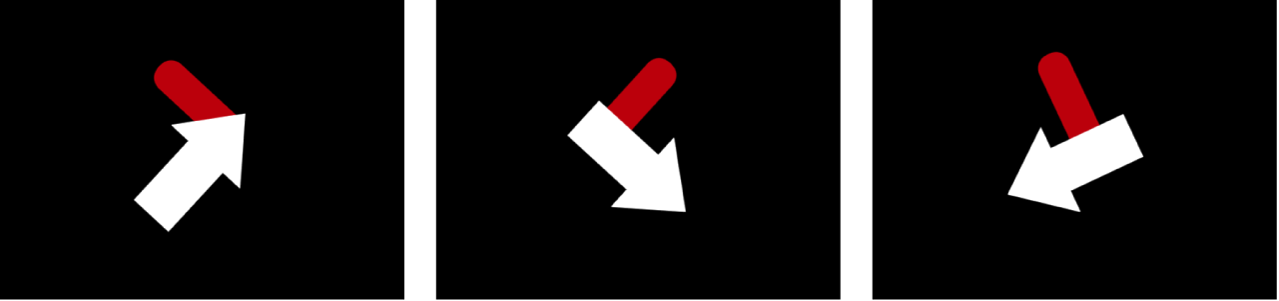
Adjust: Three buttons to set the type of transformation applied to the destination object.
Position: Applies the position of the source object to the destination object.
Scale: Applies the scale of the source object to the destination object. The source track must include scale data for this parameter to have any effect.
Rotation: Applies the rotation of the source object to the destination object. The source track must include rotation data for this parameter to have any effect.
Scale Mode: Sets how changes in the source object’s scale are applied to the destination object. This parameter is available when Scale is turned on in the Adjust parameter row.
Note: Scale Mode is only available when the Mode parameter is set to Object. See Match move a destination object to a source object in a clip.
Scale All (Fit): Uniformly scales the maximum size of the destination object to the minimum dimension of the tracker region.
Scale All (Fill): Uniformly scales the minimum size of the destination object to the maximum dimension of the tracker region.
Scale X & Y: Nonuniformly scales the destination object based on the dimension of the tracker region.
Offset Track: A checkbox that, when selected, lets you set a new tracker position when the original reference pattern becomes temporarily obstructed by an obstacle, or goes off the screen. Motion uses the tracker position to continue the same tracking path begun by the original reference pattern. See Track obscured or off-frame points.
Show Grid: Available when Mode is set to Object, a checkbox that shows or hides the grid in the onscreen object tracker.
Shape: Available when Mode is set to Object, a group of controls used to adjust the onscreen object tracker:
Curvature: A slider to increase or decrease the roundness of the object tracker.
Position: Value sliders to adjust the position of the object tracker.
Rotation: A dial to adjust the rotation of the object tracker.
Scale: A slider to adjust the size of the object tracker.
Type: Available when Mode is set to Point, a pop-up menu to set the type of point tracking used in the analysis. There are two options:
Transformation: Enables one-point (position) tracking or two-point (position, scale, and rotation) tracking, transforming the destination object.
Four Corners: Enables four-point tracking, corner-pinning the destination object. When Type is set to Four Corners, the Direction and Adjust parameters (described below) are no longer available.
Note: When you apply the Match Move behavior to a 3D group or to a mask, the Four Corners option is not available. To corner-pin a 3D group, select the Flatten checkbox in the Group Inspector.
Direction: Available when Mode is set to Point, a pop-up menu to specify the dimension in which the recorded movement is applied to the destination object: Horizontal and Vertical (X and Y), Horizontal (only X), or Vertical (only Y).
Tracker Preview: Available when Mode is set to Point, a preview providing a magnified view of the tracking reference area for a selected tracker. The preview updates as you adjust the position of the tracker in the canvas. You can drag in the preview area to adjust the position of the tracker. When you do so, the image in the preview area moves around the red crosshair representing the tracker, and the tracker moves in the canvas. You can also Option-drag left or right in the preview area to decrease or increase the size reference pattern to be analyzed in the canvas. (You can also adjust the Track Size slider, described below, to achieve the same result.)
Auto-Zoom: Available when Mode is set to Point, a pop-up menu to choose a magnification level when positioning the tracker in the canvas. You can zoom in on the canvas when searching for an ideal tracking reference pattern. There are five options: None, 2x, 4x, 8x, and 16x.
Auto-Zoom Mode: Available when Mode is set to Point, a pop-up menu to set the display of the auto-zoomed tracker in the canvas. There are three options:
Normal: Displays a normal pattern.
Contrast: Displays the tracker pattern with contrast detection.
Edge: Displays the tracker pattern with edge detection.
The Auto-Zoom Mode applies to trackers in the canvas and does not affect the Tracker Preview in the Behaviors Inspector.
Note: When Auto-Zoom is set to None, the Auto-Zoom Mode setting has no effect.
Look Ahead Frames: Available when Mode is set to Point, a slider and value slider to specify the number of future frames to be analyzed by the tracker. In other words, you can direct the tracker to look in a specific location for its reference point, which helps the tracker follow fast-moving objects. For more information about the Look Ahead Frames control, see Advanced tracking strategies.
Anchor/Rotation-Scale: Available when Mode is set to Point (and when the Type pop-up menu is set to Transformation), checkboxes to enable or disable the Anchor and Rotation-Scale trackers. The Anchor tracker records position data. The Anchor tracker and Rotation-Scale tracker in combination record position, rotation, and scale data (by comparing the relative coordinate change between the two trackers).
Note: When the Source well (described above) contains tracking data from another behavior (such as Analyze Motion), these checkboxes become pop-up menus used to assign which trackers (from the source tracking data) will provide anchor (position) data to the destination object, and which will provide rotation-scale data. And because trackers are no longer needed in the Match Move behavior, onscreen trackers are removed from the canvas.
Move the pointer over the Anchor or Rotation-Scale row, then click Show to reveal additional parameters:
Position: Value sliders displaying the X and Y positions of the tracker.
Track Size: A slider to set (in pixels) the pattern search size for the tracker. As you adjust the tracker size, the Tracker Preview is updated to show the new pattern search size. However, there’s no visual change in the onscreen tracker.
Alternatively, you can adjust the Track Size parameter by Option-dragging left or right in the Tracker Preview area.
Search Size: A slider to set search area size for the tracker. In Motion, you do not specify the size of a search area when setting up trackers in the canvas. If your clip contains a lot of rapid movement, you may have better results increasing the Search Size. For example, if Search Size is set to 150%, the tracker searches 50% further beyond the Track Size setting.
Fail Tolerance: A slider to set the amount of tolerance for error, or confidence value, of the tracker. In other words, Fail Tolerance defines a threshold score at which the tracker determines it can match a reference feature. When the analysis yields a score above the Fail Tolerance value, the tracker accepts the match. When the score is below the value, the tracker rejects the match.
Fail Behavior: A pop-up menu to specify what happens if the track confidence value falls below the Fail Tolerance amount. There are six menu options:
Smart Retry: The tracker attempts to find the reference pattern in a larger search area. If the pattern still cannot be found, the tracker switches to the Predict option (described below). Smart Retry is the default Fail Behavior setting.
Stop: The analysis stops when the tracker loses the reference pattern.
Predict: The tracker predicts a new search area without creating keyframes until it finds a match for the reference pattern. This option is excellent for tracked elements that pass behind foreground elements.
Predict and Key: If a failure is detected, the tracker predicts the location of the next track point (keyframe) based on a vector of the last two keyframes and continues tracking in the new area.
Don’t Predict: The tracker remains in its position and searches for subsequent matches as the clip’s frames progress. While searching for a match, the tracker does not create keyframes.
Use Existing Keyframes: The tracker uses keyframes you have manually created as a guide. After manually adding keyframes, return to the start frame and start the tracking analysis. If the tracker has difficulty locating the reference pattern, the manually created tracking keyframes help guide the tracker.
Color: A color control to set a new color for the onscreen tracker. The default tracker color is red. A selected tracker is yellow. When a tracker is being positioned, its center crosshair is yellow and the border of its magnified inset is the color set in the color well. To adjust individual color channels, including the tracker’s opacity, click the disclosure triangle. For more information about color controls, see Use basic color controls.
Top Left, Top Right, Bottom Right, Bottom Left (control groups): Available when Mode is set to Point (and when the Type pop-up menu is set to Four Corners and the Source well contains the footage being analyzed by the Match Move behavior), controls to adjust the Position, Track Size, Search Size, Fail Tolerance, Fail Behavior, and Color for each of the four-corner trackers individually.
Top Left, Top Right, Bottom Right, Bottom Left (pop-up menus): Available when Mode is set to Point (and when the Type pop-up menu is set to Four Corners and the Source well contains tracking data from another behavior, such as Analyze Motion) pop-up menus to assign trackers from the source behavior to each of the four corners.
Download this guide: PDF