Final Cut Pro User Guide for Mac
- Welcome
- What’s new
-
- Intro to importing media
- If it’s your first import
- Organize files during import
-
- Import from Image Playground
- Import from iMovie for macOS
- Import from iMovie for iOS or iPadOS
- Import from Final Cut Pro for iPad
- Import from Final Cut Camera
- Import from Photos
- Import from Music
- Import from Apple TV
- Import from Motion
- Import from GarageBand and Logic Pro
- Import using workflow extensions
- Record into Final Cut Pro
- Memory cards and cables
- Supported media formats
- Import third-party formats with media extensions
-
- Intro to effects
-
- Intro to transitions
- How transitions are created
- Add transitions and fades
- Quickly add a transition with a keyboard shortcut
- Set the default duration for transitions
- Delete transitions
- Adjust transitions in the timeline
- Adjust transitions in the inspector and viewer
- Merge jump cuts with the Flow transition
- Adjust transitions with multiple images
- Modify transitions in Motion
- Add adjustment clips
-
- Add storylines
- Use the precision editor
- Conform frame sizes and rates
- Use XML to transfer projects
- Glossary
- Copyright and trademarks

Skew a clip’s perspective in Final Cut Pro for Mac
You can use the Distort effect to skew or otherwise distort the image. The Distort effect allows you to create a skewed look or add a 3D perspective to the image by dragging each corner and edge of the video frame independently of the others.
Note: The Distort effect can change and animate the shape of the video, but it does not affect the position. To animate the video so that it moves to a different position, use the Transform effect.
Select a clip in the Final Cut Pro timeline.
Position the playhead over the clip in the timeline so that the clip’s video is displayed in the viewer.
To access the Distort controls, do one of the following:
Click the pop-up menu in the lower-left corner of the viewer and choose Distort (or press Option-D).
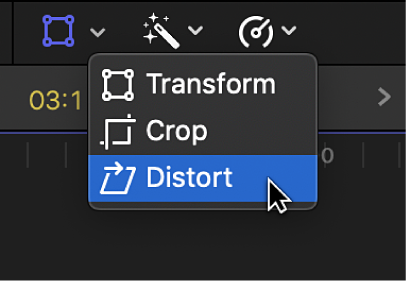
Control-click in the viewer and choose Distort.
Adjust the effect using the onscreen controls:
Blue handles at each corner: Drag these to adjust the position of each corner, adding a 3D perspective to the image by making parts of it appear closer to you than other parts.
Blue handles in the middle of each side: Drag these to adjust the position of each side. You can create a skewed look by dragging them in the same direction as their edge (as opposed to toward or away from the center).
Anywhere inside the window: Drag anywhere inside the window to adjust its position.
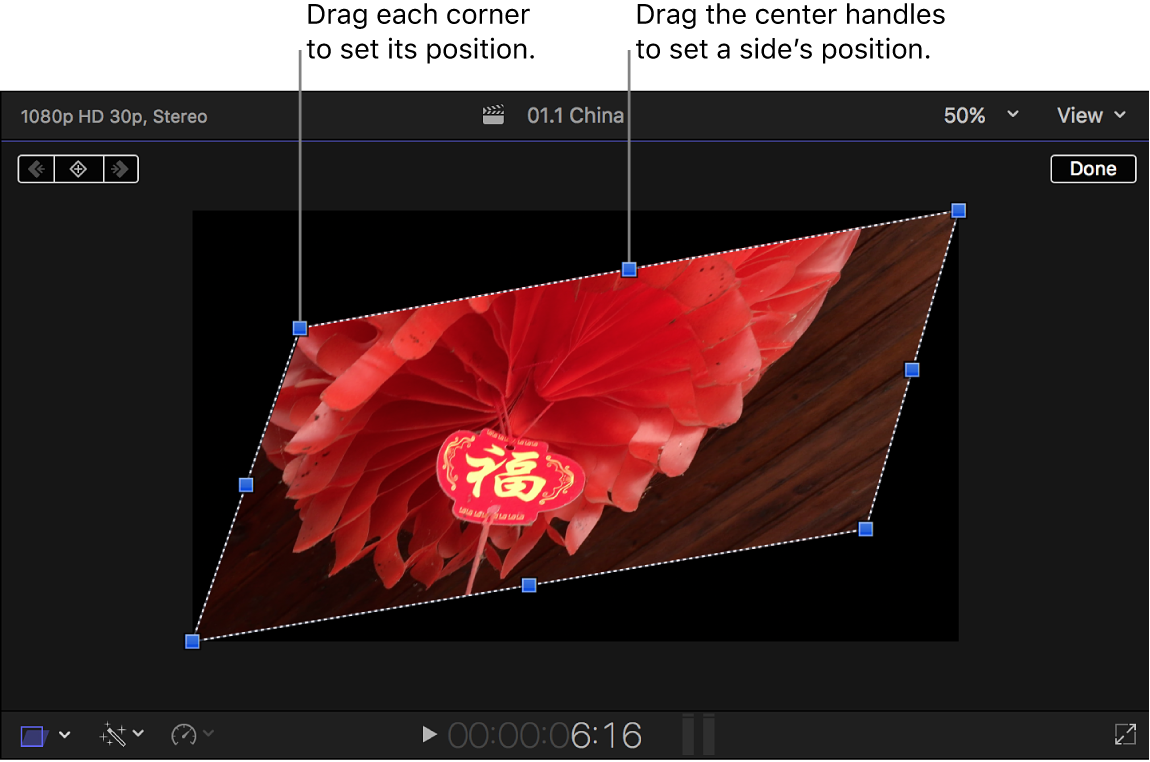
Note: You can also use the Distort controls in the Video inspector to individually adjust each corner.
When you’re finished adjusting the effect, click Done.
You can animate the effect and have it appear over a background. See Work with built-in effects.
Download this guide: PDF