Final Cut Pro User Guide for Mac
- Welcome
- What’s new
-
- Intro to importing media
- If it’s your first import
- Organize files during import
-
- Import from Image Playground
- Import from iMovie for macOS
- Import from iMovie for iOS or iPadOS
- Import from Final Cut Pro for iPad
- Import from Final Cut Camera
- Import from Photos
- Import from Music
- Import from Apple TV
- Import from Motion
- Import from GarageBand and Logic Pro
- Import using workflow extensions
- Record into Final Cut Pro
- Memory cards and cables
- Supported media formats
- Import third-party formats with media extensions
-
- Intro to effects
-
- Intro to transitions
- How transitions are created
- Add transitions and fades
- Quickly add a transition with a keyboard shortcut
- Set the default duration for transitions
- Delete transitions
- Adjust transitions in the timeline
- Adjust transitions in the inspector and viewer
- Merge jump cuts with the Flow transition
- Adjust transitions with multiple images
- Modify transitions in Motion
- Add adjustment clips
-
- Add storylines
- Use the precision editor
- Conform frame sizes and rates
- Use XML to transfer projects
- Glossary
- Copyright and trademarks

Intro to color correction effects in Final Cut Pro for Mac
Final Cut Pro includes powerful manual color correction tools that you can use to accomplish a wide variety of color correction and enhancement effects. You use the tools by applying a color correction effect and then adjusting the effect’s controls in the Color inspector.
You can make manual color adjustments to the color tint, saturation, and exposure for the whole clip image using any of the following color correction effects.
Color Board effect
The unique Color Board provides controls for saturation, exposure, and color adjustments.
See Use the Color Board effect.
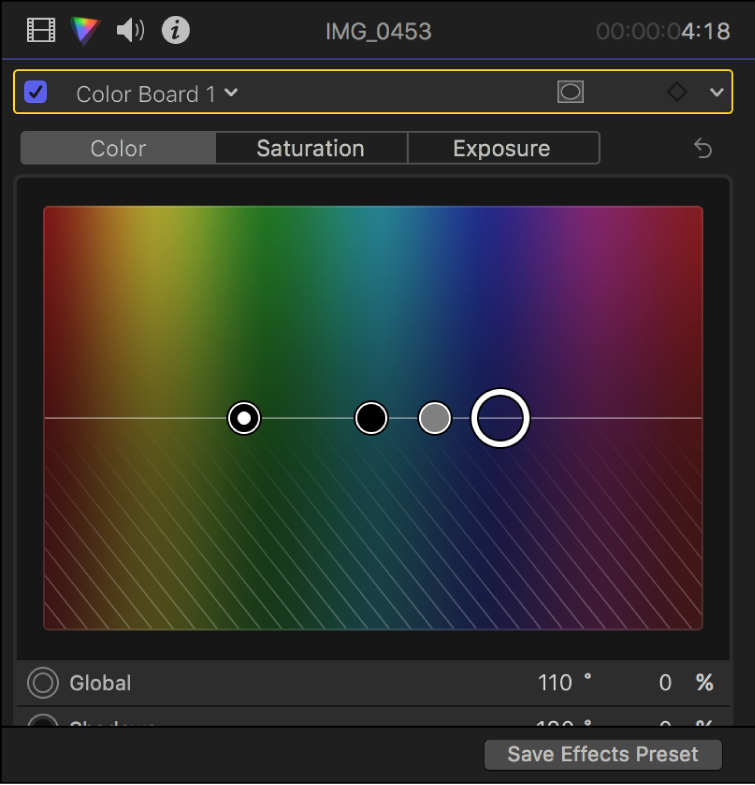
Color Wheels effect
The Color Wheels effect provides four color wheels (Global, Shadows, Midtones, and Highlights) you can use to adjust color in your video clips. You can also adjust a clip’s brightness and saturation levels using sliders on the sides of the color wheels.
See Use the Color Wheels effect.
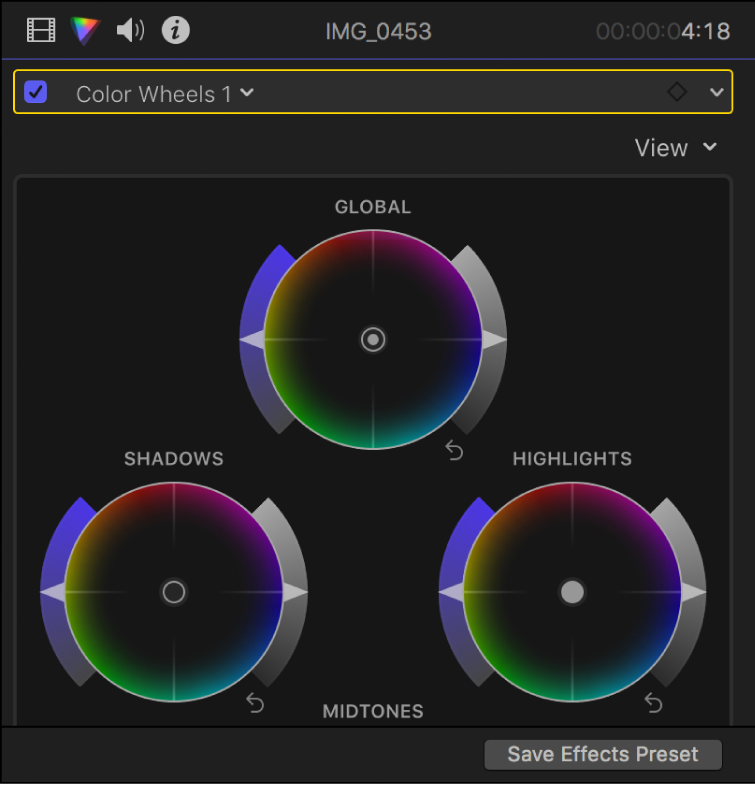
Color Curves effect
The Color Curves effect lets you use color curves to adjust the components of individual color channels in an image, as well as the luma channel.
See Use the Color Curves effect.
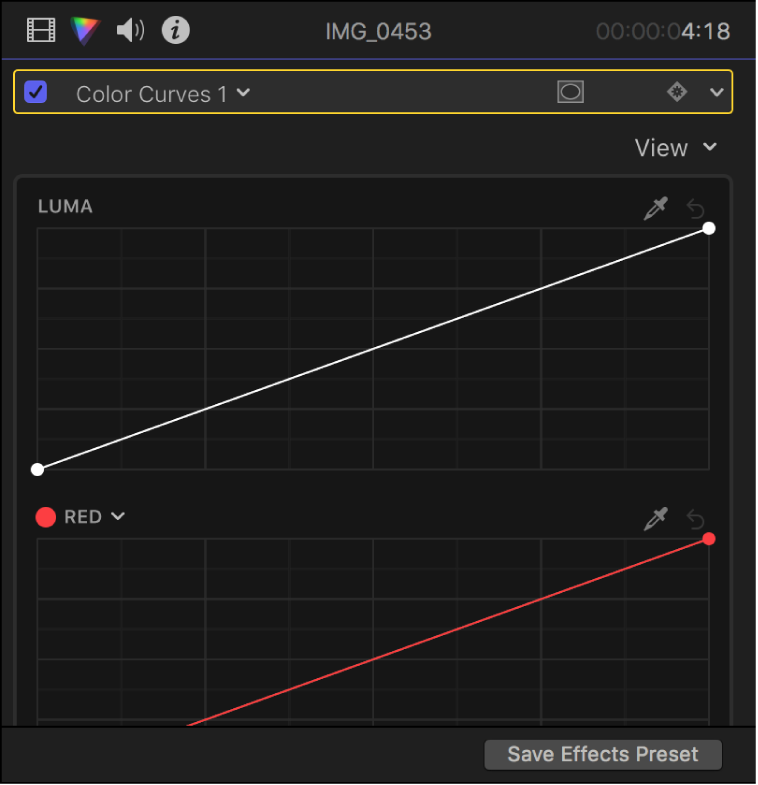
Hue/Saturation Curves effect
The Hue/Saturation Curves effect provides six hue and saturation curves you can use to color correct your clips.
See Use the Hue/Saturation Curves effect.
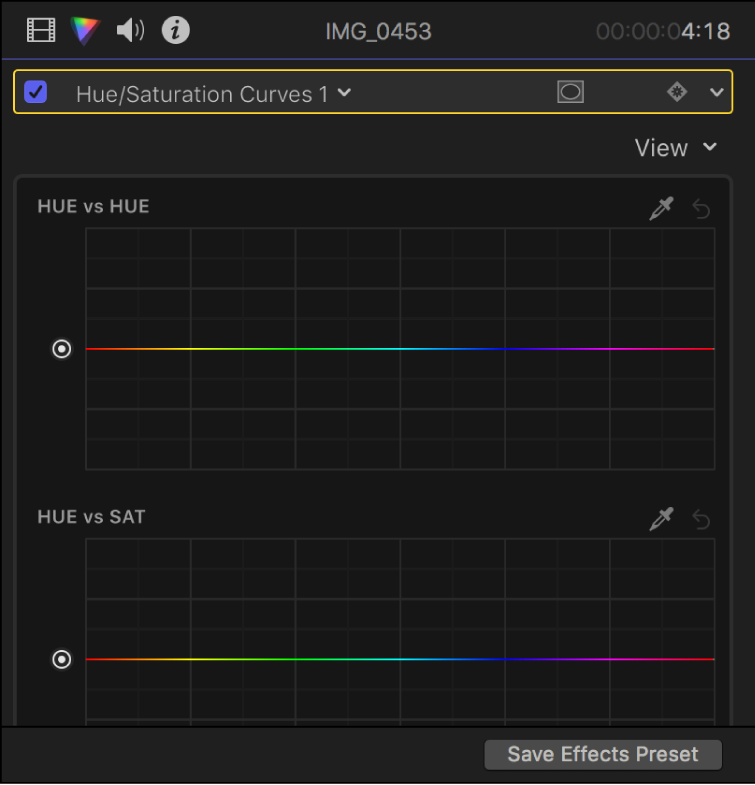
Color Adjustments effect
The Color Adjustments effect provides controls for adjusting exposure, contrast, brightness, saturation, highlights, shadows, warmth, and tint. The Color Adjustments effect is particularly useful for adjusting HDR clips, but you can use it to adjust SDR clips as well.
You can also use the Color Adjustments effect to automatically enhance a clip’s light and color. The Enhance Light and Color option uses machine learning to automatically create a more natural appearance in the clip, with better color balance, brightness, and contrast.
See Use the Color Adjustments effect.
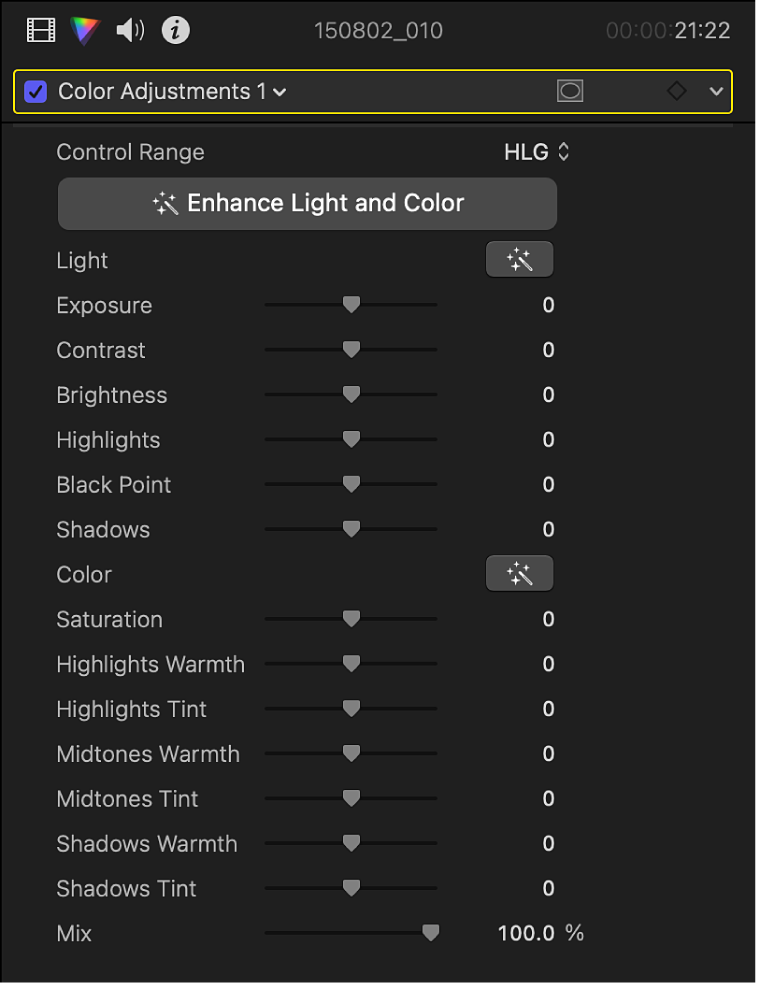
Download this guide: PDF