
Adjust the sound quality in Apple Music on Windows
With the Apple Music equaliser, you can fine-tune specific frequencies of the sound spectrum. You can customise the sound for different genres, rooms in your home or specific speakers. You can choose from more than 20 presets of the most commonly used equaliser settings, or adjust the settings manually and save your customised settings as a preset that you can use again.
You can also add depth and enliven the quality of your music by adjusting the Sound Enhancer.
Use the Apple Music equaliser
In the Apple Music app
 on your Windows computer, select the Sidebar Actions button
on your Windows computer, select the Sidebar Actions button  at the top of the sidebar, then choose Equalizer.
at the top of the sidebar, then choose Equalizer.Select On to turn on the equaliser.
Do one of the following:
Choose a preset option from the pop-up menu.
Drag the frequency sliders (also known as faders) up or down to increase or decrease the volume of a frequency (in decibels).
The equaliser’s settings apply to all songs until you change the settings, except for songs that have equaliser presets assigned to them.
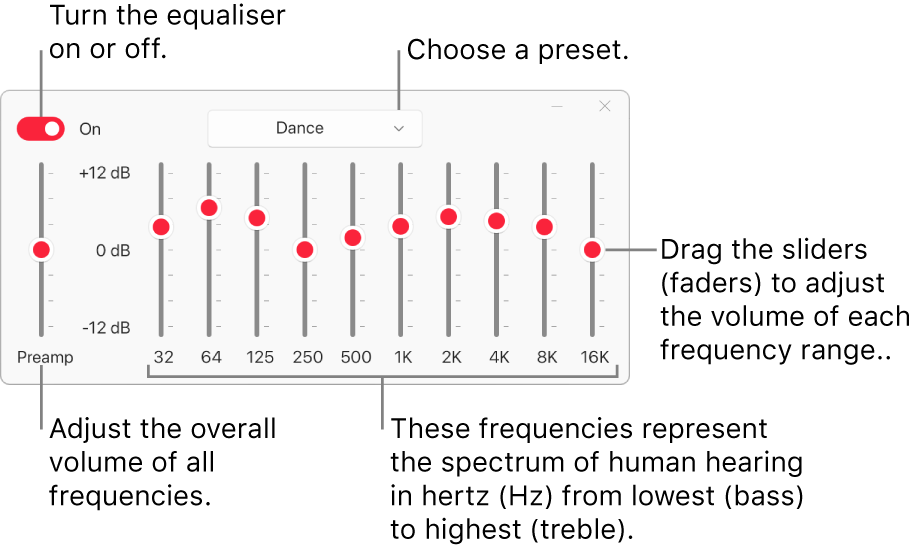
Choose equaliser presets for specific songs
In the Apple Music app
 on your Windows computer, select the More button
on your Windows computer, select the More button  for a song, choose Properties, then select Options.
for a song, choose Properties, then select Options.Choose a setting from the equaliser pop-up menu.
To choose presets for other songs, use the Next button
 or the Previous button
or the Previous button  at the bottom of the window.
at the bottom of the window.Select OK.
The equaliser preset you choose applies to the song whenever you play it.
Adjust the Sound Enhancer
The Sound Enhancer increases the perceived “wideness” of the stereo effect by modifying bass and treble response.
In the Apple Music app
 on your Windows computer, select the Sidebar Actions button
on your Windows computer, select the Sidebar Actions button  at the top of the sidebar, choose Settings, then select Playback.
at the top of the sidebar, choose Settings, then select Playback.Make sure “Sound enhancer” is turned on.
To increase or decrease the effect of the sound enhancer, drag the “Sound enhancer level” slider.