Logic Pro User Guide for iPad
-
- What is Logic Pro?
- Working areas
- Work with function buttons
- Work with numeric values
- Undo and redo edits in Logic Pro for iPad
-
- Intro to tracks
- Create tracks
- Create tracks using drag and drop
- Choose the default region type for a software instrument track
- Select tracks
- Duplicate tracks
- Reorder tracks
- Rename tracks
- Change track icons
- Change track colors
- Use the tuner on an audio track
- Show the output track in the Tracks area
- Delete tracks
- Edit track parameters
- Start a Logic Pro subscription
- How to get help
-
- Intro to recording
-
- Before recording software instruments
- Record software instruments
- Record additional software instrument takes
- Record to multiple software instrument tracks
- Record multiple MIDI devices to multiple tracks
- Record software instruments and audio simultaneously
- Merge software instrument recordings
- Spot erase software instrument recordings
- Replace software instrument recordings
- Route MIDI internally to software instrument tracks
- Record with Low Latency Monitoring mode
- Use the metronome
- Use the count-in
-
- Intro to arranging
-
- Intro to regions
- Select regions
- Cut, copy, and paste regions
- Move regions
- Remove gaps between regions
- Delay region playback
- Trim regions
- Loop regions
- Repeat regions
- Mute regions
- Split and join regions
- Stretch regions
- Separate a MIDI region by note pitch
- Bounce regions in place
- Change the gain of audio regions
- Normalize audio regions in the Tracks area in Logic Pro for iPad
- Create regions in the Tracks area
- Convert a MIDI region to a Session Player region or a pattern region
- Replace a MIDI region with a Session Player region in Logic Pro for iPad
- Rename regions
- Change the color of regions
- Delete regions
-
- Intro to chords
- Add and delete chords
- Select chords
- Cut, copy, and paste chords
- Move and resize chords
- Loop chords on the Chord track
- Color chords on the Chord track
- Edit chords
- Work with chord groups
- Use chord progressions
- Change the chord rhythm
- Choose which chords a Session Player region follows
- Analyze the key signature of a range of chords
- Create fades on audio regions
- Extract vocal and instrumental stems with Stem Splitter
- Access mixing functions using the Fader
-
- Intro to Step Sequencer
- Use Step Sequencer with Drum Machine Designer
- Record Step Sequencer patterns live
- Step record Step Sequencer patterns
- Load and save patterns
- Modify pattern playback
- Edit steps
- Edit rows
- Edit Step Sequencer pattern, row, and step settings in the inspector
- Customize Step Sequencer
-
- Intro to mixing
-
- Channel strip types
- Channel strip controls
- Peak level display and clipping
- Set channel strip volume
- Set channel strip input format
- Set the output for a channel strip
- Set channel strip pan position
- Mute and solo channel strips
- Reorder channel strips in the Mixer in Logic Pro for iPad
- Replace a patch on a channel strip using drag and drop
- Work with plug-ins in the Mixer
- Search for plug-ins in the Mixer in Logic Pro for iPad
-
- Effect plug-ins overview
-
- Instrument plug-ins overview
-
- ES2 overview
- Interface overview
-
- Modulation overview
- Use the Mod Pad
-
- Vector Envelope overview
- Use Vector Envelope points
- Use Vector Envelope solo and sustain points
- Set Vector Envelope segment times
- Vector Envelope XY pad controls
- Vector Envelope Actions menu
- Vector Envelope loop controls
- Vector Envelope point transition shapes
- Vector Envelope release phase behavior
- Use Vector Envelope time scaling
- Modulation source reference
- Via modulation source reference
-
- Sample Alchemy overview
- Interface overview
- Add source material
- Save a preset
- Edit mode
- Play modes
- Source overview
- Synthesis modes
- Granular controls
- Additive effects
- Additive effect controls
- Spectral effect
- Spectral effect controls
- Filter module
- Low, bandpass, and highpass filters
- Comb PM filter
- Downsampler filter
- FM filter
- Envelope generators
- Mod Matrix
- Modulation routing
- Motion mode
- Trim mode
- More menu
- Sampler
- Studio Piano
- Copyright
Delay Designer Tap Edit controls in Logic Pro for iPad
The Tap Edit controls let you edit all parameters of the selected tap.
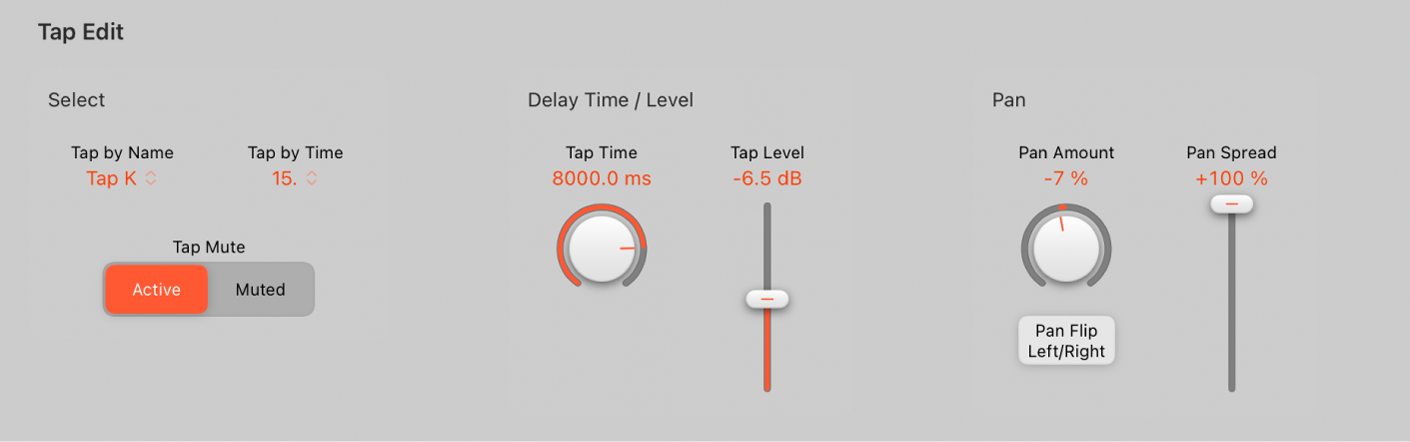
Tap select parameters
Tap by Name/Time pop-up menus and fields: Choose the selected tap by name or number. The display of the corresponding fields are updated, along with other parameter values for the selected tap.
Tap Edit parameters
Tap Mute buttons: Tap the Active button to turn on the selected tap, or tap the Muted button to turn off the selected tap.
Tap Time knob and field: Set the time position of the selected tap.
Tap Level slider and field: Set the output level for the selected tap.
Pan Amount knob and field: Set pan position for mono signals or stereo balance for stereo signals.
Pan displays a percentage between -100% (full left) and +100% (full right), which represents the pan position or balance of the tap. A value of 0% represents the center panorama position.
Pan Flip Left/Right button: Swap the left and right side of the stereo image, reversing the tap position from left to right, or vice versa. For example, if a tap is set to 55% left, tapping the Pan Flip Left/Right button swaps it to 55% right.
Pan Spread slider and field: Set the width of the stereo spread for the selected tap (in stereo-to-stereo instances).
Filter On/Off button: Turn the highpass and lowpass filters on or off for the selected tap.
Filter Slope pop-up menu: Determine the steepness of the highpass and lowpass filter slope. Choose 6dB for a gentler filter slope, or 12dB for a steeper, more pronounced filtering effect.
Note: You cannot set the slope of the highpass and lowpass filters independently.
HP/LP Freq sliders and fields: Independently set the cutoff frequencies (in Hz) for the highpass and lowpass filters.
Filter Resonance knob and field: Set the amount of filter resonance for both filters.
Pitch On/Off button: Turn pitch transposition on or off for the selected tap.
Pitch Transpose knob and field: Drag to transpose pitch by semitones for the selected tap.
Download this guide: PDF