Keynote User Guide for Mac
- Welcome
- What’s new
-
- Change object transparency
- Fill shapes and text boxes with colour or an image
- Add a border to an object
- Add a caption or title
- Add a reflection or shadow
- Use object styles
- Resize, rotate and flip objects
- Move and edit objects using the object list
- Add linked objects to make your presentation interactive
-
- Send a presentation
- Intro to collaboration
- Invite others to collaborate
- Collaborate on a shared presentation
- See the latest activity in a shared presentation
- Change a shared presentation’s settings
- Stop sharing a presentation
- Shared folders and collaboration
- Use Box to collaborate
- Create an animated GIF
- Post your presentation in a blog
-
- Use iCloud Drive with Keynote
- Export to PowerPoint or another file format
- Reduce the presentation file size
- Save a large presentation as a package file
- Restore an earlier version of a presentation
- Move a presentation
- Delete a presentation
- Password-protect a presentation
- Lock a presentation
- Create and manage custom themes
- Copyright

Change text capitalisation in Keynote on Mac
You can set Keynote to automatically capitalise words at the beginning of sentences. You can also quickly make selected text all uppercase or lowercase or format text as a title, with the first letter of each word capitalised.
Capitalise sentences automatically
Go to the Keynote app
 on your Mac.
on your Mac.Choose Keynote > Settings (from the Keynote menu at the top of your screen).
Click Auto-Correction at the top of the settings window.
In the Spelling section, select the tickbox next to “Capitalise words automatically”.
This setting applies only to Keynote, and not to other applications on your Mac.
Modify capitalisation with formatting
Go to the Keynote app
 on your Mac.
on your Mac.Open a presentation, then select the text you want to change.
To change all the text in a text box or table cell, select the text box or table cell.
Note: Text typed in uppercase must be transformed to lowercase before formatting. See Modify capitalisation with transformations.
In the Format
 sidebar, click the Text tab, then click the Style button near the top of the sidebar.
sidebar, click the Text tab, then click the Style button near the top of the sidebar.In the Font section, click
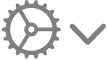 , then choose an option from the Capitalisation pop-up menu:
, then choose an option from the Capitalisation pop-up menu: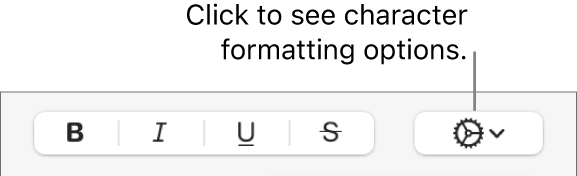
None: The text is left as you entered it, with no changes.
All Caps: All text is capitalised at the same height.
Small Caps: All text is capitalised with larger capitals for uppercase letters.
Title Case: The first letter of each word (except for prepositions, articles and conjunctions) is capitalised — for example, Seven Wonders of the World.
Start Case: The first letter of each word is capitalised — for example, Seven Wonders Of The World.
Modify capitalisation with transformations
Go to the Keynote app
 on your Mac.
on your Mac.Open a presentation, select the text you want to change, then choose Edit > Transformations (from the Edit menu at the top of your screen).
Choose an option to format selected text in all uppercase or all lowercase, or to capitalise the first letter of each word.