Motion User Guide
- Welcome
- What’s new
-
- Intro to basic compositing
-
- Intro to transforming layers
-
- Intro to transforming layers in the canvas
- Transform layer properties in the canvas
- Transform tools
- Change layer position, scale, or rotation
- Move a layer’s anchor point
- Add a drop shadow to a layer
- Distort or shear a layer
- Crop a layer
- Modify shape or mask points
- Transform text glyphs and other object attributes
- Align layers in the canvas
- Transform layers in the HUD
- Transform 2D layers in 3D space
-
- Intro to behaviors
- Behaviors versus keyframes
-
- Intro to behavior types
-
- Intro to Parameter behaviors
- Audio behavior
- Average behavior
- Clamp behavior
- Custom behavior
- Add a Custom behavior
- Exponential behavior
- Link behavior
- Logarithmic behavior
- MIDI behavior
- Add a MIDI behavior
- Negate behavior
- Oscillate behavior
- Create a decaying oscillation
- Overshoot behavior
- Quantize behavior
- Ramp behavior
- Randomize behavior
- Rate behavior
- Reverse behavior
- Stop behavior
- Track behavior
- Wriggle behavior
-
- Intro to Simulation behaviors
- Align to Motion behavior
- Attracted To behavior
- Attractor behavior
- Drag behavior
- Drift Attracted To behavior
- Drift Attractor behavior
- Edge Collision behavior
- Gravity behavior
- Orbit Around behavior
- Random Motion behavior
- Repel behavior
- Repel From behavior
- Rotational Drag behavior
- Spring behavior
- Vortex behavior
- Wind behavior
- Additional behaviors
-
- Intro to using generators
- Add a generator
-
- Intro to image generators
- Caustics generator
- Cellular generator
- Checkerboard generator
- Clouds generator
- Color Solid generator
- Concentric Polka Dots generator
- Concentric Shapes generator
- Gradient generator
- Grid generator
- Japanese Pattern generator
- Lens Flare generator
- Manga Lines generator
- Membrane generator
- Noise generator
- One Color Ray generator
- Op Art 1 generator
- Op Art 2 generator
- Op Art 3 generator
- Overlapping Circles generator
- Radial Bars generator
- Soft Gradient generator
- Spirals generator
- Spiral Drawing generator
- Use Spiral Drawing onscreen controls
- Star generator
- Stripes generator
- Sunburst generator
- Truchet Tiles generator
- Two Color Ray generator
- Save a custom generator
-
- Intro to filters
- Browse and preview filters
- Apply or remove filters
-
- Intro to filter types
-
- Intro to Color filters
- Brightness filter
- Channel Mixer filter
- Color Adjustments filter
- Color Balance filter
- Example: Color-balance two layers
- Color Curves filter
- Use the Color Curves filter
- Color Reduce filter
- Color Wheels filter
- Use the Color Wheels filter
- Colorize filter
- Contrast filter
- Custom LUT filter
- Use the Custom LUT filter
- Gamma filter
- Gradient Colorize filter
- HDR Tools filter
- Hue/Saturation filter
- Hue/Saturation Curves filter
- Use the Hue/Saturation Curves filter
- Levels filter
- Negative filter
- OpenEXR Tone Map filter
- Sepia filter
- Threshold filter
- Tint filter
-
- Intro to Distortion filters
- Black Hole filter
- Bulge filter
- Bump Map filter
- Disc Warp filter
- Droplet filter
- Earthquake filter
- Fisheye filter
- Flop filter
- Fun House filter
- Glass Block filter
- Glass Distortion
- Insect Eye filter
- Mirror filter
- Page Curl filter
- Poke filter
- Polar filter
- Refraction filter
- Ring Lens filter
- Ripple filter
- Scrape filter
- Sliced Scale filter
- Use the Sliced Scale filter
- Sphere filter
- Starburst filter
- Stripes filter
- Target filter
- Tiny Planet filter
- Twirl filter
- Underwater filter
- Wave filter
-
- Intro to Stylize filters
- Add Noise filter
- Bad Film filter
- Bad TV filter
- Circle Screen filter
- Circles filter
- Color Emboss filter
- Comic filter
- Crystallize filter
- Edges filter
- Extrude filter
- Fill filter
- Halftone filter
- Hatched Screen filter
- Highpass filter
- Indent filter
- Line Art filter
- Line Screen filter
- MinMax filter
- Noise Dissolve filter
- Pixellate filter
- Posterize filter
- Relief filter
- Slit Scan filter
- Slit Tunnel filter
- Texture Screen filter
- Vignette filter
- Wavy Screen filter
- About filters and color processing
- Publish filter controls to Final Cut Pro
- Using filters on alpha channels
- Filter performance
- Save custom filters
-
- Intro to 360-degree video
- 360-degree projects
- Create 360-degree projects
- Add 360-degree video to a project
- Create a tiny planet effect
- Reorient 360-degree media
- Creating 360-degree templates for Final Cut Pro
- 360-degree-aware filters and generators
- Export and share 360-degree projects
- Guidelines for better 360-degree projects
-
- Intro to settings and shortcuts
-
- Intro to Keyboard shortcuts
- Use function keys
- General keyboard shortcuts
- Audio list keyboard shortcuts
-
- Tools keyboard shortcuts
- Transform tool keyboard shortcuts
- Select/Transform tool keyboard shortcuts
- Crop tool keyboard shortcuts
- Edit Points tool keyboard shortcuts
- Edit shape tools keyboard shortcuts
- Pan and Zoom tools keyboard shortcuts
- Shape tools keyboard shortcuts
- Bezier tool keyboard shortcuts
- B-Spline tool keyboard shortcuts
- Paint Stroke tool keyboard shortcuts
- Text tool keyboard shortcuts
- Shape mask tools keyboard shortcuts
- Bezier Mask tool keyboard shortcuts
- B-Spline Mask tool keyboard shortcuts
- Transport control keyboard shortcuts
- View option keyboard shortcuts
- HUD keyboard shortcuts
- Inspector keyboard shortcuts
- Keyframe Editor keyboard shortcuts
- Layers keyboard shortcuts
- Library keyboard shortcuts
- Media list keyboard shortcuts
- Timeline keyboard shortcuts
- Keyframing keyboard shortcuts
- Shape and Mask keyboard shortcuts
- 3D keyboard shortcuts
- Miscellaneous keyboard shortcuts
- Touch Bar shortcuts
- Move assets to another computer
- Work with GPUs
- Glossary
- Copyright and trademarks

How does motion tracking work?
The tracking behaviors in Motion analyze an area of pixels known as a reference pattern in a clip to “lock onto” the pattern as it moves across the canvas. You specify the reference pattern by dragging one or more onscreen trackers to the area of the clip you want to analyze. Motion analyzes and records the motion of the designated reference pattern.
Ideally, the reference pattern should be a consistent, easily identifiable detail with high contrast. This makes the pattern easier to track.
Each of the six tracking behaviors in Motion is optimized to perform a different type of motion tracking:
Analyze Motion: Generates and stores tracking information from a source video clip that can be applied to other objects. See Analyze and record movement in a clip.
Match Move: Applies the movement of a source video clip (or animated object) to another object so they appear locked together. See Intro to match moving.
Stabilize: Removes unwanted motion in a video clip, such as camera jitter. See Stabilize a shaky clip.
Unstabilize: Applies the movement recorded by a Stabilize behavior to a video clip or object. For example, you can use this behavior to match the camera shake in a clip to elements added in post-production. See Unstabilize a clip.
Track Points: Matches the control points of a shape, paint stroke, or mask to a reference feature in a video clip. For example, you can draw a mask around a car in a clip and then track the control points of the mask to the moving car, cutting the car out of the background. See Track shapes, masks, and paint strokes.
Track: Matches the position or anchor point parameters of shapes, images, or filters to a reference feature in a video clip. For example, you can match the center of a Circle Blur filter to follow and obscure a person’s face. See Track the position of a filter or object.
The Analyze, Match Move, and Track behaviors have two optional modes of analyzing reference patterns:
Object mode: Uses machine learning or point cloud analysis (or a combination of both methods) to recognize and track subjects such as people or faces, pets, cars, or other common patterns. Or, if you want to manually specify a reference pattern, you can drag the onscreen object tracker (an adjustable onscreen control, shown below) to the area in the canvas you want to analyze.
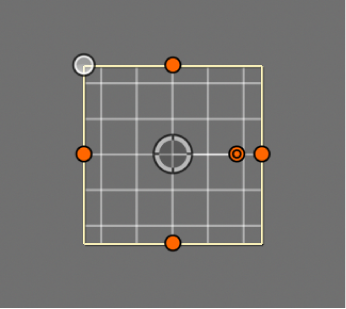
Note: Mac computers with Apple silicon use an enhanced machine learning model to analyze the movement of faces and other objects, resulting in accelerated and more accurate tracking results compared with Intel-based Macs.
Point mode: Analyzes a pixel pattern within a search region, then tracks that pattern as it moves over time. You specify the reference pattern to be analyzed by dragging one or more onscreen point trackers (a yellow or red crosshair in a circle, shown below) to the area in the canvas you want to analyze.
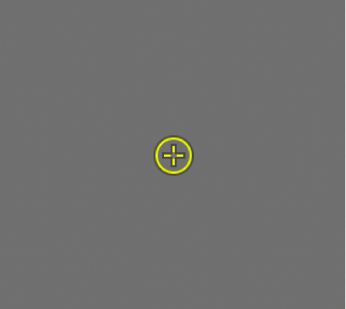
The more point trackers you use, the more spatial information you’ll record: One-point tracking records position data; two-point tracking and four-point tracking record position, rotation, and scale data (by comparing the relative change between the points); multiple-point tracking can record all the control points (vertices) on a shape.
Note: Tracking in Motion is not 3D—it doesn’t occur in Z space (depth). When you analyze two features in a clip—and that clip is moving in 3D space—you record the changes in position, scale, or rotation over time in the clip, but not its actual 3D transformation.
As it analyzes motion in your project, Motion records the data, which you can then apply to any other object in your project. Additionally, motion created by keyframing or behaviors can also be applied to other objects using some tracking behaviors.
Download this guide: PDF