Final Cut Pro User Guide
- Welcome
- What’s new
-
- Intro to effects
-
- Intro to transitions
- How transitions are created
- Add transitions and fades
- Quickly add a transition with a keyboard shortcut
- Set the default duration for transitions
- Delete transitions
- Adjust transitions in the timeline
- Adjust transitions in the inspector and viewer
- Merge jump cuts with the Flow transition
- Adjust transitions with multiple images
- Modify transitions in Motion
-
- Add storylines
- Use the precision editor
- Conform frame sizes and rates
- Use XML to transfer projects
- Glossary
- Copyright

Add clips to auditions in Final Cut Pro for Mac
When building auditions to try out different clips or versions of a clip with different effects, you can add and remove clips at any time. In the browser and the timeline, you can add new clips to the audition as well as duplicate clips within an audition. When an audition in the timeline contains the clips you want to try out, you can use the audition to preview the clips or effects in your project.
Add clips to an audition in the browser
In Final Cut Pro, do any of the following:
Add new clips to an audition in the browser: Select the audition and the clips you want to add to it, then choose Clip > Audition > Create (or press Command-Y).
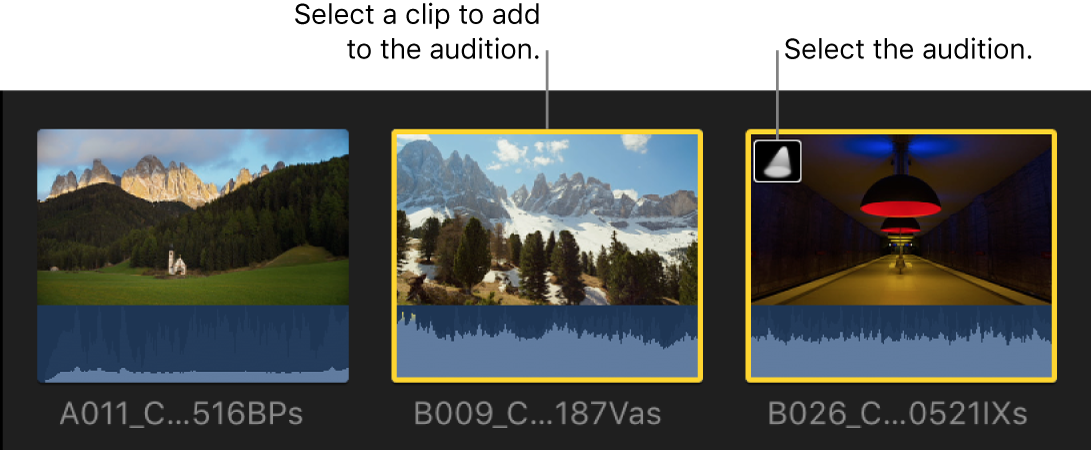
Duplicate a clip within an audition in the browser: Click the icon in the top-left corner of the audition to open the Audition window, select the clip you want to duplicate, then click Duplicate.
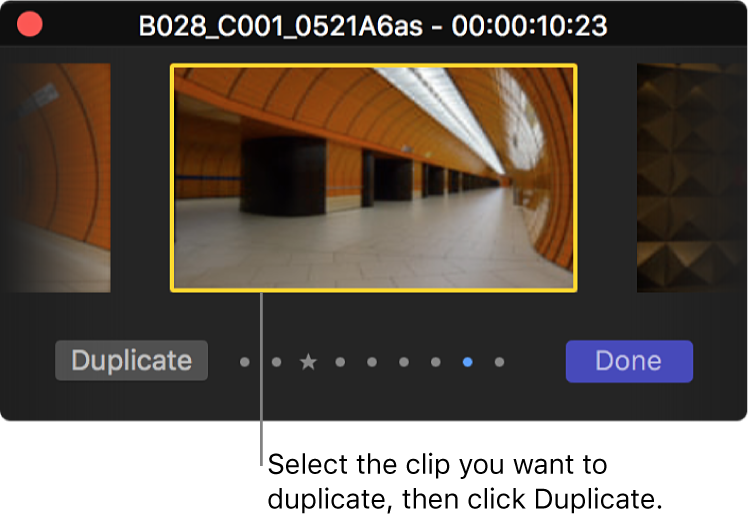
A new version of the selected clip appears in the Audition window.
Add clips to an audition in the timeline
In Final Cut Pro, do any of the following:
Add a new clip to an audition and maintain the current clip in the timeline as the pick: Drag a clip from the browser to the audition in the timeline, then choose Add to Audition.
Add a new clip to an audition and make the clip you’re adding the pick: Drag a clip from the browser to the audition in the timeline, then choose Replace and Add to Audition.
Important: If a transition is applied to the current clip in the timeline and the pick for the new audition lacks sufficient media for the transition, the transition is either shortened or removed.
Duplicate a clip within an audition: Click the audition icon in the top-left corner of the audition to open the Audition window, select the clip you want to duplicate, then click Duplicate (or press Shift-Command-Y).
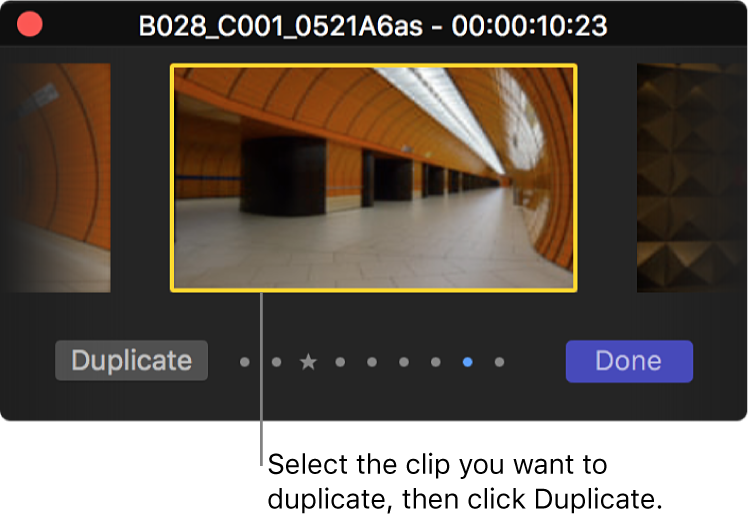
A new version of the selected clip appears in the Audition window.
Remove a clip from an audition
In Final Cut Pro, open the audition containing the clip you want to remove by clicking the icon in the top-left corner.
In the Audition window, select the clip you want to remove, then press Delete.
The clip is removed from the audition.
Download this guide: Apple Books | PDF