Final Cut Pro User Guide
- Welcome
- What’s new
-
- Intro to effects
-
- Intro to transitions
- How transitions are created
- Add transitions and fades
- Quickly add a transition with a keyboard shortcut
- Set the default duration for transitions
- Delete transitions
- Adjust transitions in the timeline
- Adjust transitions in the inspector and viewer
- Merge jump cuts with the Flow transition
- Adjust transitions with multiple images
- Modify transitions in Motion
-
- Add storylines
- Use the precision editor
- Conform frame sizes and rates
- Use XML to transfer projects
- Glossary
- Copyright

Add and remove markers in Final Cut Pro for Mac
It’s easy to add and remove markers. If you add markers to clips in the browser, the markers are visible in both filmstrip view and list view. When you add clips with markers to the timeline, the markers are visible in both the timeline and the timeline index.
Add a marker to a clip in the browser or the timeline
To specify where you want to add a marker in Final Cut Pro, do one of the following:
Skim to the location.
Play the clip, and when the playhead reaches the location where you want to add a marker, press the Space bar to stop playback.
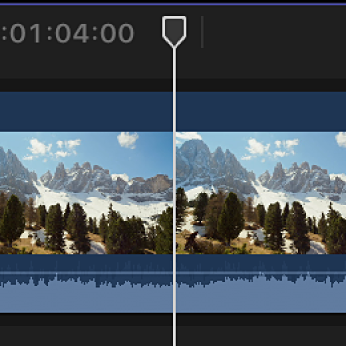
For more information about positioning the skimmer and the playhead, see Navigate your project in Final Cut Pro for Mac.
Do one of the following:
Add a marker: Choose Mark > Markers > Add Marker (or press M).
Tip: To add markers on the fly, just press M while playing a clip.
Add a marker and show the marker’s information: Choose Mark > Markers > Add Marker and Modify (or press Option-M). See Edit marker information and change marker types.
The marker appears at the top of the clip in the browser or the timeline.
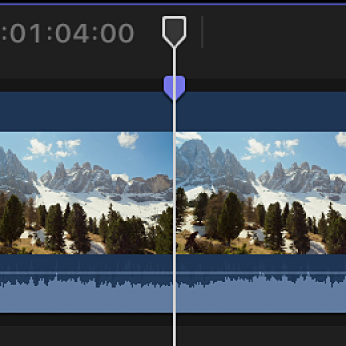
Event clip markers also appear in the filmstrip and text list in the browser in list view.
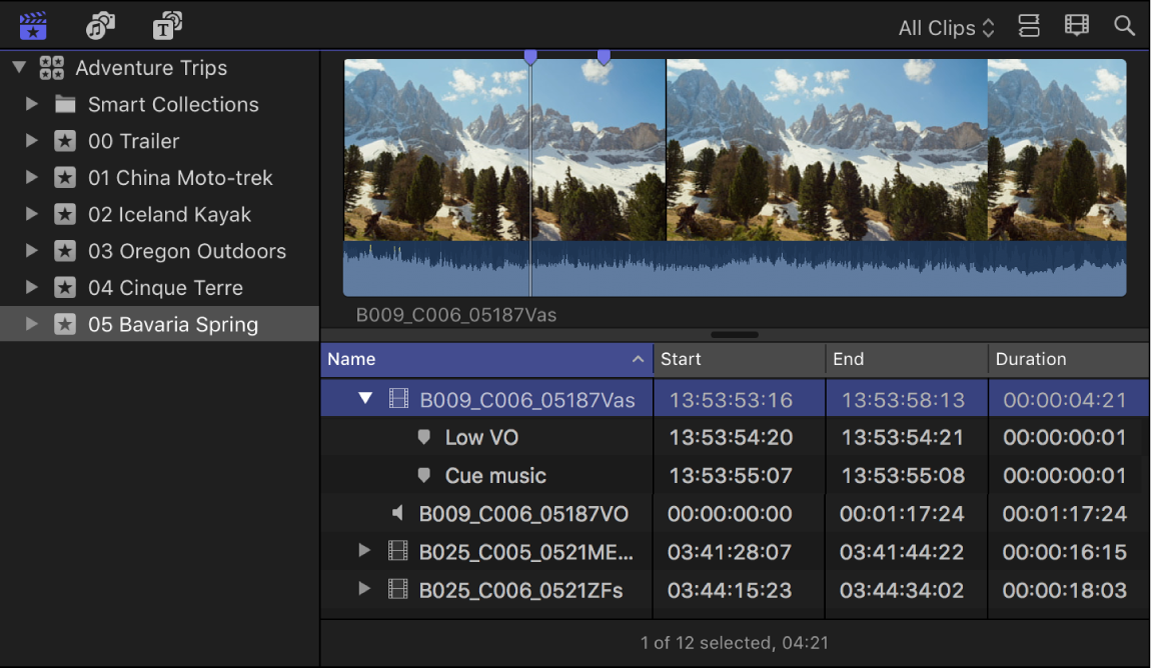
Remove a marker
In Final Cut Pro, do one of the following:
Navigate to a marker, then choose Mark > Markers > Delete Marker (or press Control-M).
Select one or more clips, then choose Mark > Markers > Delete Markers in Selection.
Double-click a marker to show the marker controls, then click the Delete button.
Control-click the marker you want to remove, then choose Delete Marker.
Download this guide: Apple Books | PDF