Apple Vision Pro User Guide
- Welcome
- Let others use your Apple Vision Pro
-
- Capture
- Clock
- Encounter Dinosaurs
- Mindfulness
- Numbers
- Pages
- Shazam
- Shortcuts
- Tips
-
- Use built-in privacy and security protections
- Keep your Apple ID secure
-
- Sign in with passkeys
- Sign in with Apple
- Automatically fill in strong passwords
- Change weak or compromised passwords
- View your passwords and related information
- Use shared password groups
- Share passkeys and passwords securely with AirDrop
- Make your passkeys and passwords available on all your devices
- Automatically fill in verification codes
- Sign in with fewer CAPTCHA challenges on Apple Vision Pro
- Manage two-factor authentication for your Apple ID
- Create and manage Hide My Email addresses
- Protect your web browsing with iCloud Private Relay
- Use a private network address
- Use Contact Key Verification on Apple Vision Pro
- Copyright
Play a recording in Voice Memos on Apple Vision Pro
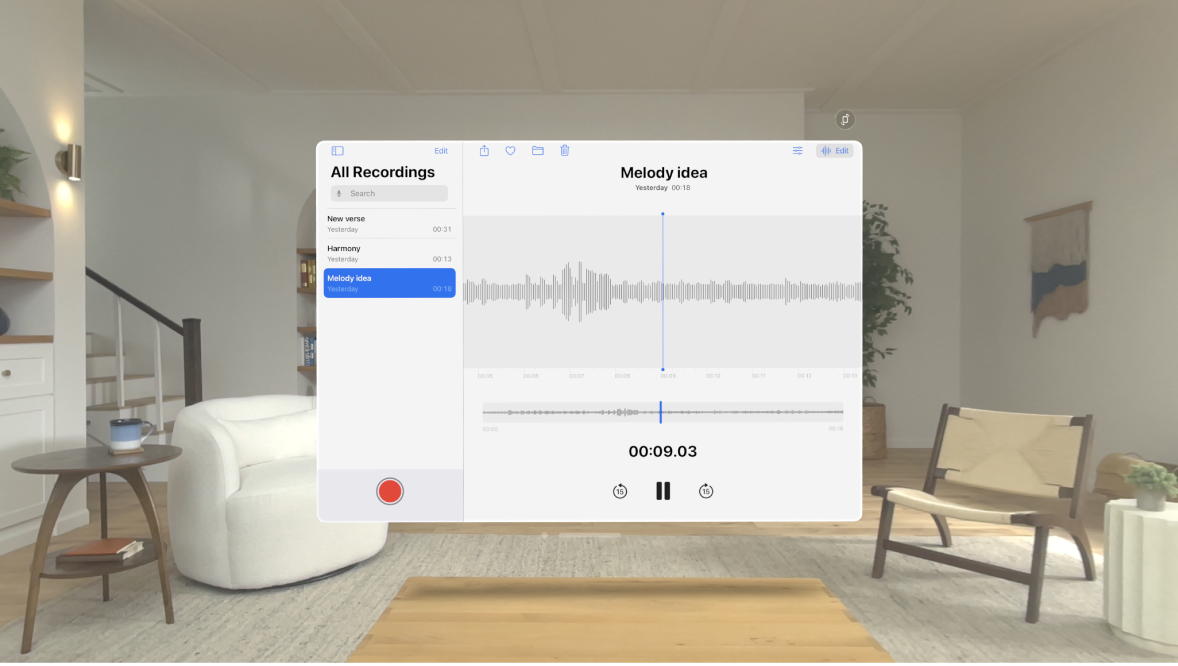
In the Voice Memos app, tap a recording and use the playback controls to listen to it.
Control | Description | ||||||||||
|---|---|---|---|---|---|---|---|---|---|---|---|
Play | |||||||||||
Pause | |||||||||||
Skip backward 15 seconds | |||||||||||
Skip forward 15 seconds | |||||||||||
Tip: While the recording is open, you can tap its name to rename it.
Change playback options
You can play a recording at a faster or slower speed, and enhance it to reduce background noise and echo. Voice Memos can also analyze your audio and automatically skip over gaps when playing.
Tap the recording you want to play, tap ![]() , then make changes.
, then make changes.
Note: Adjusting playback settings like Skip Silence and playback speed doesn’t change the recording itself, only how it sounds when it plays.
شكرًا على ملاحظاتك.



