Final Cut Pro Logic Effects
- Welcome
-
- Intro to echo effects
-
- Intro to Delay Designer
- Delay Designer interface
- Main display controls
- View buttons
- Navigate the Tap display
- Create taps
- Select taps
- Move and delete taps
- Use the tap toggle buttons
- Edit taps in the Tap display
- Align tap values
- Edit filter cutoff
- Edit pan
- Tap parameter bar
- Tap shortcut menu
- Reset tap values
- Master section controls
- Use Delay Designer in surround
- Modulation Delay
- Stereo Delay
- Tape Delay
- Copyright
Reduce noise with Denoiser in Final Cut Pro for Mac
Denoiser eliminates or reduces any noise below a threshold volume level. Denoiser uses Fast Fourier Transform (FFT) analysis to recognize frequency bands of lower volume and less complex harmonic structure. It then reduces these low-level, less complex bands to the appropriate dB level.
If you use Denoiser too aggressively, however, the algorithm produces artifacts, which are usually less desirable than the existing noise. If using Denoiser produces these artifacts, you can use the three Smoothing knobs to reduce or eliminate them. See Denoiser controls in Final Cut Pro for Mac.
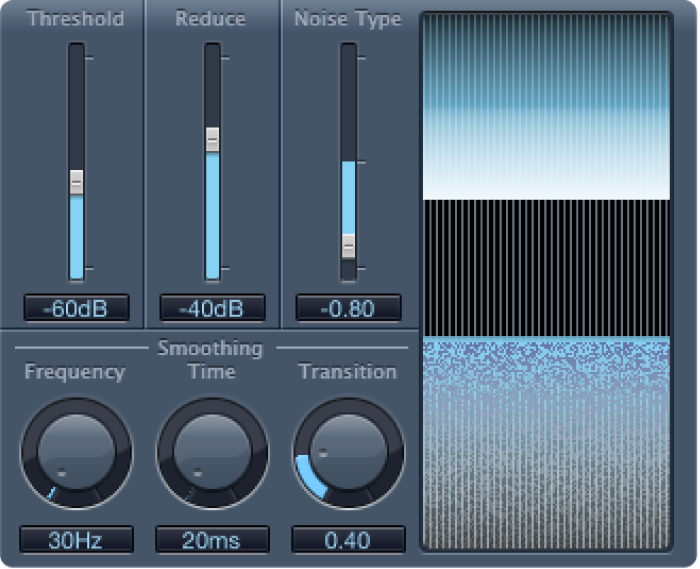
In the Final Cut Pro timeline, select a clip with the Denoiser effect applied, then open the effect’s settings in the Audio inspector.
To add the effect and show its controls, see Add Logic effects to clips in Final Cut Pro for Mac.
Locate a section of the audio where only noise is audible, and set the Threshold value so that only signals at or below this level are filtered out.
Play the audio signal, and set the Reduce value to the point where noise reduction is optimal but little of the appropriate signal is reduced.
If you encounter artifacts, use the Smoothing controls.
Download this guide: PDF