Final Cut Pro Logic Effects
- Welcome
-
- Intro to echo effects
-
- Intro to Delay Designer
- Delay Designer interface
- Main display controls
- View buttons
- Navigate the Tap display
- Create taps
- Select taps
- Move and delete taps
- Use the tap toggle buttons
- Edit taps in the Tap display
- Align tap values
- Edit filter cutoff
- Edit pan
- Tap parameter bar
- Tap shortcut menu
- Reset tap values
- Master section controls
- Use Delay Designer in surround
- Modulation Delay
- Stereo Delay
- Tape Delay
- Copyright
Delay Designer Master section controls in Final Cut Pro for Mac
The Delay Designer effect’s Master section incorporates two global functions: delay feedback and dry/wet mix.
In simple delays, the only way for the delay to repeat is to use feedback. Because Delay Designer offers 26 taps, you can use these taps to create repeats, rather than requiring discrete feedback controls for each tap.
Delay Designer’s global Feedback parameter does, however, allow you to send the output of one user-defined tap back through the effect input, to create a self-sustaining rhythm or pattern. This tap is known as the feedback tap.
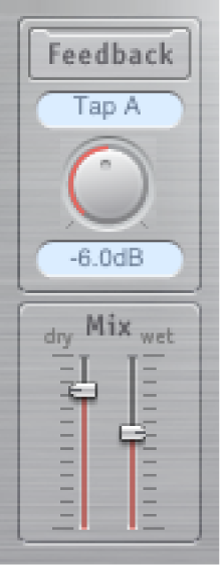
Feedback button: Turn the feedback tap on or off.
Feedback Tap pop-up menu: Choose a tap as the feedback tap.
Feedback Level knob and field: Set the feedback tap output level before it is routed back into Delay Designer’s input.
A value of 0% equals no feedback.
A value of 100% sends the feedback tap back into Delay Designer’s input at full volume.
Note: If Feedback is enabled and you begin creating taps with the Tap pads, Feedback is automatically turned off. When you stop creating taps with the Tap pads, Feedback is automatically reenabled.
Mix sliders: Independently set the levels of the dry input signal and the post-processing wet signal.
Download this guide: PDF