Ensemble controls in Final Cut Pro for Mac
Ensemble can add richness and movement to sounds, particularly when you use a high number of voices. It is useful for thickening parts, but you can also use it for strong pitch variations between voices, resulting in a detuned quality to processed material. Ensemble combines up to eight chorus effects. Two standard low-frequency oscillators (LFOs) and one random LFO enable you to create complex modulations. The graphic display represents the modulation rate and intensity of all LFOs and lets you directly adjust waveforms.
To add the Ensemble effect to a clip and show the effect’s controls, see Add Logic effects to clips in Final Cut Pro for Mac.
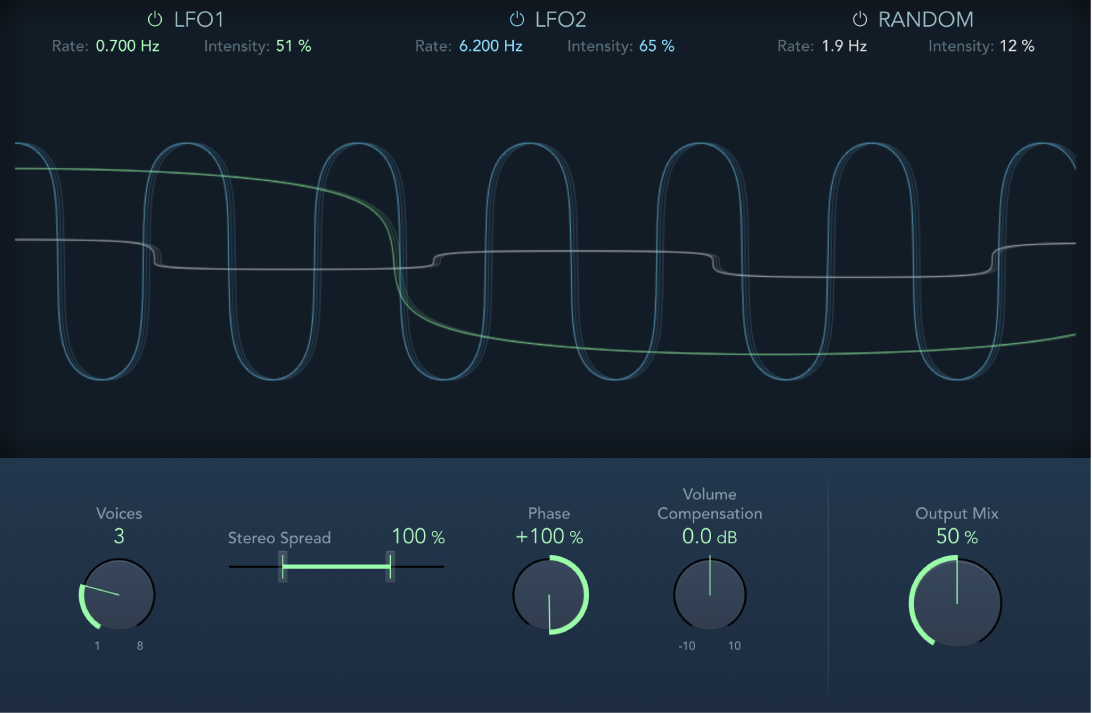
LFO1, LFO2, and Random On/Off buttons: Enable or disable LFO 1, LFO 2, or the random LFO independently.
Rate fields: Set the frequency of LFO 1, LFO 2, and random modulation.
Intensity fields: Set the amount of LFO 1, LFO 2, and random modulation.
Graphic display: Shows and lets you edit the shape and intensity of LFO 1, LFO 2, and random modulations. Move the pointer to the left third to adjust LFO 1, the center third to adjust LFO 2, or the right third to adjust the random LFO.
Modulation is represented by a horizontal line and waveform. The line represents the LFO intensity. The waveform represents the LFO rate. Drag the line or circular handle vertically (or use the corresponding field) to set the modulation intensity. Drag the waveform or circular handle horizontally (or use the corresponding field) to set the modulation rate.
LFO1 parameters: Drag the green handle to set the modulation rate and intensity.
LFO2 parameters: Drag the blue handle to set the modulation rate and intensity.
Random LFO parameters: Drag the white handle to set the modulation rate and intensity.
Voices knob and field: Set the number of chorus instances (voices) generated in addition to the original signal.
Stereo Spread slider and field: Distribute voices across the stereo or surround field. You can set a value of 200% to artificially expand the stereo or surround base. Note that monaural compatibility may suffer if you do this.
Note: When Ensemble is used in surround, the input signal is converted to mono before processing. In essence, you insert the Ensemble effect as a multi-mono instance.
Phase knob and field: Control the phase relationship between the individual voice modulations. The value you choose here depends on the number of voices, which is why it is shown as a percentage value rather than in degrees. The value 100 (or −100) indicates the greatest possible distance between the modulation phases of all voices.
Volume Compensation knob and field: Compensate for effects signal volume changes caused by adjusting the Voices value.
Output Mix knob and field: Set the balance between dry and wet signals.
Download this guide: PDF