Phaser controls in Final Cut Pro for Mac
The Phaser effect combines the original signal with a copy that is slightly out of phase with the original. This means that the amplitudes of the two signals reach their highest and lowest points at slightly different times. The timing differences between the two signals are modulated by two independent low-frequency oscillators (LFOs). In addition, Phaser includes a filter circuit and a built-in envelope follower that tracks volume changes in the input signal, generating a dynamic control signal. This control signal alters the sweep range.
Sonically, phasing is used to create whooshing, sweeping sounds that wander through the frequency spectrum. It is a commonly used guitar effect, but it is suitable for a range of signals.
To add the Phaser effect to a clip and show the effect’s controls, see Add Logic effects to clips in Final Cut Pro for Mac.
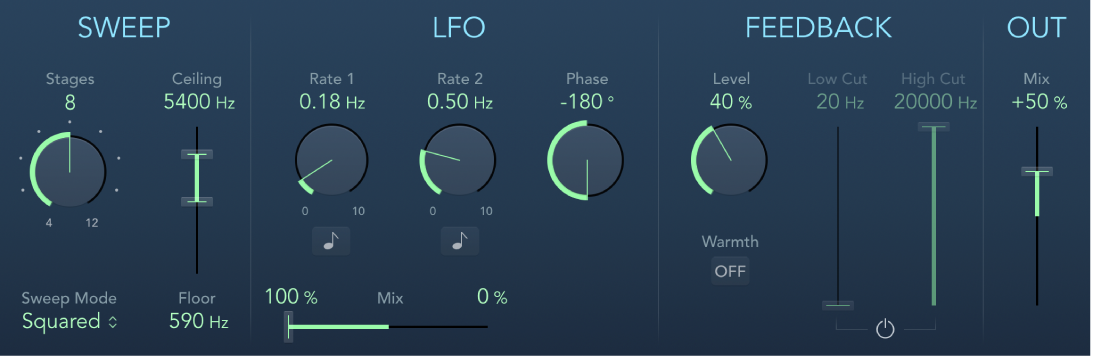
Stages knob and field: Choose phaser algorithms (even numbers) or comb filtering (odd numbers).
The 4, 6, 8, 10, and 12 settings switch between five different phaser algorithms. All are modeled on analog circuits, with each designed for a specific application.
The 5, 7, 9, and 11 settings don’t generate actual phasing effects. The more subtle comb filtering effects produced by odd-numbered settings can, however, be useful.
Sweep Mode pop-up menu: Choose a mode that determines the impact of incoming signal levels on the frequency range. Set the frequency range with the Ceiling and Floor controls.
Ceiling and Floor sliders and fields: Determine the frequency range affected by LFO modulations. Drag the green slider area between Ceiling and Floor to move the entire range.
Rate 1 and 2 knobs and fields: Set the speed for each LFO.
Sync buttons: Synchronize the modulation speed of each LFO with the clip. Choose musical note values with the Rate 1 and Rate 2 knobs.
Phase knob and field: Control the phase relationship between individual channel modulations. Available only in stereo and surround instances. At 0°, extreme modulation values are achieved simultaneously for all channels. At 180° or −180°, there is the greatest possible distance between channel modulation phases.
Mix slider and fields (LFO section): Determine the ratio between the two LFOs.
Distribution pop-up menu: Choose how phase offsets between individual channels are distributed in the surround field. Choose Circular, Left↔Right, Front↔Rear, Random, or New Random. Available only in surround instances.
Note: When you load a setting that uses the Random option, the saved phase offset value is recalled. If you want to randomize the phase setting again, choose New Random from the Distribution pop-up menu.
Level knob and field: Determine the amount of effect signal routed back to the input.
Warmth button: Enable or disable a distortion circuit, suitable for warm overdrive effects.
Low Cut and High Cut sliders and fields: Set the cutoff frequency of the lowpass (LP) and highpass (HP) filters.
Filter button: Enable or disable the filter section.
Mix slider and field (Out section): Determine the balance of dry and wet signals. Negative values result in a phase-inverted mix of the effect and direct (dry) signal.
Download this guide: PDF