Final Cut Pro User Guide for Mac
- Welcome
- What’s new
-
- Intro to effects
-
- Intro to transitions
- How transitions are created
- Add transitions and fades
- Quickly add a transition with a keyboard shortcut
- Set the default duration for transitions
- Delete transitions
- Adjust transitions in the timeline
- Adjust transitions in the inspector and viewer
- Merge jump cuts with the Flow transition
- Adjust transitions with multiple images
- Modify transitions in Motion
-
- Add storylines
- Use the precision editor
- Conform frame sizes and rates
- Use XML to transfer projects
- Glossary
- Copyright

Use color presets in Final Cut Pro for Mac
Apply color presets to quickly give your clips a particular look. Color presets are based on color correction effects and have the same controls as the effect they’re based on. For example, Color Board presets (such as Fall Sun or Moonlight) are based on the Color Board effect. Color-grading presets (such as Green Muted Wash or Cool Shadows with Warm Highs) are based on the Color Adjustments effect. After you apply a preset, you can adjust its settings to create a custom look.
Add color presets
In Final Cut Pro, select a clip in the timeline that you want to apply a preset to, then position the playhead over the clip (so that its image appears in the viewer).
To open the Effects browser, click the Effects button in the top-right corner of the timeline (or press Command-5).
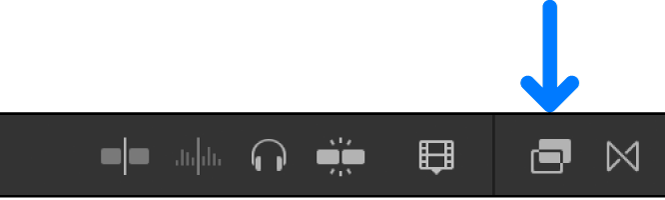
In the Effects browser, select a color presets category on the left (Color Board Presets or Color Grading Presets), then select a preset on the right.
Tip: To preview a preset, skim its thumbnail in the Effects browser.
Do one of the following:
Drag the preset to the timeline clip you want to apply it to.
Double-click the preset thumbnail to apply it to the selected clip.
Adjust color presets
You can adjust a color preset using the controls for the effect the preset is based on. (Color Board presets are based on the Color Board effect, and color-grading presets are based on the Color Adjustments effect.)
In Final Cut Pro, select a clip in the timeline that has a color preset applied, then position the playhead over the clip (so that its image appears in the viewer).
Open the Color inspector.
The color correction effect corresponding to the preset appears in the Color inspector.
Use the controls in the color correction effect to adjust the settings for the preset.
To adjust a Color Board preset, see Use the Color Board effect in Final Cut Pro for Mac.
To adjust a color-grading preset, see Use the Color Adjustments effect in Final Cut Pro for Mac.
Download this guide: Apple Books | PDF