Final Cut Pro User Guide for Mac
- Welcome
- What’s new
-
- Intro to effects
-
- Intro to transitions
- How transitions are created
- Add transitions and fades
- Quickly add a transition with a keyboard shortcut
- Set the default duration for transitions
- Delete transitions
- Adjust transitions in the timeline
- Adjust transitions in the inspector and viewer
- Merge jump cuts with the Flow transition
- Adjust transitions with multiple images
- Modify transitions in Motion
-
- Add storylines
- Use the precision editor
- Conform frame sizes and rates
- Use XML to transfer projects
- Glossary
- Copyright

Intro to multicam editing in Final Cut Pro for Mac
You can use Final Cut Pro to edit footage from multicamera shoots or other synced footage in real time. For example, if you shot a live concert or a wedding with four different cameras, you can sync the footage from each camera angle into a single multicam clip and cut between the angles in real time.
The angles in a multicam clip are synced by a common sync point, a frame that you can recognize (visibly or audibly) in each of the angles you’re syncing. When you add a multicam clip to the timeline, the angle that appears in the viewer when you play your project is called the active angle. While the active angle plays in the viewer, you can also view all angles playing simultaneously in the angle viewer and easily cut and switch between them.
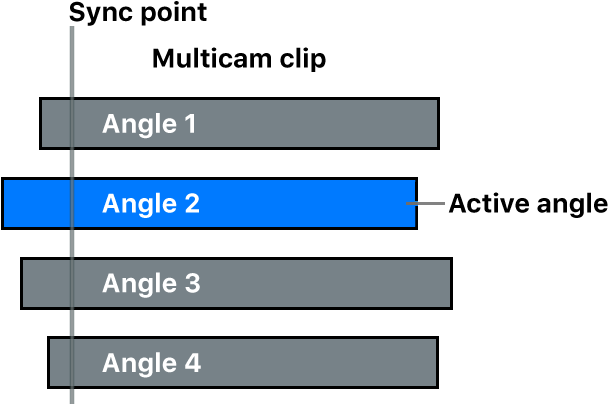
Working with multicam clips in Final Cut Pro is a flexible and fluid process. At any time, you can add angles to or remove angles from a multicam clip, and you can easily adjust the sync between angles.
You can also group unrelated footage together for real-time montage editing (such as for music videos). For example, if you’re editing a music video, you could add several angles of abstract visuals and cut to those angles at specific places in the music. You can even use photos (from a still camera) in a multicam clip. If the date and time (Content Created) information matches the contents of the other angles, the photos are automatically adjusted in duration to “fill in” the angle.
Multicam clips have the following characteristics:
You create multicam clips in the browser only, from existing event clips.
You edit and adjust multicam clips in the angle editor, which looks similar to the timeline.
When you add a multicam clip to the timeline, you create a direct and active relationship between the “parent” multicam clip in the browser and the “child” multicam clip in the timeline.
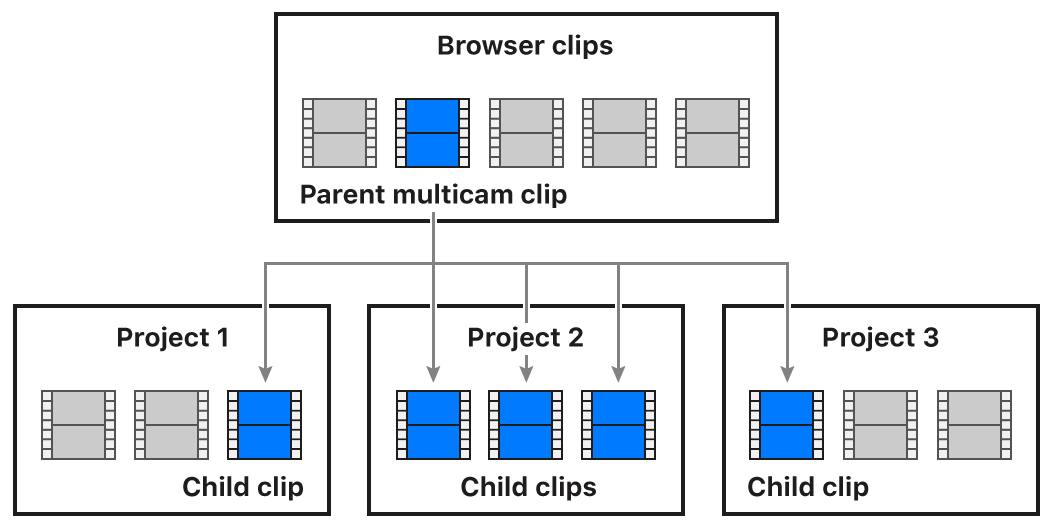
When you open any multicam clip in the angle editor (whether from the browser or the timeline) you are in fact opening the parent multicam clip from the browser. Any changes you make to a multicam clip in the angle editor are inherited by all of its child clips, in all projects. These changes include sync or trimming adjustments, clip speed retiming, video or audio effects such as color correction, and added or deleted angles. For example, if you delete an angle from a parent multicam clip, the angle is deleted from all child clips. For more information about the angle editor, see Sync and adjust camera angles in Final Cut Pro for Mac.
Tip: You can create a “snapshot” backup of the entire project to protect it from accidental changes. Project snapshots are self-contained backup versions that include multicam or compound parent clips. Duplicating a project as a snapshot makes copies of the multicam or compound parent clips and embeds them in the duplicate project so that it’s not affected by changes to any other instances of the clips. See Duplicate projects and clips in Final Cut Pro for Mac.
Download this guide: Apple Books | PDF