Final Cut Pro User Guide for Mac
- Welcome
- What’s new
-
- Intro to effects
-
- Intro to transitions
- How transitions are created
- Add transitions and fades
- Quickly add a transition with a keyboard shortcut
- Set the default duration for transitions
- Delete transitions
- Adjust transitions in the timeline
- Adjust transitions in the inspector and viewer
- Merge jump cuts with the Flow transition
- Adjust transitions with multiple images
- Modify transitions in Motion
-
- Add storylines
- Use the precision editor
- Conform frame sizes and rates
- Use XML to transfer projects
- Glossary
- Copyright

Move and copy gradient tags in Final Cut Pro for Mac
You can manipulate tags in the gradient editor to create custom gradients in titles and generators.
Move the position of a color or opacity tag
In Final Cut Pro, select a title or generator, then open the inspector.
Click the Gradient disclosure triangle to show the gradient editor.
In the gradient editor, click the color or opacity tag you want to move.
Do one of the following:
Drag the color or opacity tag left or right.
Use the Location slider (or adjacent value slider) to modify the position of the selected tag. A value of 100% is the rightmost position of the gradient, and a value of 0% is the leftmost position of the gradient.
Duplicate a color or opacity tag
In Final Cut Pro, select a title or generator, then open the inspector.
Click the Gradient disclosure triangle to show the gradient editor.
In the gradient editor, Option-drag the tag to a new position.
Change the transition midpoint between adjacent color or opacity tags
In Final Cut Pro, select a title or generator, then open the inspector.
Click the Gradient disclosure triangle to show the gradient editor.
In the gradient editor, drag the small triangle between adjacent color tags or opacity tags to change the point where one tag’s effect ends and the next tag’s effect begins.
The closer the middle control is to a tag, the sharper the color or opacity transition.
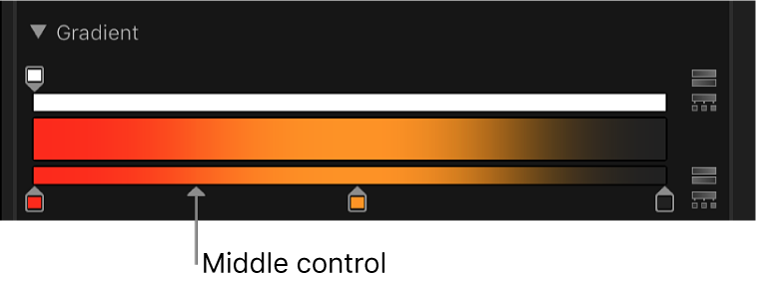
Note: The middle control does not appear for color or opacity tags set to Linear or Constant.
Change the color or opacity tag interpolation
In Final Cut Pro, select a title or generator, then open the inspector.
Click the Gradient disclosure triangle to show the gradient editor.
In the gradient editor, Control-click a tag and choose either Constant, Linear, or Continuous.
Download this guide: Apple Books | PDF